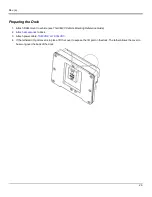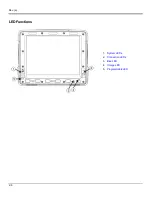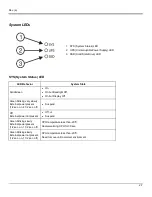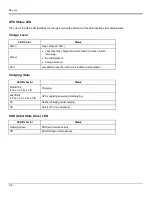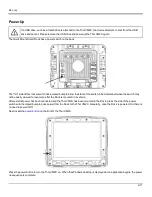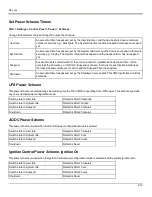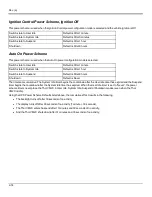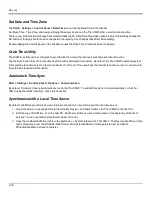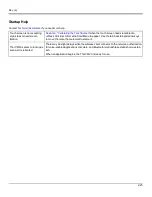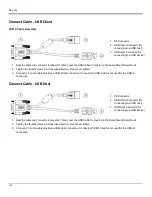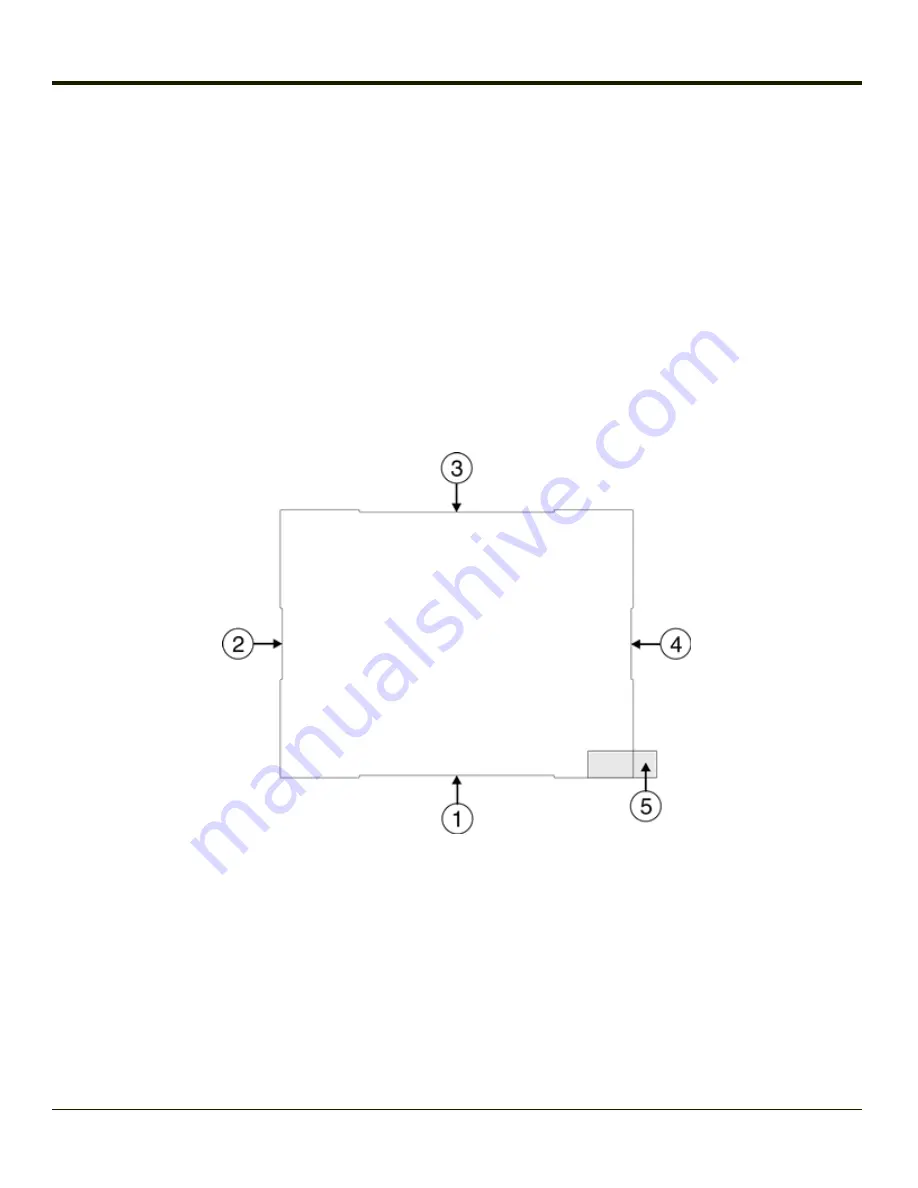
Rev. (a)
Touch Screen
Calibrating the Touch Screen
If the touch screen is not responding properly to stylus taps, you may need to recalibrate the touch screen.
Recalibration involves tapping the center of a target. If you miss the center, keep the stylus on the screen, slide it over the
target's center, and then lift the stylus.
To recalibrate the screen, select
Start > Settings > Control Panel > Stylus > Calibration
tab.
Follow the instructions on the screen. Tap the OK button when complete, if necessary.
Apply the Touch Screen Protective Film
The Thor VM2C touch screen protective film is shipped in packs of 10. The protective film is flexible and treated with an anti-
glare coating on the outer surface.
The protective film is slightly larger than the Thor VM2C touch screen, however the notches on the edge of the protective film
(indicated by arrows 1 - 4 above) correspond to the display size of the Thor VM2C. The protective film is not adhesive. The
corner edges are designed to fit between the Thor VM2C display and the display housing to hold the protective film in place.
A protective backing is applied to the rear surface of the protective film. A pull tab (item 5 above) is attached to the protective
backing for easy removal of the protective backing from the film.
Installation
1. Make sure the touch screen is clean and dry before installation. Please review
for instructions on
suitable cleaning agents.
2-17
Summary of Contents for Thor VM2C
Page 6: ...Rev 01 iv ...
Page 8: ...Rev a Components Front View 1 Power Button 2 Speakers 3 Microphone 1 2 ...
Page 38: ...Rev 01 2 26 ...
Page 57: ...Rev a 3 19 ...
Page 58: ...Rev 01 3 20 ...
Page 66: ...Rev 01 4 8 ...
Page 69: ...Rev a 5 3 ...