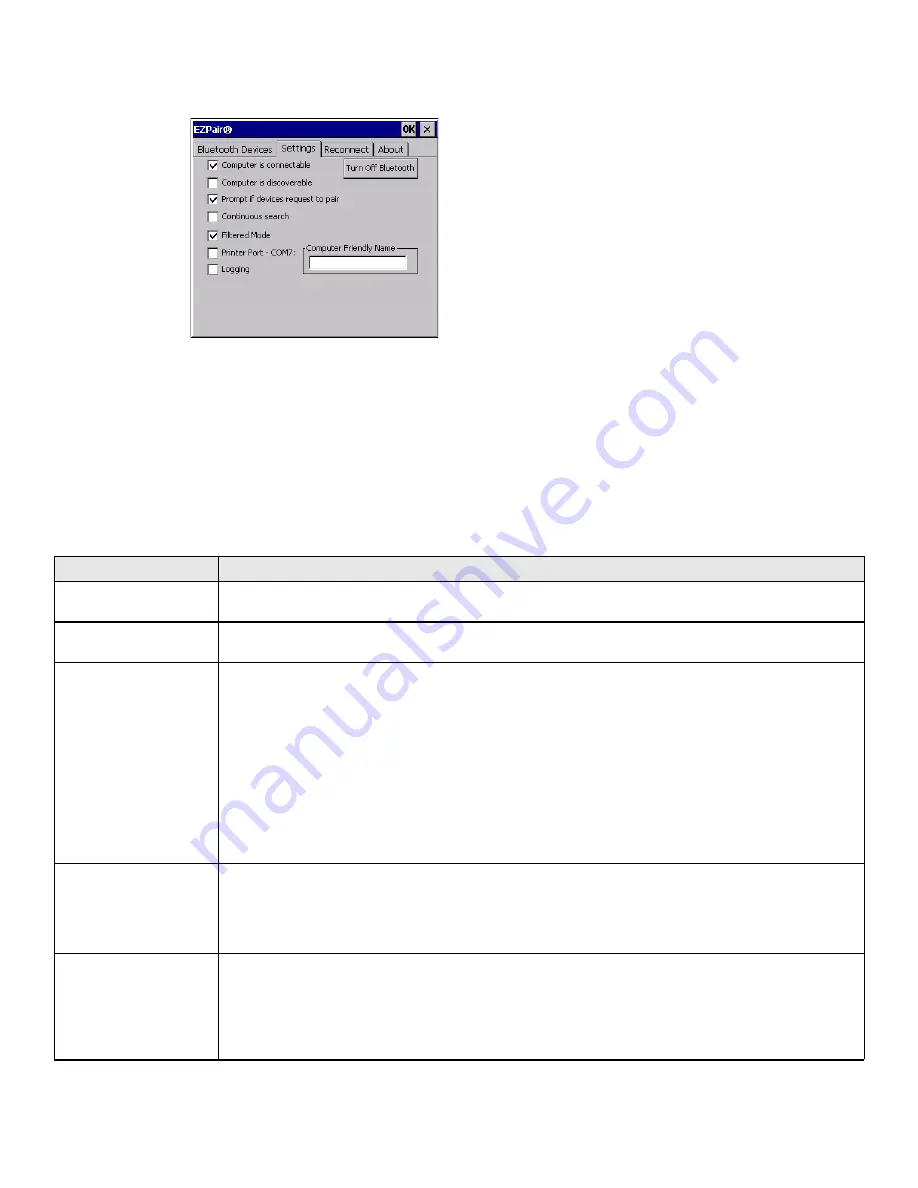
Thor VM2 with with Microsoft Windows Embedded CE 6.0 User Guide
175
Settings
Note:
These options can still be checked or unchecked whether Bluetooth connection is enabled
or disabled.
Turn Off Bluetooth
Tap the button to toggle the Bluetooth client On or Off. The button title changes from
Turn Off Bluetooth to Turn On Bluetooth. The default value is Bluetooth On.
Options
Option
Function
Computer is
connectable
This option is Enabled by default.
Disable this option to inhibit Thor VM2 connection initiated by a Bluetooth scanner.
Computer is
discoverable
This option is Disabled by default.
Enable this option to ensure other devices can discover the Thor VM2.
Prompt if devices
request to pair
This option is Enabled by default.
A dialog box appears on the Thor VM2 screen notifying the user a Bluetooth device requests to pair
with the Thor VM2.
The requesting Bluetooth device does not need to have been Discovered by the Thor VM2 before the
pairing request is received.
Tap the Accept button or the Decline button to remove the dialog box from the screen.
Note:
In some cases, if a Bluetooth device is already paired this setting
cannot be changed. If this is the case, an error message is
displayed and the option is not changed. The Bluetooth device
must be disconnected before changing this setting.
Continuous Search
This option is Disabled by default.
When enabled, the Bluetooth connection never stops searching for a device it has paired with when
the connection is broken (such as the paired device entering Suspend mode, going out of range or
being turned off). When disabled, after being enabled, the Thor VM2 stops searching after 30
minutes. This option draws power from the Main Battery.
Filtered Mode
This option is Enabled by default.
Determines whether the Bluetooth client discovers and displays all serial Bluetooth devices in the
vicinity (Filtered Mode is disabled/unchecked) or the discovery result displays Bluetooth scanners
and printers only (Filtered Mode is enabled/checked).
When Filtered Mode is disabled, the Thor VM2 can pair with up to four Bluetooth devices.
A Warmboot is required every time Filtered Mode is toggled on and off.
Summary of Contents for Thor VM2
Page 1: ...User Guide Thor VM2 Vehicle Mounted Computer with Microsoft Windows Embedded CE 6 0 ...
Page 16: ...4 Thor VM2 with with Microsoft Windows Embedded CE 6 0 User Guide ...
Page 63: ...Thor VM2 with with Microsoft Windows Embedded CE 6 0 User Guide 51 ...
Page 64: ...52 Thor VM2 with with Microsoft Windows Embedded CE 6 0 User Guide ...
Page 288: ...276 Thor VM2 with with Microsoft Windows Embedded CE 6 0 User Guide ...
Page 310: ...298 Thor VM2 with with Microsoft Windows Embedded CE 6 0 User Guide ...
Page 352: ...340 Thor VM2 with with Microsoft Windows Embedded CE 6 0 User Guide ...
Page 385: ...Thor VM2 with with Microsoft Windows Embedded CE 6 0 User Guide 373 Hat Encoding ...
Page 398: ... Honeywell 9680 Old Bailes Road Fort Mill SC 29707 www honeywellaidc com VM2 CE UG Rev D 9 17 ...






























