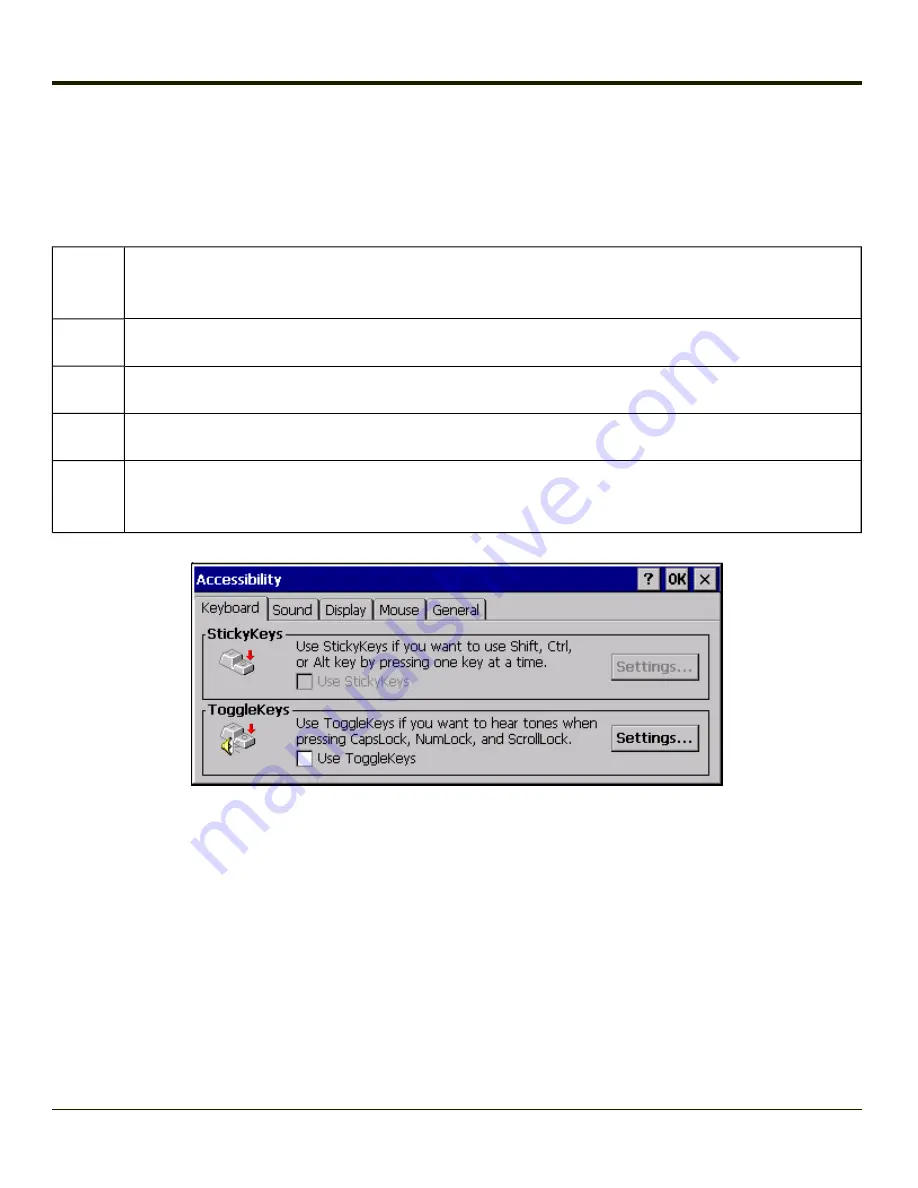
Accessibility
Start > Settings > Control Panel > Accessibility
Customize the way the Thor VM1 keyboard, sound, display, mouse, automatic reset and notification sounds function. There
are a few changes from general Windows desktop Accessibility options.
Keyboard
Sticky Keys - Disabled (cannot be enabled).
ToggleKeys - Disabled by default. Tap the
Use ToggleKeys
checkbox to enable this option. Tap the Settings
button to view or change parameters.
Sound
SoundSentry is disabled by default. Tap the
Use SoundSentry
checkbox to enable this option. Tap the Settings
button to view or change parameters.
Display
High Contrast is disabled by default. Tap the
Use High Contrast
checkbox to enable this option. Tap the Settings
button to view or change parameters.
Mouse
MouseKeys is disabled by default. Tap the
Use MouseKeys
checkbox to enable this option. Tap the Settings
button to view or change parameters.
General
Automatic reset is disabled by default. Tap the
Turn off accessibility features
checkbox to enable this option and
use the dropdown option to assign a timer.
Notification is enabled by default. Sounds are emitted when turning a feature on or off.
The following exceptions are due to a limitation in the Microsoft Windows CE operating system:
l
If the ToggleKeys option is selected, please note that the ScrollLock key does not produce a sound as the CapsLock
and NumLock keys do.
l
If the SoundSentry option is selected, please note that ScrollLock does not produce a visual warning as the CapsLock
and NumLock keys do.
3-26
Summary of Contents for THOR VM1
Page 17: ...Components Front View 1 Power Button 2 Speakers 3 Ambient Light Sensor 4 Microphone 1 3 ...
Page 43: ...IBM 3270 Overlay 2 25 ...
Page 162: ...Hat Encoding 3 100 ...
Page 163: ...3 101 ...
Page 175: ...About This tab displays information on the Gobi 2000 radio installed in the Thor VM1 3 113 ...
Page 179: ...3 117 ...
Page 199: ...Enter user name password and domain to be used when logging into network resources 3 137 ...
Page 206: ...3 144 ...
Page 220: ...3 158 ...
Page 228: ...4 8 ...
Page 301: ...Click the Request a certificate link Click on the advanced certificate request link 6 45 ...
Page 302: ...Click on the Create and submit a request to this CA link 6 46 ...
Page 312: ...7 4 ...
Page 318: ... Shift 9 Shift 0 8 6 ...






























