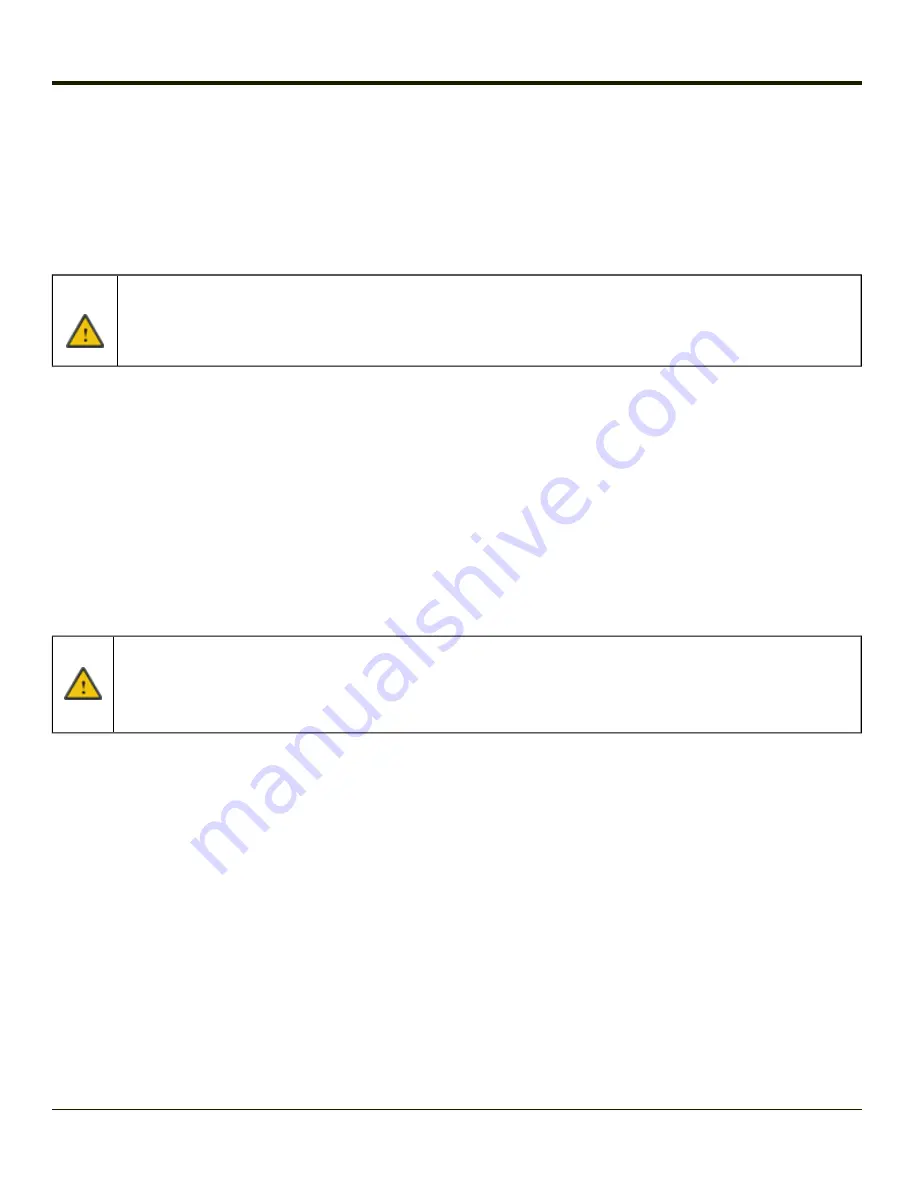
BIOS
The Microsoft Windows CE operating system is installed before shipping. The default BIOS parameters are configured at that
time. In most cases, it is unnecessary to modify the BIOS parameters.
Generally, it is only necessary to enter the BIOS setup to change the boot order of the drives.
This section is not intended to detail all features of the BIOS, instead it is intended to cover the most commonly used setup
options.
Caution: Be very careful when using this utility to modify BIOS Setup parameters. The Thor VM1 may generate unexpected
results when incorrect or conflicting parameter values are entered. Selecting incorrect or invalid options may
require the Thor VM1 to be returned for repairs.
The parameters should only be modified by Information Services personnel or the system administrator.
Accessing the BIOS Setup
When the Embedded BIOS screen (Phoenix Technologies) is displayed press the
Del
key to enter BIOS setup.
From the screen displayed, select
System Setup Utility
.
Use the arrow keys to move around the screen.
Boot Order
To view or edit the boot order, select the
Boot
tab.
By default, the first device in the boot order is
USB Hard Drive
.
The second device is the
Windows CE Image
.
If a USB drive, such as a thumb drive is attached to the Thor VM1, the device attempts to boot from the USB drive:
l
If the USB drive contains a bootable sector, the Thor VM1 boots from the USB drive.
l
If the USB drive does not contain a bootable sector, the Thor VM1 does not boot. Remove the USB drive and
boot the Thor VM1 again.
Exiting BIOS Setup
To exit the BIOS setup, select the
Exit
tab and select one of these options:
l
Save Setting and Restart
l
Exit Setup without Saving Changes - When this option is selected, the Thor VM1 does not restart. Press
Esc
to exit the
utility and the Thor VM1 continues booting.
l
Reload Factory-Defaults and Restart
3-21
Summary of Contents for THOR VM1
Page 17: ...Components Front View 1 Power Button 2 Speakers 3 Ambient Light Sensor 4 Microphone 1 3 ...
Page 43: ...IBM 3270 Overlay 2 25 ...
Page 162: ...Hat Encoding 3 100 ...
Page 163: ...3 101 ...
Page 175: ...About This tab displays information on the Gobi 2000 radio installed in the Thor VM1 3 113 ...
Page 179: ...3 117 ...
Page 199: ...Enter user name password and domain to be used when logging into network resources 3 137 ...
Page 206: ...3 144 ...
Page 220: ...3 158 ...
Page 228: ...4 8 ...
Page 301: ...Click the Request a certificate link Click on the advanced certificate request link 6 45 ...
Page 302: ...Click on the Create and submit a request to this CA link 6 46 ...
Page 312: ...7 4 ...
Page 318: ... Shift 9 Shift 0 8 6 ...






























