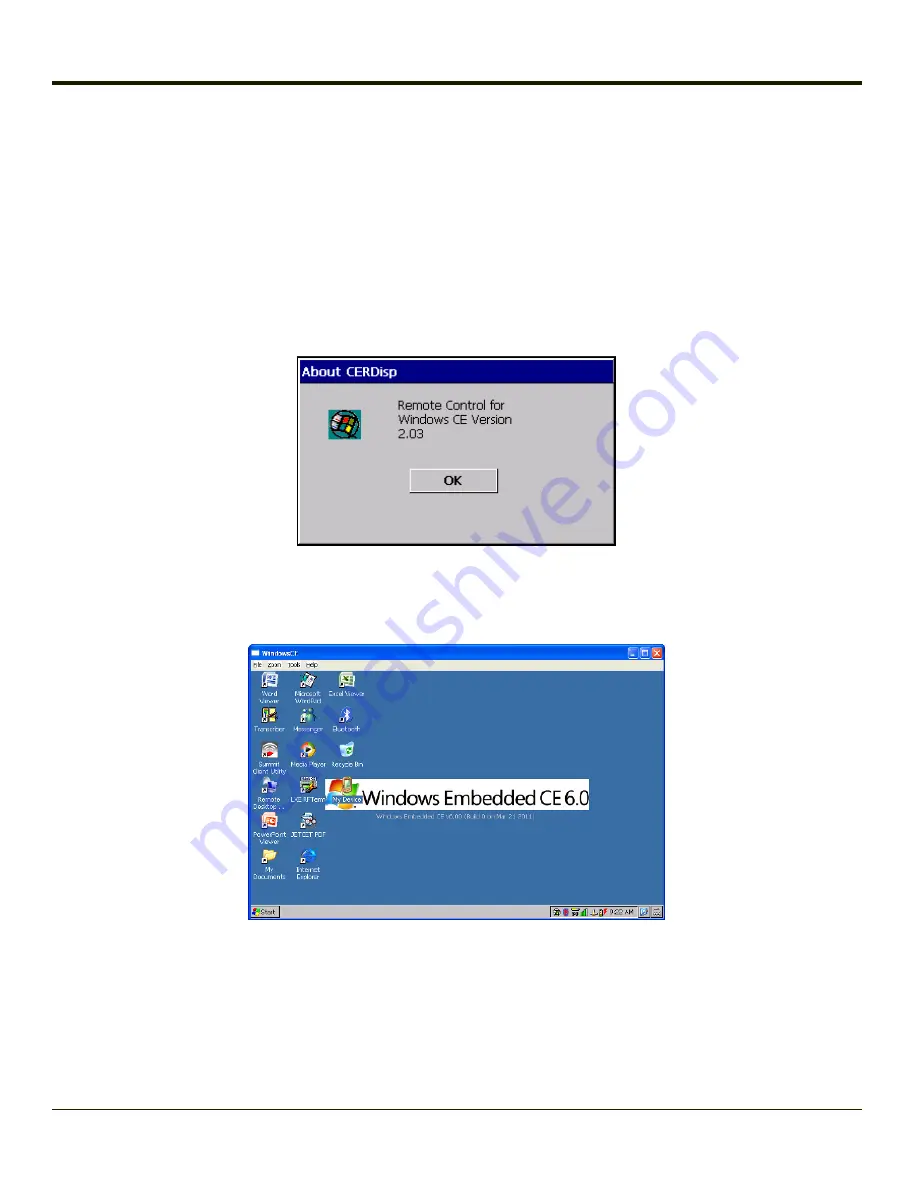
Using LXEConnect
1. Power up the Thor VM1.
2. Connect the Thor VM1 to the host PC using the USB connection cable. Once connected, the ActiveSync dialog box
appears and the ActiveSync connection is automatically established.
3. Select “No” for partnership when prompted. Dismiss any ActiveSync dialog boxes warning a partnership is not set up. It
is not necessary to establish a partnership to use LXEConnect. However, if a partnership is desired for other reasons,
one may be established now.
4. Double-click the LXEConnect icon that was created on the PC desktop.
5. LXEConnect launches.
6. Click the OK button to dismiss the About CERDisp dialog box (see
Example LXEConnect Notice
image above) on the
Thor VM1 desktop by clicking the OK button in the LXEConnect window on the PC desktop. The dialog box
automatically times out and disappears after approximately 20 seconds.
7. The Thor VM1 can now be configured from the LXEConnect window. Input from the PC’s mouse and keyboard are
recognized as if they were attached to the Thor VM1.
8. When the remote session is completed, terminate the LXEConnect program by selecting
File > Exit
or clicking on the
X
in the upper right hand corner to close the application, then disconnect the ActiveSync cable.
4-7
Summary of Contents for THOR VM1
Page 17: ...Components Front View 1 Power Button 2 Speakers 3 Ambient Light Sensor 4 Microphone 1 3 ...
Page 43: ...IBM 3270 Overlay 2 25 ...
Page 162: ...Hat Encoding 3 100 ...
Page 163: ...3 101 ...
Page 175: ...About This tab displays information on the Gobi 2000 radio installed in the Thor VM1 3 113 ...
Page 179: ...3 117 ...
Page 199: ...Enter user name password and domain to be used when logging into network resources 3 137 ...
Page 206: ...3 144 ...
Page 220: ...3 158 ...
Page 228: ...4 8 ...
Page 301: ...Click the Request a certificate link Click on the advanced certificate request link 6 45 ...
Page 302: ...Click on the Create and submit a request to this CA link 6 46 ...
Page 312: ...7 4 ...
Page 318: ... Shift 9 Shift 0 8 6 ...






























