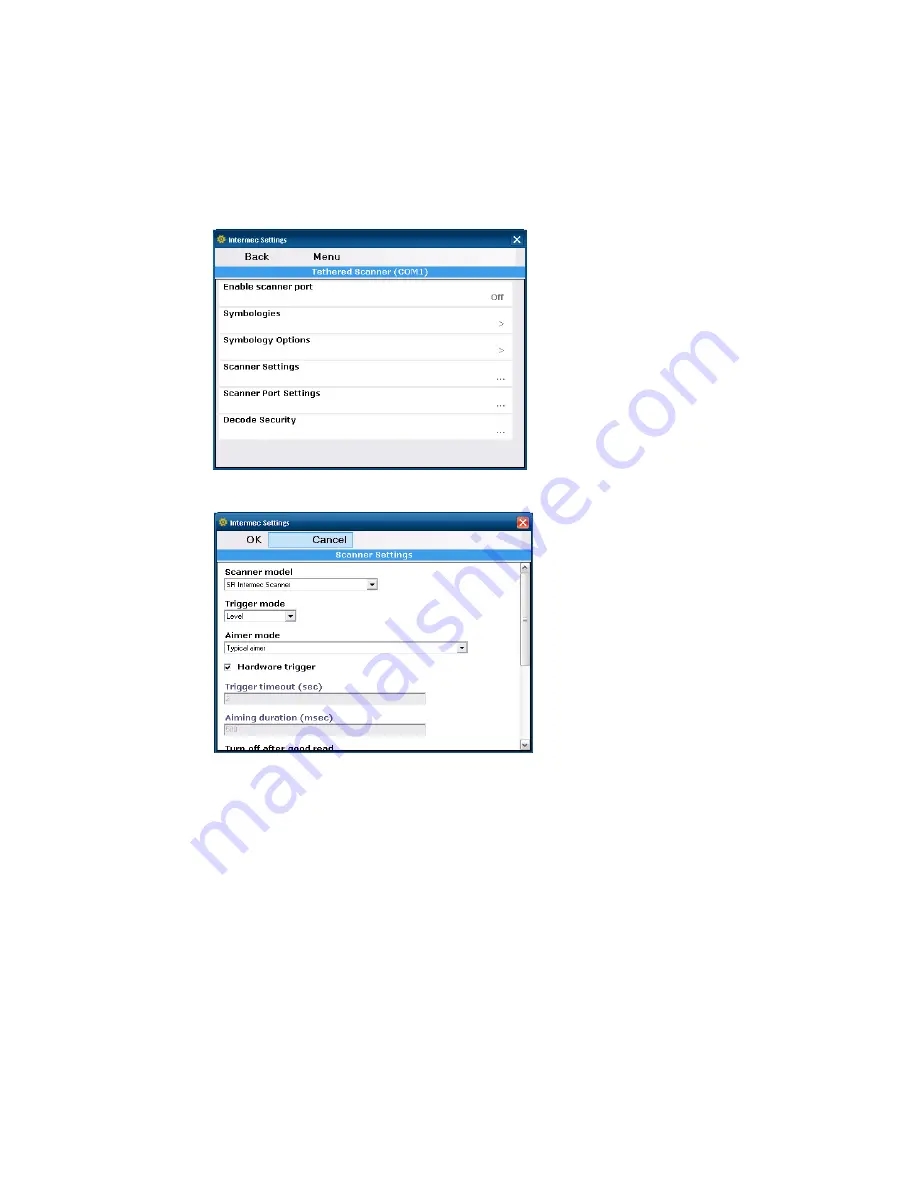
46
CV41 Vehicle Mount Computer (Windows Embedded Standard) User Guide
Connect to a Serially Tethered Scanner
Use this procedure to connect a tethered scanner and enable RS-232 communications.
1. Connect the scanner to the COM1 or COM2 port.
2. From the Intermec Settings main menu, select
Tethered Scanner (COM 1 or COM
2)
.
3. Tap
Scanner Settings.
4. Perform one of these items based on the type of scanner you are connecting:
•
For an SR30 or SR61T scanner, tap
Scanner Settings
, select
SR Intermec
Scanner
, and then tap
OK
.
•
For an ASCII scanner, tap
Scanner Settings
, select
ASCII
, and then tap
OK
. Set up
the appropriate COM port settings by selecting
Scanner Port Settings
.
5. Tap
Enable scanner port
.
6. Check the
Enable scanner port
check box and tap
OK
.
Summary of Contents for Thor CV41
Page 1: ...User Guide CV41 Vehicle Mounted Computer Windows Embedded Standard CV41W ...
Page 36: ...28 CV41 Vehicle Mount Computer Windows Embedded Standard User Guide ...
Page 42: ...34 CV41 Vehicle Mount Computer Windows Embedded Standard User Guide ...
Page 64: ...56 CV41 Vehicle Mount Computer Windows Embedded Standard User Guide ...
Page 100: ...92 CV41 Vehicle Mount Computer Windows Embedded Standard User Guide ...
Page 106: ...98 CV41 Vehicle Mount Computer Windows Embedded Standard User Guide ...
Page 117: ...CV41 Vehicle Mount Computer Windows Embedded Standard User Guide 109 ...






























