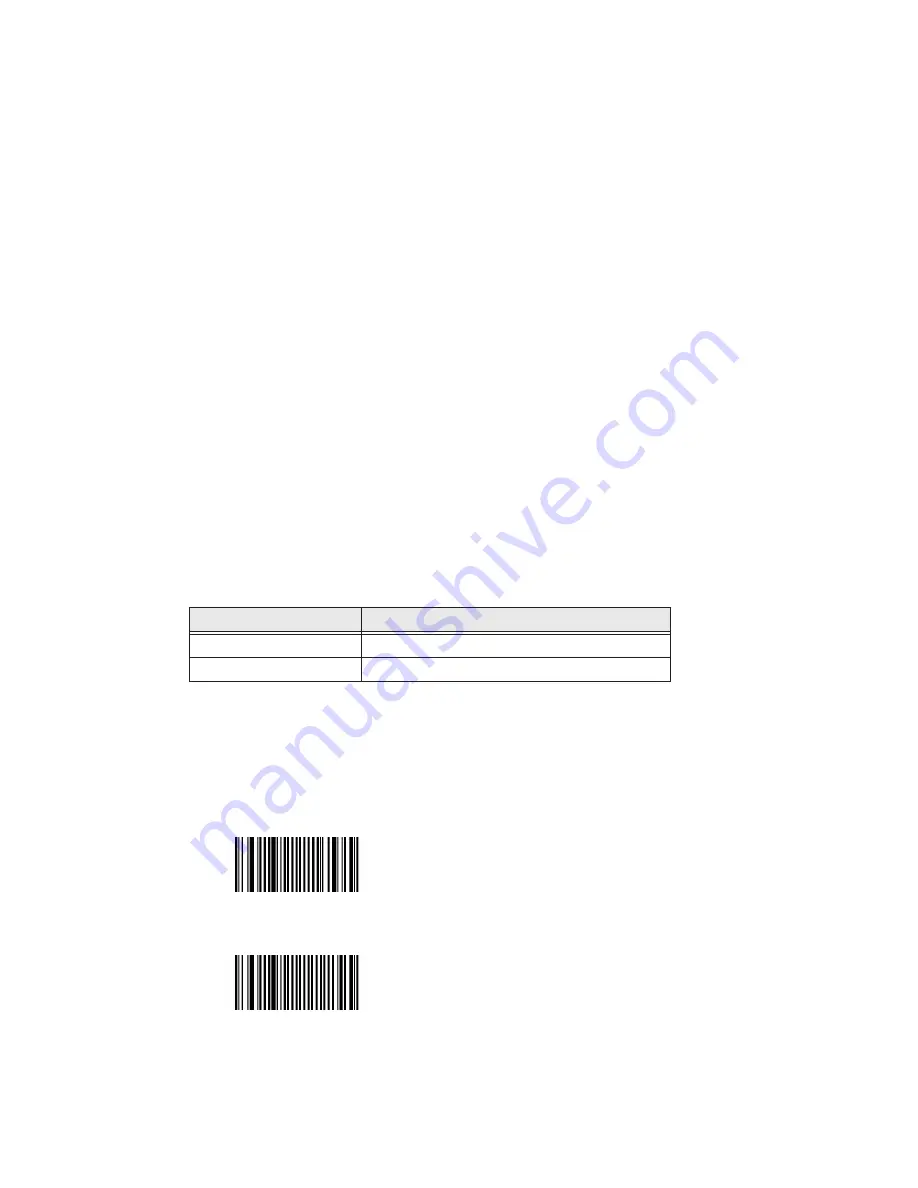
CV41 Vehicle Mount Computer (Windows Embedded Standard) User Guide
45
2. Select
Search
,
Manual
,
Previous Devices
, or
Bluetooth COM Port
.
3. Tap
Acquire Printer
. Follow the onscreen instructions to select the current wireless
printer.
4. (Optional) Tap
Print Test Page
. The printer prints out a test page.
About Serial and USB Communications
Use a serial or USB cable to transmit and receive data from another device through se
rial or USB communications. If you are using a USB cable, you must purchase a USB Y-
Cable. For more information, contact your Honeywell representative.
Connect the Honeywell SR30 or SR61T USB Scanner
By default when an HID-enabled USB scanner is connected to the computer, the
scanned data is transmitted to an active window as keystroke messages and bypasses
the Intermec data collection wedge. Any data handling that is applied to the scanned
data, such as strip leading or trailing characters must be programmed into the scan
engine. You can program your scanner by:
•
scanning configuration bar codes from the manufacturer.
•
installing an application that accepts the incoming data.
.
1. From the Intermec Settings main menu, tap
Data Collection
>
Enable USB Scanner
Auto-Detect
and select
Enable USB Scanner Auto-Detect
.
2. Connect the scanner to the computer.
3. If you are using the SR30 or SR61T, enable the HID profile.
•
For the SR30, enable the generic HID profile by scanning the following bar code:
•
For the SR61T (Gen 2), enable the keyboard HID profile by scanning the following
bar code:
4. Refresh Intermec Settings.
5. Configure the scanner using Intermec Settings or EasySet.
Scanner Model
Required USB Cable
SR61T (Gen 1)
6.5 ft (1.9 m) USB cable (P/N 236-182-001)
SR61T (Gen 2)
6.5 ft (1.9 m) USB cable (P/N 236-240-001)
Summary of Contents for Thor CV41
Page 1: ...User Guide CV41 Vehicle Mounted Computer Windows Embedded Standard CV41W ...
Page 36: ...28 CV41 Vehicle Mount Computer Windows Embedded Standard User Guide ...
Page 42: ...34 CV41 Vehicle Mount Computer Windows Embedded Standard User Guide ...
Page 64: ...56 CV41 Vehicle Mount Computer Windows Embedded Standard User Guide ...
Page 100: ...92 CV41 Vehicle Mount Computer Windows Embedded Standard User Guide ...
Page 106: ...98 CV41 Vehicle Mount Computer Windows Embedded Standard User Guide ...
Page 117: ...CV41 Vehicle Mount Computer Windows Embedded Standard User Guide 109 ...






























