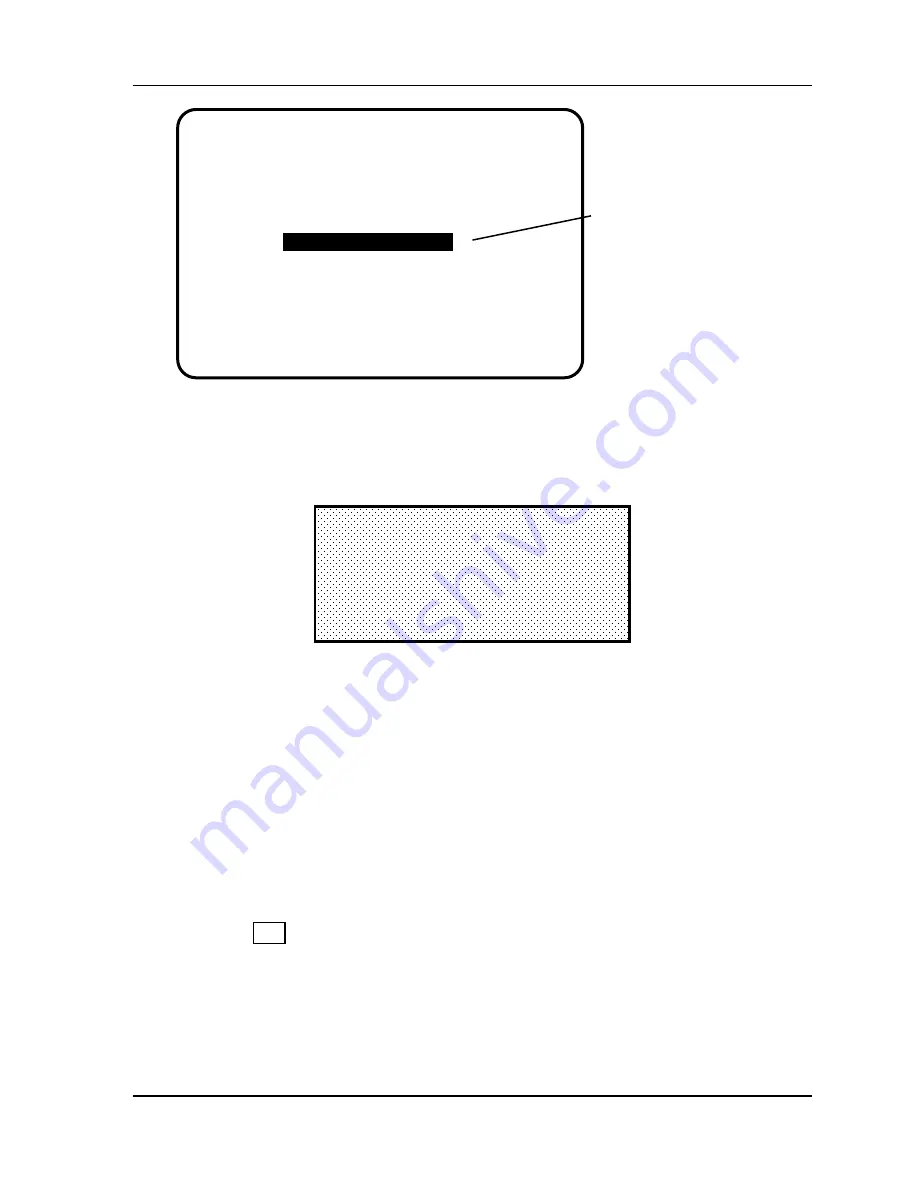
SmartPAC 2 with WPC Integration
1126800
SmartPAC Preventive Maintenance
Appendix B
page 445
(PM) Monitor
CHANGE PASSWORD
USE THE CURSOR KEYS TO MAKE
SELECTIONS. PRESS ENTER TO ACCESS
THE SELECTION. PRESS THE RESET KEY
WHEN DONE.
select "Clear PM
info" to initialize the
PM monitor
YOUR PRESS NAME
PM MONITOR
CLEAR PM INFO
Figure B - 6. Initialize PM Screen
6. Notice the "Warning" message and accompanying instructions appearing on the screen
(see below). Press the "Clear" key to initialize. (If you decide not to, then press
RESET.)
THIS WILL CLEAR OUT ALL THE PM
MONITOR INFORMATION . IF YOU
WANT TO DO THIS THEN PRESS
THE CLEAR KEY. IF YOU DO NOT
THEN PRESS THE RESET KEY.
! ! !! WARNING ! ! !!
Figure B - 7. Initialize Warning Screen
6. After you press "Clear,” you will briefly see the confirming message "INITIALIZING
PM MONITOR.”
7. Next, press RESET to exit from the "Initialize PM" screen. You will be returned to the
PM entry screen. Proceed to the next section to assign a new password number.
Assigning a New PM Password Number
Before you can actually set up and use the PM Monitor, you may want to assign a new
password number. (The default password is "1234.”) For security reasons, it is advisable to
change it. Follow the steps below to change the password. You can also change the
password under the Security access menu in the Initialization menu (see “Security Access” in
Chapter 4, page 251).
1. Go to the "PM Entry" screen (Figure A-4). Press
F6
"Init.”
2. You will see the "Initialize PM" screen (Figure A-5). Select "Change Password.”
3. As the screen indicates, enter a new password, up to 4 digits (numeric only). Use the
number keypad or the up/down cursor keys. Then press ENTER.
Summary of Contents for SmartPAC 2
Page 192: ...1126800 SmartPAC 2 with WPC Integration Page 170 Chapter 2 Installing SmartPAC 2 and WPC ...
Page 294: ...1126800 SmartPAC 2 with WPC Integration Page 272 Chapter 4 SmartPAC 2 Initialization Mode ...
Page 342: ...1126800 SmartPAC 2 with WPC Integration page 320 Chapter 5 SmartPAC 2 Program Mode ...
Page 404: ...1126800 SmartPAC 2 with WPC Integration Page 382 Chapter 6 SmartPAC 2 Run Mode ...
Page 448: ...1126800 SmartPAC 2 with WPC Integration Page 426 Chapter 7 SmartPAC 2 Fault Messages ...
Page 476: ...1126800 SmartPAC 2 with WPC Integration page 454 Appendix C Updating SmartPAC 2 Firmware ...
Page 482: ...1126800 SmartPAC 2 with WPC Integration page 460 Appendix F Replacing SmartPAC 2 PC Board ...
Page 492: ...1126800 SmartPAC 2 with WPC Integration page 470 Glossary ...






























