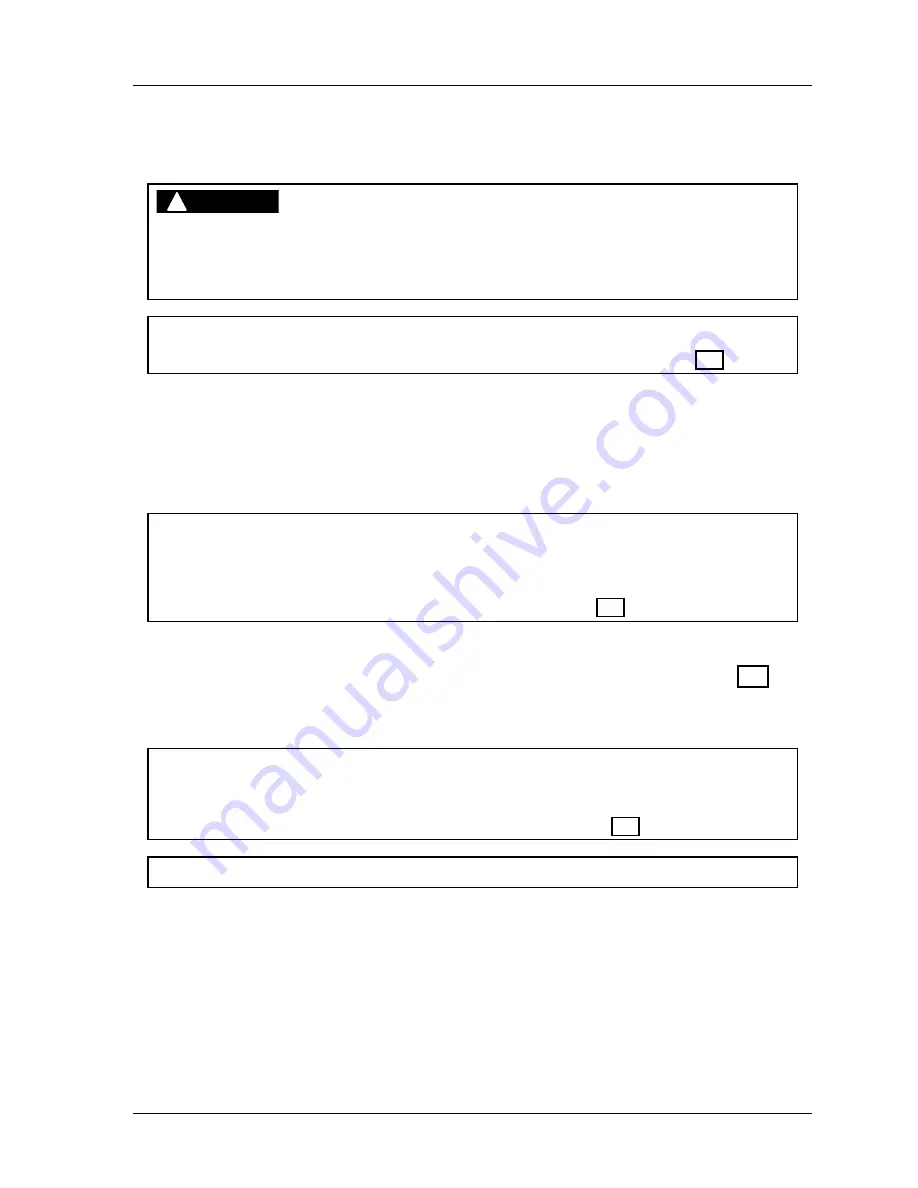
SmartPAC 2 with WPC Integration
1126800
SmartPAC 2 Run Mode
Chapter 6
page 357
LOAD NEW TOOL
(RUN – LOAD NEW TOOL)
DANGER
!
ANCILLARY EQUIPMENT MAY OPERATE WHEN TOOL LOADED
Ensure that all personnel stand clear when you load a tool.
Failure to comply with these instructions will result in death or serious injury.
NOTICE
Find instructions for running the press at the end of this chapter, starting on page 364.
You can load any
existing
tool number in Run mode from the tool number display.
However,
a tool number cannot be loaded while the press is running.
If the press is running when you attempt to load a tool number, a message will appear telling
you that the press must be stopped before a tool number can be loaded. Follow these steps to
load a tool number in Run mode.
NOTICE
"Load new tool" does not appear on the display in Run mode if "loading tool numbers" has
been locked out by the security access setting in Initialization mode. You cannot load a tool
from Run mode if it is locked out. With other security settings, a password may be required.
For more information, see “Security Access” in Chapter 4, page 251.
1. Select "Load New Tool" from the Run menu. One of the following will occur.
•
The Tool Manager screen will appear. Go to “Select a Tool to Load,” page 359.
•
If you have PACNet computerized pressroom reporting software, and have tools
scheduled, go to the next section, “Load Next Tool Number.”
ARE YOU LOCKED OUT?
Access to changing the information on this screen may be limited to Program mode or may
require a password. The security access settings in the Initialization menu determine when
changes can be made. See “Security Access” in Chapter 4, page 251.
For HELP press the HELP key located at the center of the cursor (arrow) keys.
Load Next Tool Number (Available Only with PACNet Software)
If you have PACNet software and have tools scheduled on it, a display appears similar to the
following when you select “Load New Tool.”
Summary of Contents for SmartPAC 2
Page 192: ...1126800 SmartPAC 2 with WPC Integration Page 170 Chapter 2 Installing SmartPAC 2 and WPC ...
Page 294: ...1126800 SmartPAC 2 with WPC Integration Page 272 Chapter 4 SmartPAC 2 Initialization Mode ...
Page 342: ...1126800 SmartPAC 2 with WPC Integration page 320 Chapter 5 SmartPAC 2 Program Mode ...
Page 404: ...1126800 SmartPAC 2 with WPC Integration Page 382 Chapter 6 SmartPAC 2 Run Mode ...
Page 448: ...1126800 SmartPAC 2 with WPC Integration Page 426 Chapter 7 SmartPAC 2 Fault Messages ...
Page 476: ...1126800 SmartPAC 2 with WPC Integration page 454 Appendix C Updating SmartPAC 2 Firmware ...
Page 482: ...1126800 SmartPAC 2 with WPC Integration page 460 Appendix F Replacing SmartPAC 2 PC Board ...
Page 492: ...1126800 SmartPAC 2 with WPC Integration page 470 Glossary ...






























