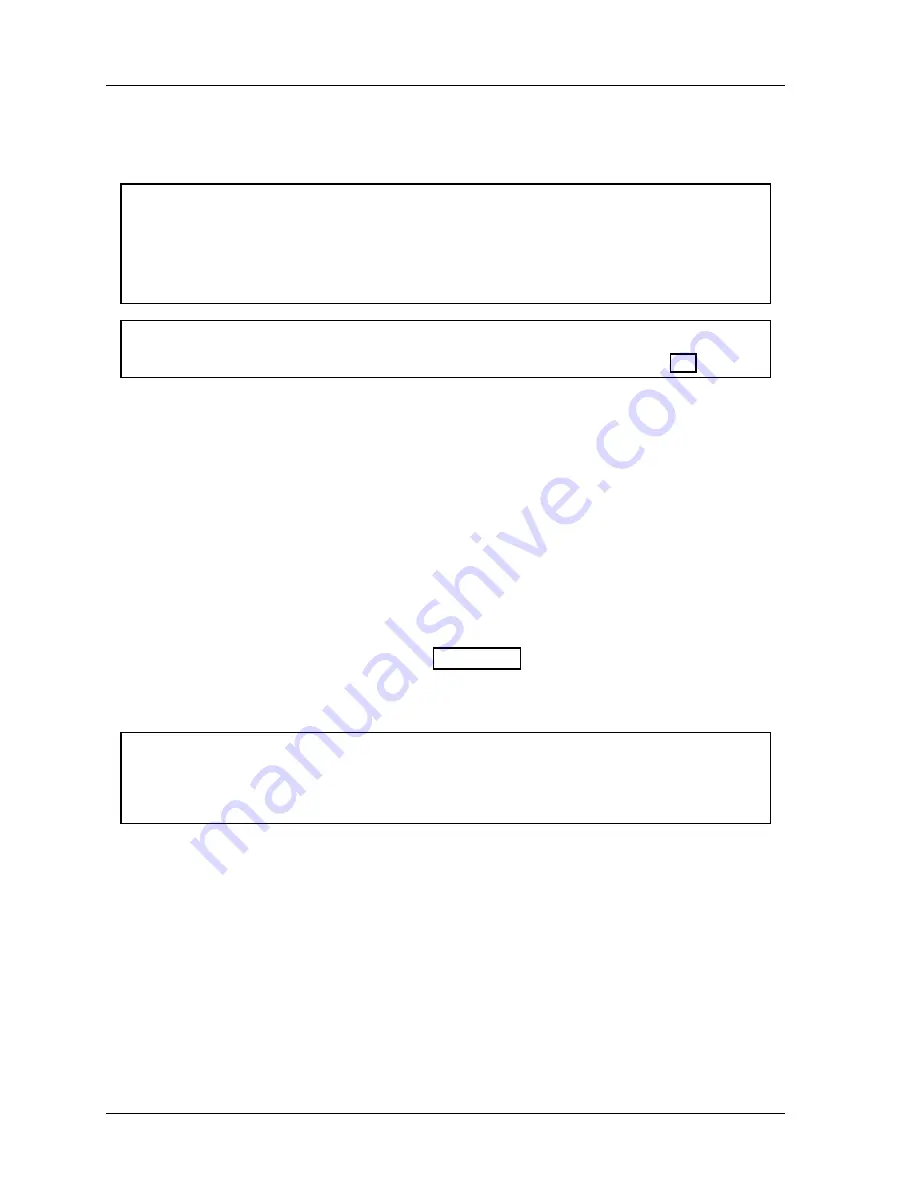
1126800
SmartPAC 2 with WPC Integration
Page 330
Chapter 6
SmartPAC 2 Run Mode
DISABLE (ENABLE) SENSORS (Optional)
(RUN – DISABLE [ENABLE] SENSORS)
NOTICE
•
When sensors are disabled, a red “SENSORS DISABLED” message flashes at the top of the
display.
•
DiProPAC has an optional “sensors disabled” output that turns on when the sensors are
disabled. See Chapter 2 for details.
NOTICE
Find instructions for running the press at the end of this chapter, starting on page 364.
Depending on how you initialized the "Sensor enable mode" in Initialization (Chapter 4),
there are various ways to enable die protection. If you selected "Manual enable/disable" in
Initialization, you can manually enable and disable your sensors in Run mode. If you chose
either of the "Auto enable" selections in Initialization, refer to the sensor programming
section called "Die Protection" in Chapter 5 to make the appropriate settings for the tool.
Even in Auto mode, you can manually enable sensors at any time.
No matter which choice you had made, you should always have sensors enabled to protect
your tool. But sometimes you may want to disable sensors during setup or for
troubleshooting. SmartPAC 2 will not stop the press when sensors are disabled even when a
sensor signals a malfunction.
If you do this, be sure to set sensors to "enabled" before you
start making parts.
1. Get the main Run menu on your screen (Figure 6 - 7, and the next figure).
2. Depending on how the sensors are set, you will see either of these status settings.
Selecting the first line item toggles the status from "disabled" to "enabled" and back.
NOTICE
If you manually disable sensors, you will get an additional message "PRESS THE FIVE
KEY TO DISABLE SENSORS.” This is your confirmation that you really want to disable
sensors. Press "5" to confirm, or RESET to cancel.
Summary of Contents for SmartPAC 2
Page 192: ...1126800 SmartPAC 2 with WPC Integration Page 170 Chapter 2 Installing SmartPAC 2 and WPC ...
Page 294: ...1126800 SmartPAC 2 with WPC Integration Page 272 Chapter 4 SmartPAC 2 Initialization Mode ...
Page 342: ...1126800 SmartPAC 2 with WPC Integration page 320 Chapter 5 SmartPAC 2 Program Mode ...
Page 404: ...1126800 SmartPAC 2 with WPC Integration Page 382 Chapter 6 SmartPAC 2 Run Mode ...
Page 448: ...1126800 SmartPAC 2 with WPC Integration Page 426 Chapter 7 SmartPAC 2 Fault Messages ...
Page 476: ...1126800 SmartPAC 2 with WPC Integration page 454 Appendix C Updating SmartPAC 2 Firmware ...
Page 482: ...1126800 SmartPAC 2 with WPC Integration page 460 Appendix F Replacing SmartPAC 2 PC Board ...
Page 492: ...1126800 SmartPAC 2 with WPC Integration page 470 Glossary ...






























