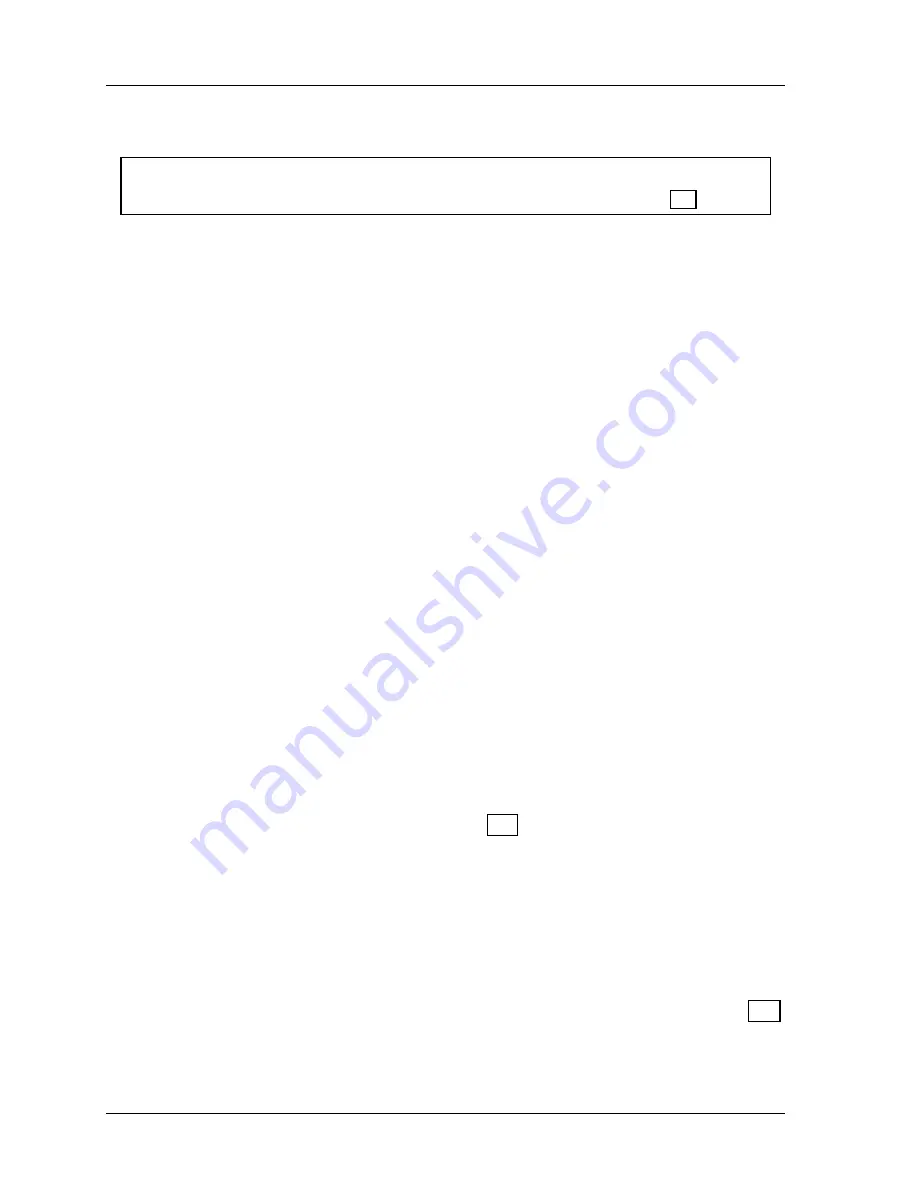
1126800
SmartPAC 2 with WPC Integration
Page 322
Chapter 6
SmartPAC 2 Run Mode
About Run Mode
NOTICE
Find instructions for running the press at the end of this chapter, starting on page 364.
The Program/Run key must be set to "Run" before you can operate the press. In Run mode,
you can select from the displays to perform tasks just as you do in Program mode. The
difference between Program mode and Run mode is this: in Program mode you can make and
change settings for all existing tools and any new tool numbers you create. In Run mode, you
can view and adjust certain settings only for the tool that is currently loaded. You cannot
view settings for a tool number if it is not loaded.
What you can and cannot do in Run mode
In Run mode you can load a tool number, adjust counters and timing for cams and sensors,
view stop time and view cam channel timing. You cannot create new tool numbers, nor can
you modify settings for a tool number that is not currently loaded.
Why Some Tasks Are Duplicated in Each Mode
Certain tasks (like loading a tool number and adjusting timing) are duplicated in Run mode
and Program mode. This is because sometimes you may not want personnel to get into
Program mode. So you keep SmartPAC 2 in Run mode by setting the key to "Run" and
removing the key. Now Program mode is locked out. However, the operator can still load a
tool number in Run mode and make timing adjustments when necessary in order to correct
malfunctions. He or she cannot change tool settings in any other way, however, or create new
tool numbers. Creating and organizing tool settings might be left to another person, such as a
supervisor or setup person.
Locking Run mode
You can lock out choices on the Run menu or, if you have the password option, you can
require a password to prevent unauthorized personnel from changing settings or loading tool
numbers. See “Security Access” in Chapter 4, page 251, for instructions on how to lock and
unlock Run menu items, and how to require a password if you have the password option.
Interrupted Stroke
An
Interrupted stroke
occurs when the press has been emergency-stopped before the
completion of the stroke by either the operator or a safety device. When an interrupted
stroke occurs, a stop command is immediately issued to the press, “Interrupted Stroke”
flashes in the status box at the top of the SmartPAC 2 display and WPC changes to TWO-
HAND MAINTAINED mode. For more information about Interrupted Stroke, see page 364.
Summary of Contents for SmartPAC 2
Page 192: ...1126800 SmartPAC 2 with WPC Integration Page 170 Chapter 2 Installing SmartPAC 2 and WPC ...
Page 294: ...1126800 SmartPAC 2 with WPC Integration Page 272 Chapter 4 SmartPAC 2 Initialization Mode ...
Page 342: ...1126800 SmartPAC 2 with WPC Integration page 320 Chapter 5 SmartPAC 2 Program Mode ...
Page 404: ...1126800 SmartPAC 2 with WPC Integration Page 382 Chapter 6 SmartPAC 2 Run Mode ...
Page 448: ...1126800 SmartPAC 2 with WPC Integration Page 426 Chapter 7 SmartPAC 2 Fault Messages ...
Page 476: ...1126800 SmartPAC 2 with WPC Integration page 454 Appendix C Updating SmartPAC 2 Firmware ...
Page 482: ...1126800 SmartPAC 2 with WPC Integration page 460 Appendix F Replacing SmartPAC 2 PC Board ...
Page 492: ...1126800 SmartPAC 2 with WPC Integration page 470 Glossary ...






























