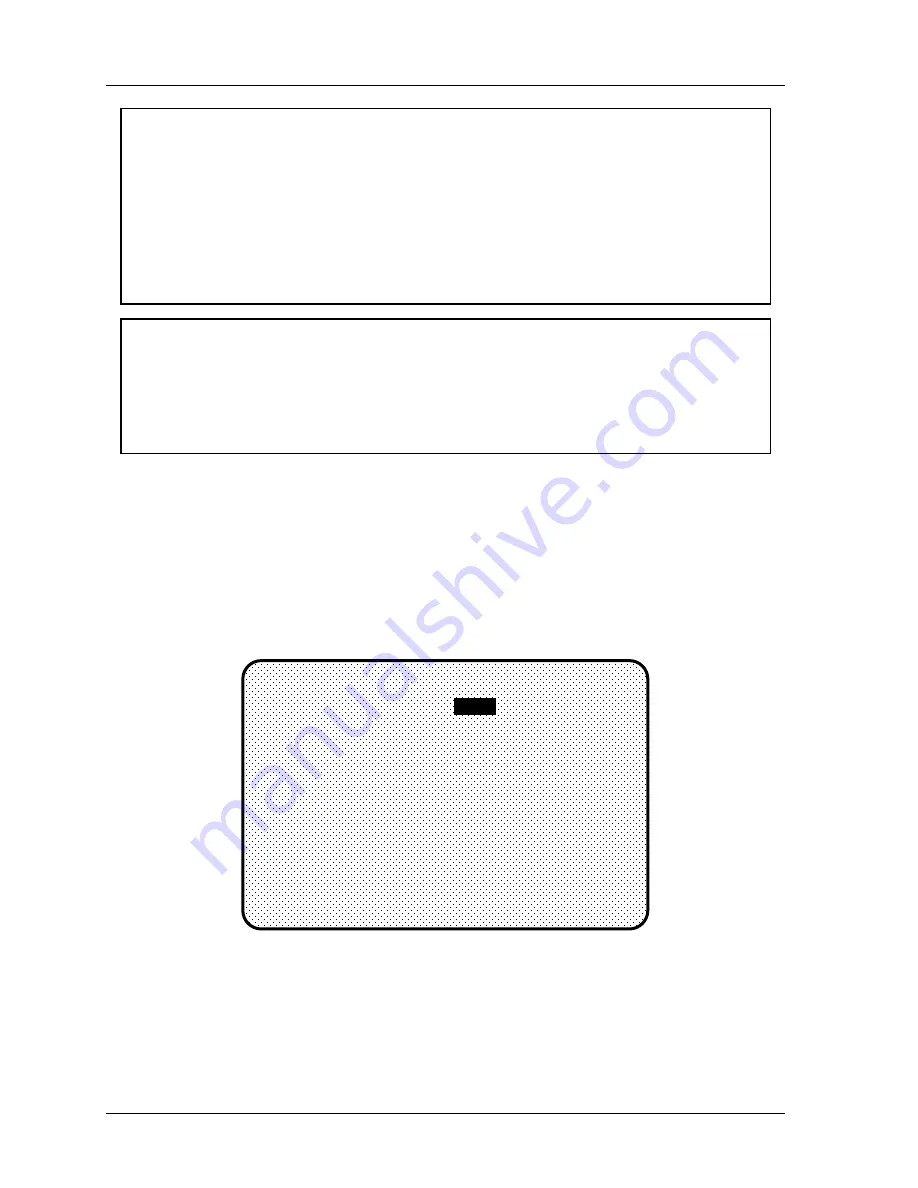
1126800
SmartPAC 2 with WPC Integration
Page 214
Chapter 4
SmartPAC 2 Initialization Mode
NOTICE
LIMIT ON AUTO OUTPUT SETTINGS
You can make up to two “auto” output settings in Program mode. The first advance
constant that you set in Initialization affects the first channel that you set as “auto” in
Program mode, and likewise the second advance constant affects the second “auto” output
setting. It does not matter which channel numbers you set as “auto,” so long as you do not
set more than two of them.
See “Selecting a channel and making an auto output setting” in Chapter 5 for more
information about making auto output settings.
NOTICE
IMPORTANT TO SET SLOW RPM
When you determine the correct auto advance constant, you also need to identify the “Slow
RPM,” or the slowest speed at which you will run your press. SmartPAC 2 uses that value
as a starting point to begin the auto advance process. If the incorrect number was entered
in “slow RPM,” SmartPAC 2 would not auto advance certain press functions at the right time.
Setting Auto Advance Constant and Slow RPM
1. To set the auto advance constants and slow RPM, select “Auto Advance” from the
Initialization menu. You will see the following display.
2. The bar highlights advance constant #1. Press ENTER to change advance constant #1.
(If you prefer changing one of the other items on the screen, simply use the “down”
cursor key to select that item. Then press ENTER.) The maximum value for the
advance constants is 500.
ADVANCE CONST. 1 =
ADVANCE CONST. 2 =
SLOW RPM =
DEG / 100 SPM
DEG / 100 SPM
SPM
40
30
35
YOU CAN OPERATE THE PRESS WHILE IN THIS
SCREEN TO HELP YOU ADJUST THE SETTINGS.
USE THE CURSOR KEYS TO SELECT A VALUE.
PRESS THE ENTER KEY TO CHANGE IT.
PRESS THE RESET KEY WHEN DONE.
AUTO ADVANCE MENU
Figure 4 - 9. Illustrating “Auto Advance and Slow RPM”
3. You can use the number keys to enter the advance constants as the superimposed screen
suggests (see next figure). Press the appropriate numbers and press ENTER. If you use
the “up” or “left” cursor keys to change “Advance constant #1,” the number increases by
Summary of Contents for SmartPAC 2
Page 192: ...1126800 SmartPAC 2 with WPC Integration Page 170 Chapter 2 Installing SmartPAC 2 and WPC ...
Page 294: ...1126800 SmartPAC 2 with WPC Integration Page 272 Chapter 4 SmartPAC 2 Initialization Mode ...
Page 342: ...1126800 SmartPAC 2 with WPC Integration page 320 Chapter 5 SmartPAC 2 Program Mode ...
Page 404: ...1126800 SmartPAC 2 with WPC Integration Page 382 Chapter 6 SmartPAC 2 Run Mode ...
Page 448: ...1126800 SmartPAC 2 with WPC Integration Page 426 Chapter 7 SmartPAC 2 Fault Messages ...
Page 476: ...1126800 SmartPAC 2 with WPC Integration page 454 Appendix C Updating SmartPAC 2 Firmware ...
Page 482: ...1126800 SmartPAC 2 with WPC Integration page 460 Appendix F Replacing SmartPAC 2 PC Board ...
Page 492: ...1126800 SmartPAC 2 with WPC Integration page 470 Glossary ...






























