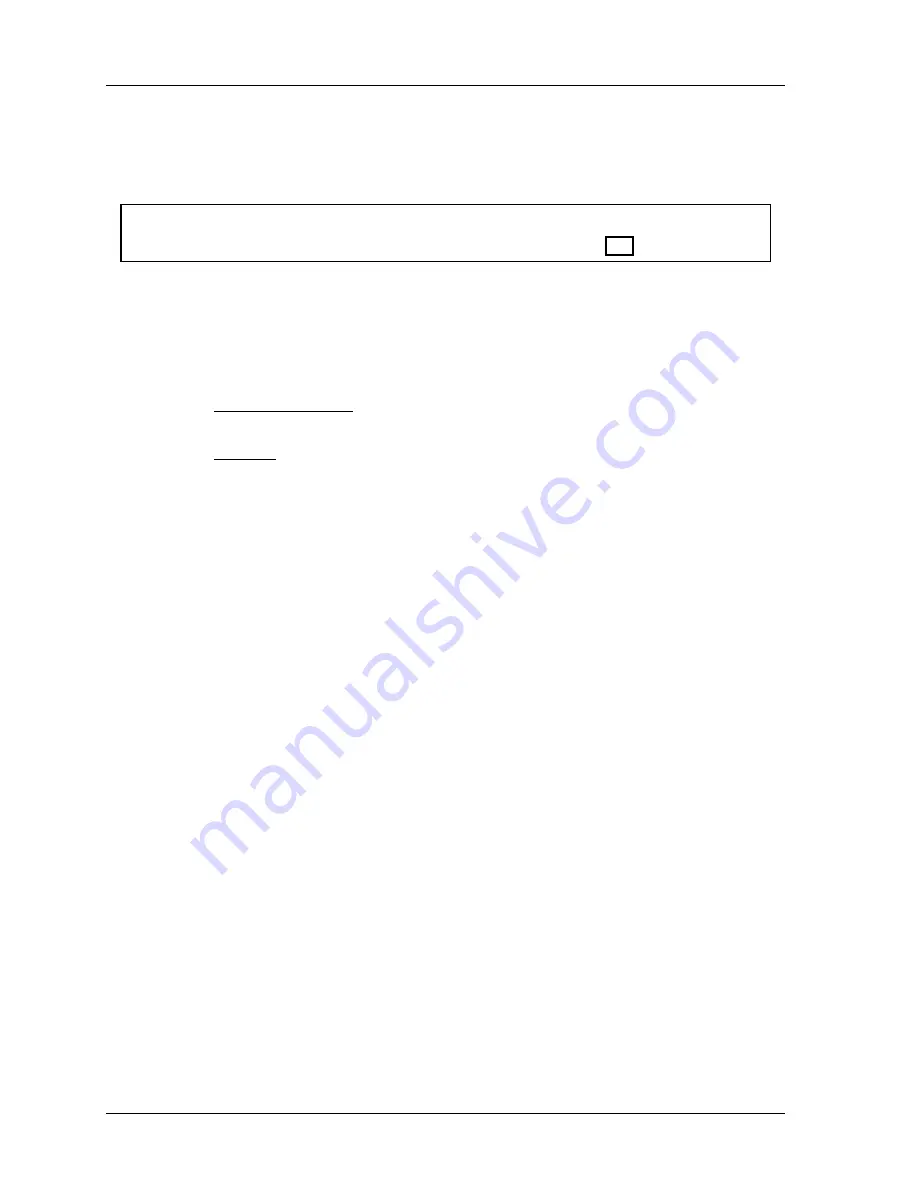
1126800
SmartPAC 2 with WPC Integration
Page 210
Chapter 4
SmartPAC 2 Initialization Mode
PRESS NAME
(INITIALIZATION – PRESS NAME)
NOTICE
You can use a separate computer keyboard to enter names. See page 270.
You use this choice to name the press on which SmartPAC 2 is installed. When you select
this item, a box opens that enables you to enter alphabetic characters, numbers and symbols.
See Chapter 3 for more information on entering data. The name you choose can be any
combination of alphabetic and numeric characters, symbols, etc. Pressing the CLEAR key
clears the text. To enter other characters, do the following:
1. To key in letters and symbols: Use the up, down, left, and/or right cursor keys to
highlight the desired character; then press ENTER.
2. To key in numbers: Use the number keypad; then press ENTER.
3. To accept your selection, press function key
F6
. To cancel you selection, press RESET.
(For assistance in using the various keys, refer to Chapter 3.)
Summary of Contents for SmartPAC 2
Page 192: ...1126800 SmartPAC 2 with WPC Integration Page 170 Chapter 2 Installing SmartPAC 2 and WPC ...
Page 294: ...1126800 SmartPAC 2 with WPC Integration Page 272 Chapter 4 SmartPAC 2 Initialization Mode ...
Page 342: ...1126800 SmartPAC 2 with WPC Integration page 320 Chapter 5 SmartPAC 2 Program Mode ...
Page 404: ...1126800 SmartPAC 2 with WPC Integration Page 382 Chapter 6 SmartPAC 2 Run Mode ...
Page 448: ...1126800 SmartPAC 2 with WPC Integration Page 426 Chapter 7 SmartPAC 2 Fault Messages ...
Page 476: ...1126800 SmartPAC 2 with WPC Integration page 454 Appendix C Updating SmartPAC 2 Firmware ...
Page 482: ...1126800 SmartPAC 2 with WPC Integration page 460 Appendix F Replacing SmartPAC 2 PC Board ...
Page 492: ...1126800 SmartPAC 2 with WPC Integration page 470 Glossary ...






























