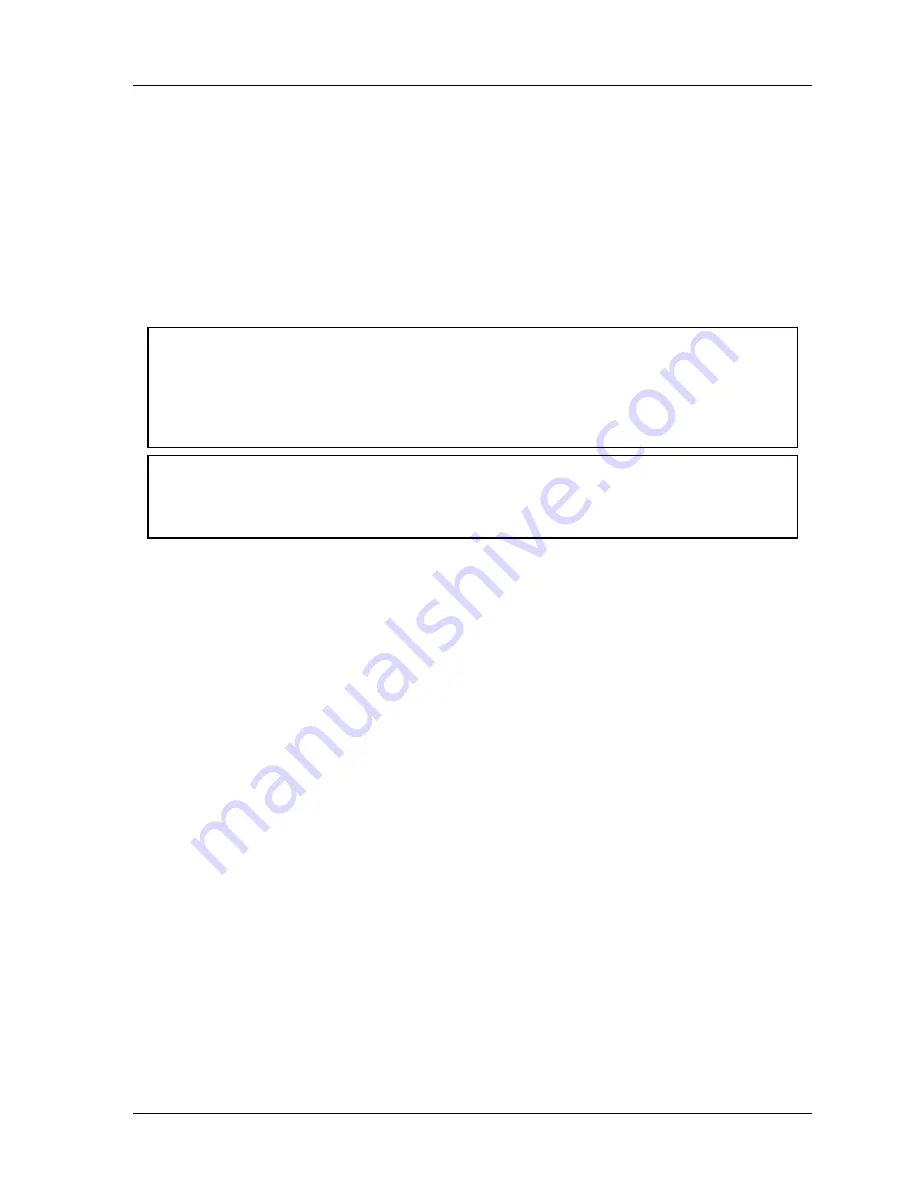
SmartPAC 2 with WPC Integration
1126800
Installing SmartPAC 2 and WPC
Chapter 2
page 103
4. To initialize the parameters, press ENTER. Press RESET if you do not want to initialize
parameters.
Go to the next section to continue setting up your SmartPAC 2 with WPC.
Create and Load a Test Tool Number
To run your press after you install SmartPAC 2 with WPC, first create and load a test tool
number. See Chapter 3 for how to use keyboard and display. See Chapter 5 for more
information about programming a tool number.
NOTICE
•
If you turn the Prog/Run key and nothing happens, press RESET repeatedly until the screen
changes color, indicating that the SmartPAC 2 has changed to the mode you selected.
•
If “PRESS CONTROL IS IN LOCKOUT MODE” appears on the display, turn the stroke
select key to OFF and then back to the desired operating mode to clear the message.
NOTICE
SELECT = HIG ENTER
When this manual says “select,” it means highlight the item and press ENTER.
1.
Turn the Prog/Run key to Prog. In the display that appears, select “Go to the Tool
Manager.” The Tool Manager screen appears.
2.
Press
F7
-“New Tool.” Key in a number, such as 100, in the box that appears. Follow the
instructions in the box to accept the entry (either press ENTER or press
F6
-“Accept
Entry”). A yellow box appears on the display. Press RESET.
3.
Select “COUNTERS” in the Program menu that appears.
4.
The Counters program screen appears. Select one of the PRESET values. An entry box
appears.
5.
Use the numeric keypad to key in a number, such as 10,000. Press ENTER. Press
RESET. The display returns to the tool Program screen.
6.
Press
F5
-“Load this Tool.” A red warning box appears. Press ENTER. This completes
loading the tool number. Go to the next section.
Summary of Contents for SmartPAC 2
Page 192: ...1126800 SmartPAC 2 with WPC Integration Page 170 Chapter 2 Installing SmartPAC 2 and WPC ...
Page 294: ...1126800 SmartPAC 2 with WPC Integration Page 272 Chapter 4 SmartPAC 2 Initialization Mode ...
Page 342: ...1126800 SmartPAC 2 with WPC Integration page 320 Chapter 5 SmartPAC 2 Program Mode ...
Page 404: ...1126800 SmartPAC 2 with WPC Integration Page 382 Chapter 6 SmartPAC 2 Run Mode ...
Page 448: ...1126800 SmartPAC 2 with WPC Integration Page 426 Chapter 7 SmartPAC 2 Fault Messages ...
Page 476: ...1126800 SmartPAC 2 with WPC Integration page 454 Appendix C Updating SmartPAC 2 Firmware ...
Page 482: ...1126800 SmartPAC 2 with WPC Integration page 460 Appendix F Replacing SmartPAC 2 PC Board ...
Page 492: ...1126800 SmartPAC 2 with WPC Integration page 470 Glossary ...






























