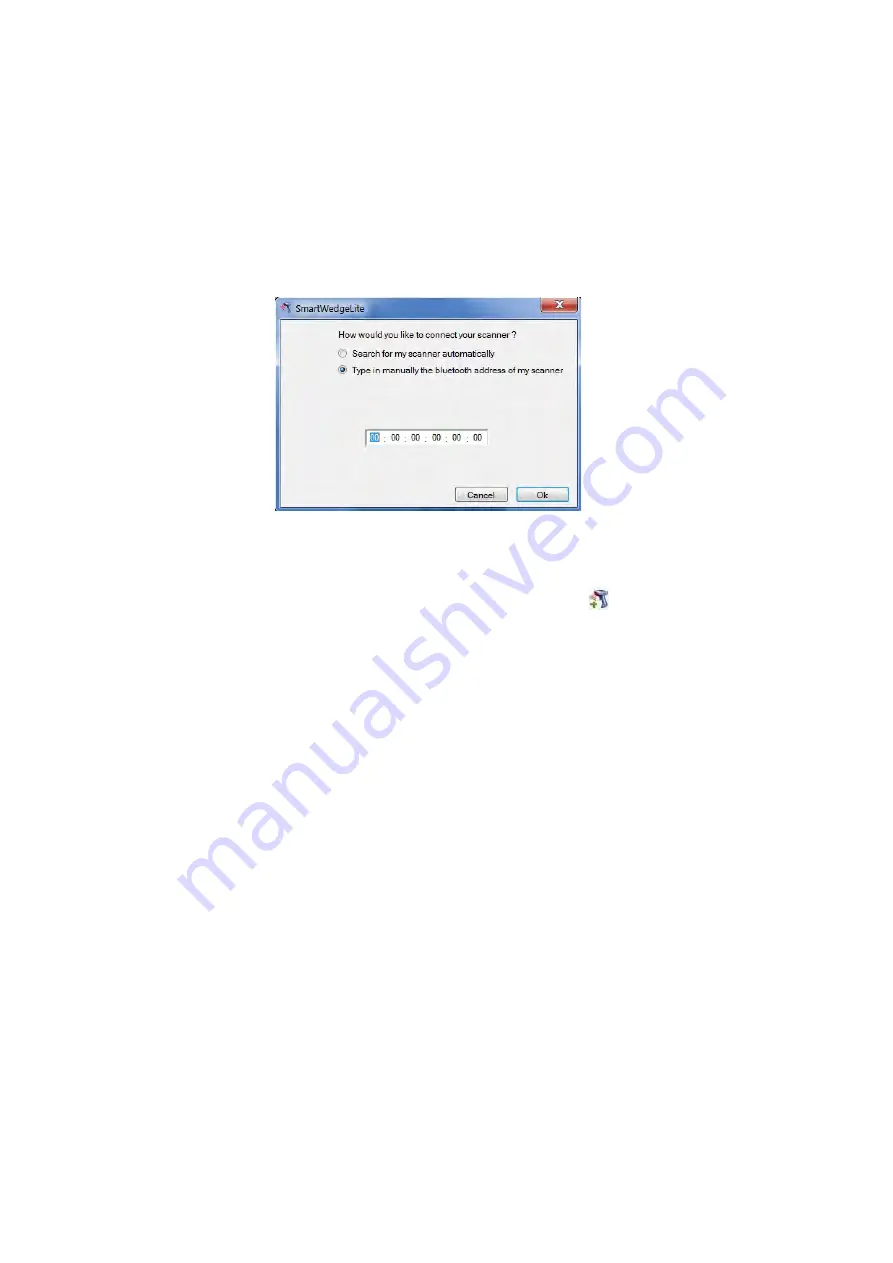
Chapter 2 — Connect the SF61B
SF61 Cordless Scanner User’s Guide
45
Use the Scanner’s Bluetooth Device Address to
Connect
Host-initiated connection
: Entering your scanner’s Bluetooth Device Address
in SmartWedgeLite
To enter your scanner’s Bluetooth Device Address in SmartWedgeLite
1
Click on
Scanners
>
Add scanner
(or the
icon).
2
Select
Type in manually the Bluetooth address of my scanner
.
3
Enter your scanner’s Bluetooth Device Address and click
OK
.
Summary of Contents for SF61
Page 1: ...SF61 Cordless Scanner User s Guide ...
Page 4: ...iv SF61 Cordless Scanner User s Guide ...
Page 12: ...Before You Begin xii SF61 Cordless Scanner User s Guide ...
Page 36: ...Chapter 1 About the SF61B Cordless Scanner 24 SF61 Cordless Scanner User s Guide ...
Page 60: ...Chapter 2 Connect the SF61B 48 SF61 Cordless Scanner User s Guide ...
Page 70: ...Chapter 3 Configure the SF61B Cordless Scanner 58 SF61 Cordless Scanner User s Guide ...
Page 104: ...Appendix A Specifications and Reading Distances 90 SF61 Cordless Scanner User s Guide ...
Page 105: ......






























