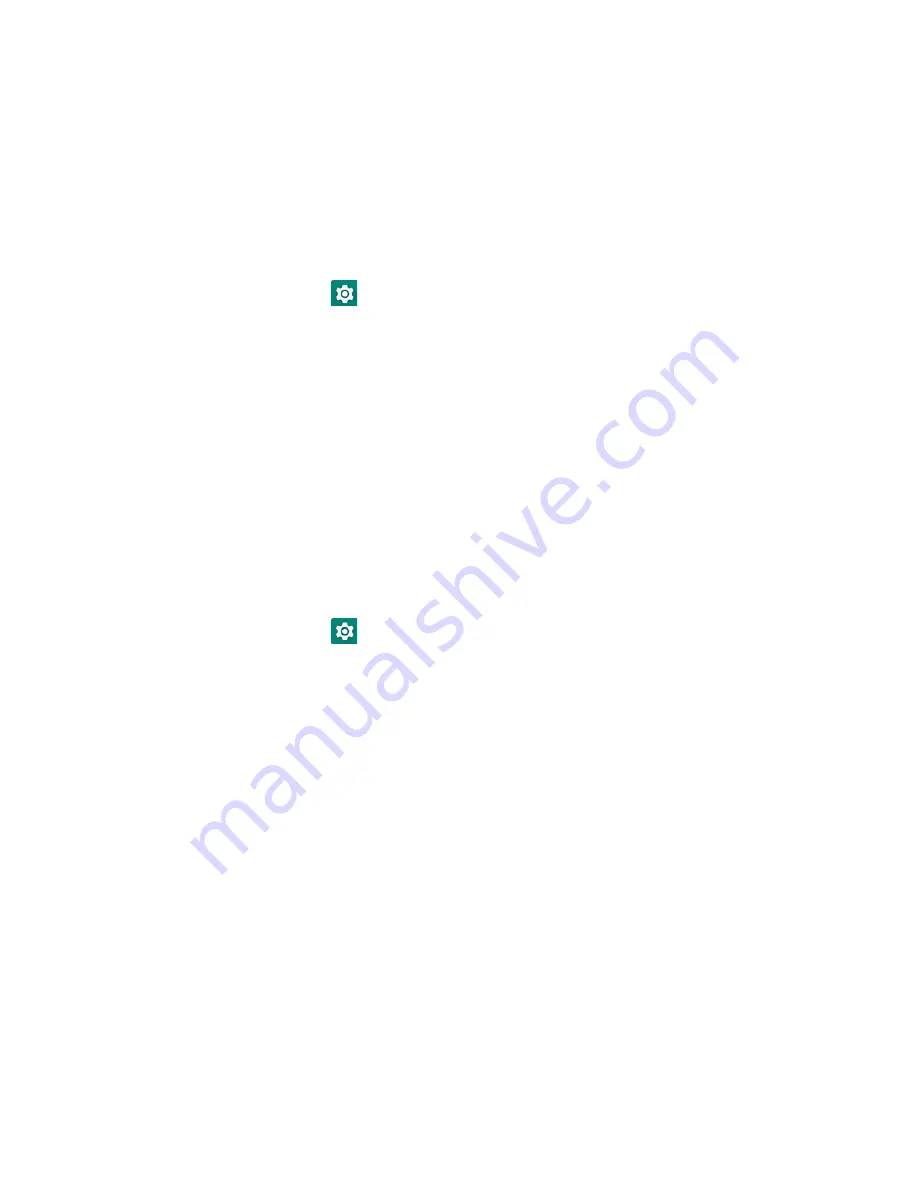
EDA51K User Guide
63
Configure Proxy Settings for a Wi-Fi Network
If you need to connect to network resources through a proxy server, you can
configure settings for the proxy server for each Wi-Fi network you add. By default,
the Wi-Fi networks you add are not configured to connect through a proxy server.
Note:
Proxy settings apply only to the Wi-Fi network you modify. You must change proxy
settings for each network requiring a proxy server.
1. Swipe up from the bottom of the Home screen to access all apps.
2. Tap Settings
>
Network & Internet
>
Wi-Fi
. The list of available Wi-Fi
networks appears.
3. Tap and hold the name of a connected network, and then tap
Modify network
.
4. Tap
Advanced options
.
5. Under Proxy, tap
None
to open menu, and then select
Manual
.
6. Enter the proxy settings for the network.
7. Tap
Save
.
Disable Wi-Fi Notifications and Set WLAN Radio Sleep Parameter
By default, when Wi-Fi is enabled, you receive notifications in the Status bar when
the computer discovers a WWAN. You can disable these notifications.
1. Swipe up from the bottom of the Home screen to access all apps.
2. Tap Settings
>
Networks & Internet
>
Wi-Fi
. Verify the WLAN radio is
turned On.
3. Select
Wi-Fi preferences
.
4. Tap
Open network notification
to toggle the setting On or Off.
How to Connect to Virtual Private Networks
The computer supports connecting to virtual private networks (VPN). This section
describes how to add and connect to VPNs. To configure VPN access, you must
obtain details from your network administrator. You can view and change VPN
settings in the Settings app.
Note:
Before you can add or connect to a VPN network, you must enable a screen lock
method.
Summary of Contents for ScanPal EDA51K
Page 2: ...ScanPal EDA51K Series Mobile Computer powered by Android User Guide ...
Page 9: ...viii EDA51K User Guide ...
Page 11: ...x EDA51K User Guide ...
Page 61: ...50 EDA51K User Guide ...
Page 89: ...78 EDA51K User Guide ...
Page 95: ...84 EDA51K User Guide ...
Page 96: ......









































