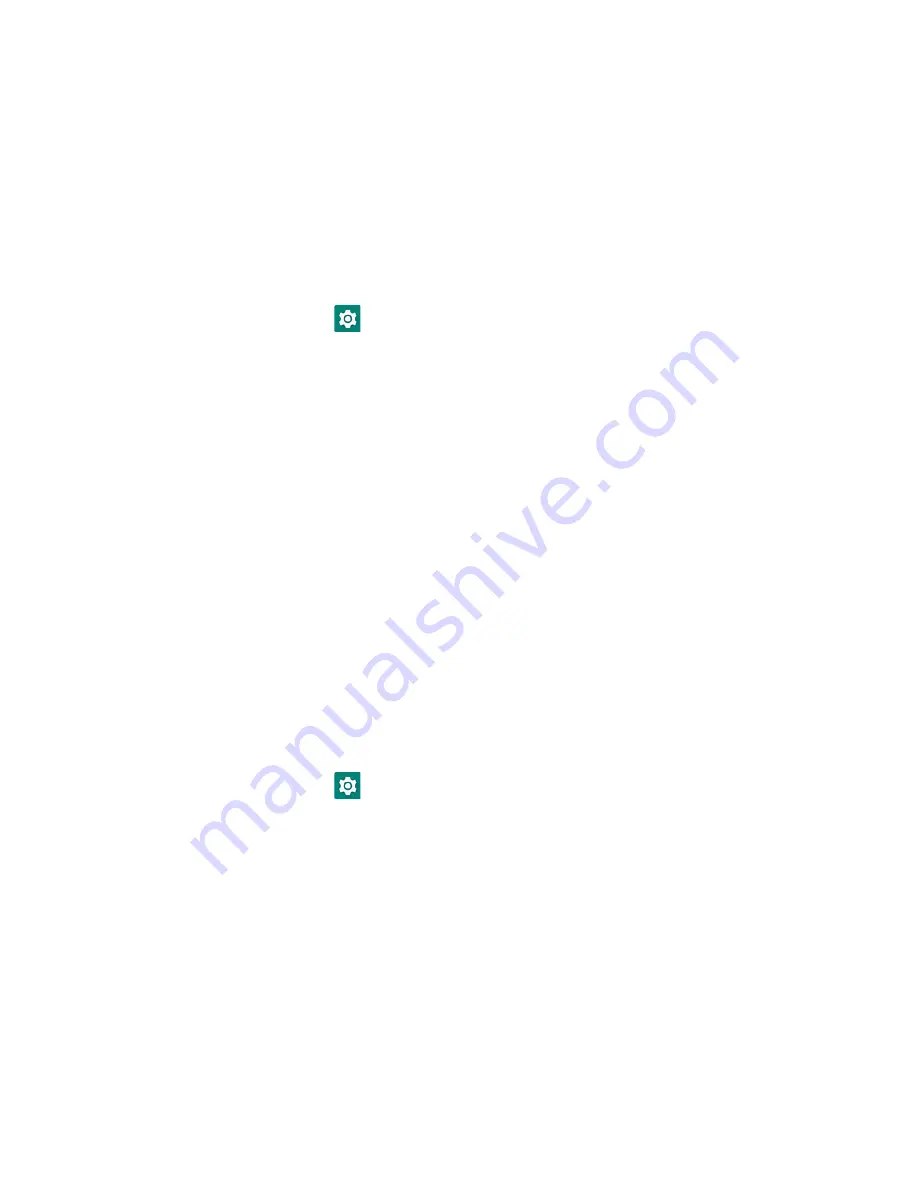
EDA51 User Guide
13
Change the Screen Lock to Protect the Computer
After you start using the computer, you should change the screen lock to prevent
unauthorized people from accessing the computer after the screen lock activates
unless they input the correct password, pin, or pattern.
The recommended setting for the Screen lock is to enable a Password lock. Use a
strong password value (e.g., include numbers, characters, special characters, and
mix character case).
1. Swipe up from the bottom of the Home screen to access all apps.
2. Tap
Settings
>
Security
>
Screen lock
.
3. Choose one of the following options:
•
None
•
Swipe
•
Pattern
•
PIN
•
Password
4. Follow the on-screen prompts to complete the setup.
5. Exit the Settings app.
Configure the Screen Backlight
The display has an ambient light sensor that automatically adjusts the backlight
intensity to conserve power and ensure the display is readable. You can also
manually set the backlight intensity if you do not want to use the automated
adaptive brightness feature.
1. Swipe up from the bottom of the Home screen to access all apps.
2. Tap
Settings
>
Display
.
3. Choose one of the following options:
•
To have the computer automatically adjust the brightness for your work
environment, turn On the
Adaptive brightness
setting. You can tap
Adaptive brightness
to toggle the feature On or Off.
•
To set the brightness level manually, verify the Adaptive brightness feature
is turned Off, and tap
Brightness level
. Adjust the slider to set the brightness
level.
Summary of Contents for ScanPal EDA51
Page 1: ...ScanPal EDA51 Series Mobile Computer powered by Android User Guide ...
Page 8: ...viii EDA51 User Guide ...
Page 10: ...x EDA51 User Guide ...
Page 40: ...30 EDA51 User Guide ...
Page 52: ...42 EDA51 User Guide ...
Page 60: ...50 EDA51 User Guide ...
Page 89: ...EDA51 User Guide 79 ...
Page 90: ...80 EDA51 User Guide ...
Page 98: ...88 EDA51 User Guide ...
Page 99: ......
Page 100: ... Honeywell 855 S Mint Street Charlotte NC 28202 sps honeywell com EDA51 A EN UG 01 Rev D 1 22 ...






























