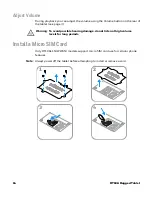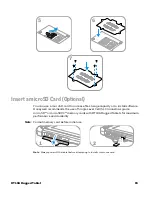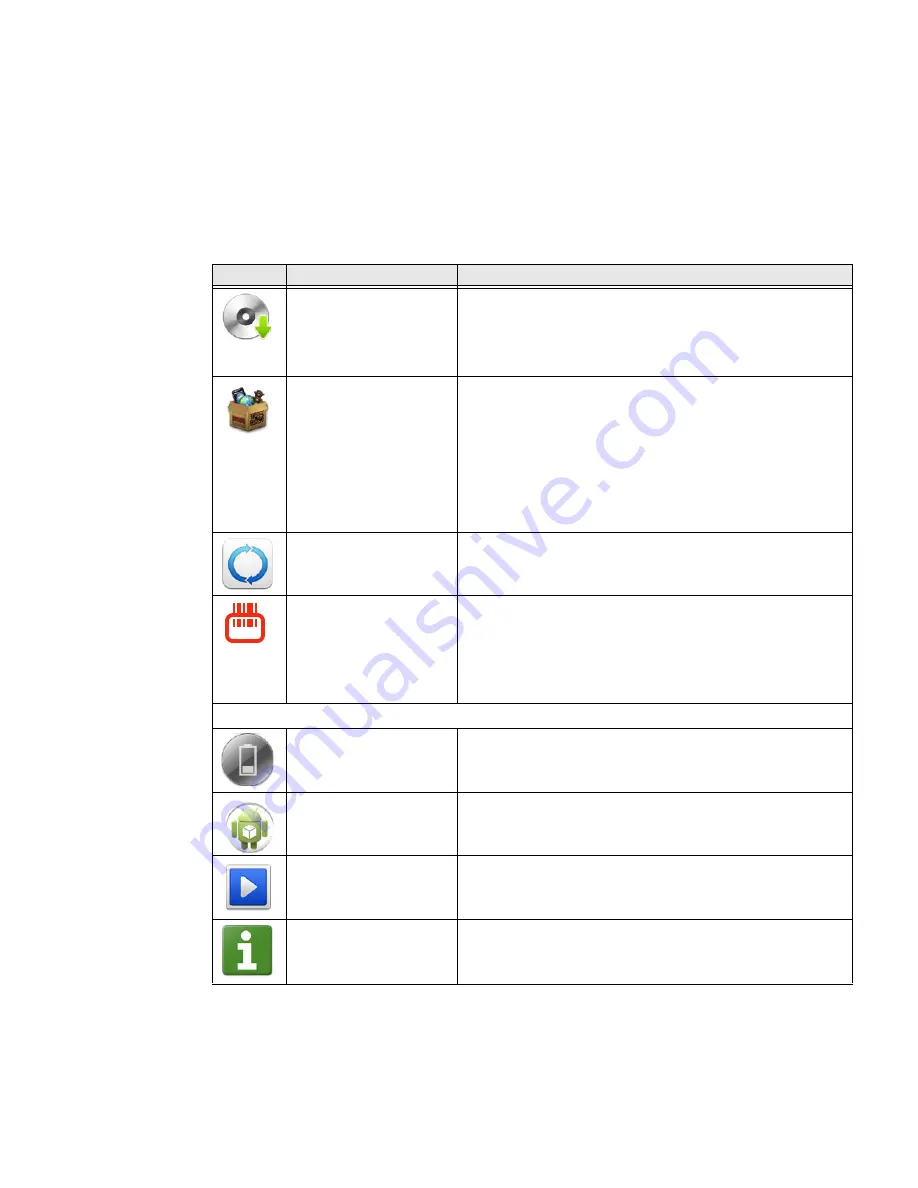
24
RT10A Rugged Tablet
About Honeywell Applications
Honeywell applications help you troubleshoot and connect your computer to other
devices and networks. Some of the applications in this table are located in the
Power Tools app. To learn more about Honeywell Power Tools, go to
Power Tools User Guide
.
Honeywell Applications Available on the Computer
Icon
Application
Description
AutoInstall Settings
Enable the AutoInstall feature, to automatically install
*.zip or *.apk files containing applications saved in the
Internal shared storage\honeywell\autoinstall folder and
IPSM card\honeywell\autotinstall folder on the computer
during the power-up boot or reboot process.
Demos
Honeywell Demo apps demonstrate the basic capabilities of
the computer and are not intended as functional business
solutions. The demos included, demonstrate scanning,
signature capture, NFC functionality, and printing via
Bluetooth technology.
Information on how to create custom applications for your
Honeywell mobile computer can be found in the Honeywell
Software Development Kit (SDK) for Android, available from
the
Technical Support Downloads Portal.
HUpgrader
Use the HUpgrader app to view the current OTA version on
the computer, check for updates, or initiate an OTA upgrade
from storage.
Scanner Edge
Use the Scanner Edge app to connect or disconnect a
Bluetooth scanner.
•
View connected devices.
•
Pair with a Bluetooth Scanner.
•
Disconnect a Bluetooth Scanner.
Power Tools
BattMon
BattMon provides information on the charge status and
health of the battery, and provides access to activate battery
status notifications and battery charging history logs.
ConfigApps
ConfigApps enables or disables applications and application
updates.
Configure Autorun
Configure Autorun provides the ability to set applications to
automatically run after a reboot.
Diagnostic Information
Diagnostic Information provides access to system statistics,
notifications and version information about the computer.
Summary of Contents for RT10A
Page 1: ...User Guide RT10A Rugged Tablet powered by Android ...
Page 8: ...viii RT10A Rugged Tablet ...
Page 10: ...x RT10A Rugged Tablet ...
Page 48: ...38 RT10A Rugged Tablet ...
Page 52: ...42 RT10A Rugged Tablet ...
Page 76: ...66 RT10A Rugged Tablet ...
Page 92: ...82 RT10A Rugged Tablet ...
Page 93: ......