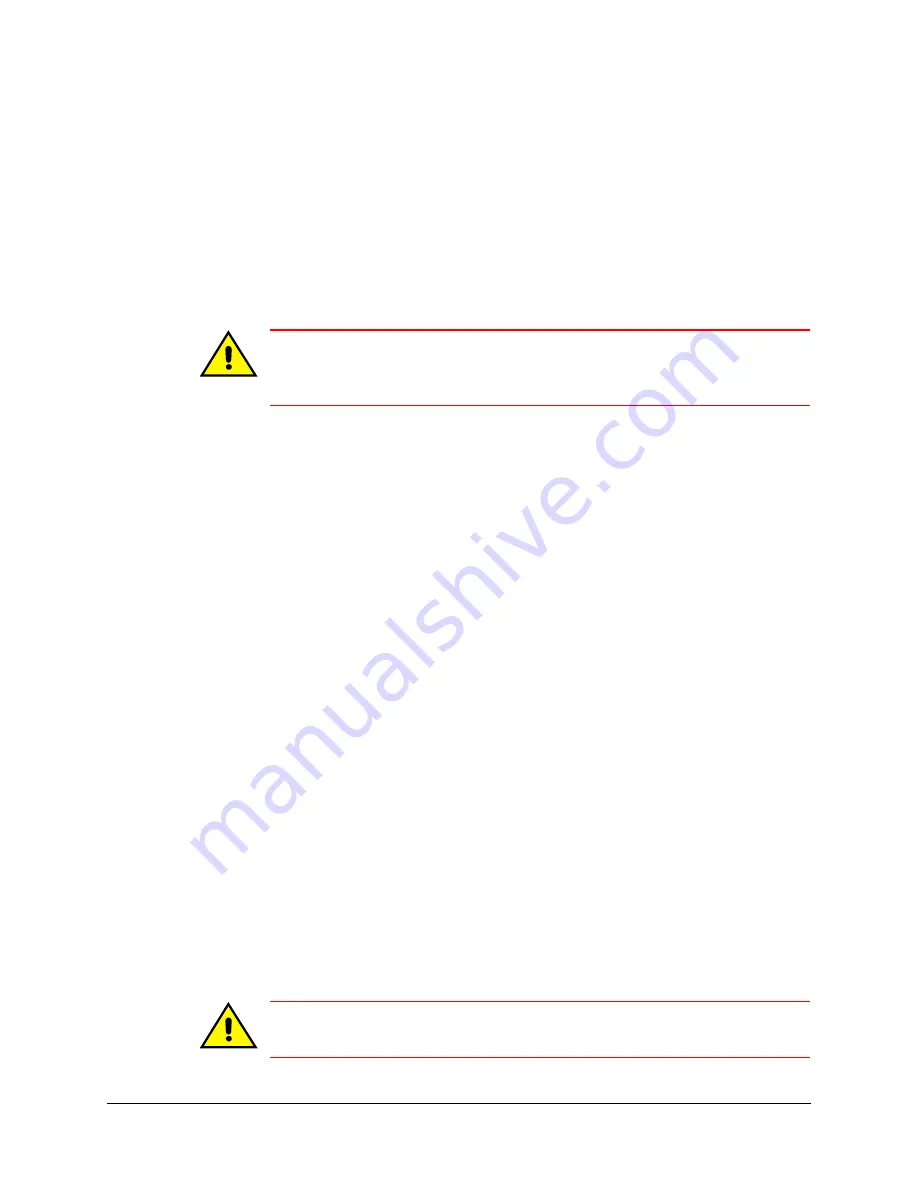
142
Configuring Other Hardware
Clearing Unit Storage
1.
Using View, run a
. On the Statistics tab, click Clear Storage.
.
2.
A password dialog box appears. If:
•
There is a password for the Administrator account, enter that password.
•
There isn’t a password for the account, do nothing and go to the next step.
3.
Click Yes. All video, audio, alarms and other stored data is erased. The time needed
to clear storage is about fifteen seconds for each gigabyte of storage.
Caution
Clearing storage cannot be stopped or reversed, even by turning the unit off.
Turning the unit off will only suspend the process. Storage continues to
clear the next time the unit is powered. It is an irreversible process.
Clearing a Stream
A stream is the information from one camera or data device. You may need to clear one or
more streams, if there is ever:
•
A move or transfer of a camera or unit to another location.
•
Some testing of a new camera, or training operators to use PTZs, and so on.
Changing the Name of a Stream
Different names can be assigned to cameras on the Video tab (see
).
The name of a device set up by the customer is assigned on the Serial Devices tab (see
Customer Data and Customer Device Events
Preventing Users from Clearing Storage
Add or Change the Password to the Administrator Account
The Administrator password acts as a safeguard to prevent the error of clearing storage by
mistake. To set this password, see
.
Right to View the Statistics Tab
Your Multi SA can remove the right to use and view the Statistics tab from a View operator
account. See
.
Caution
Multi SAs who do not add a password to the Administrator account also
remove a safeguard to prevent inadvertently clearing the storage.
Summary of Contents for Rapid Eye
Page 2: ......
Page 3: ...System Administrator Guide ...
Page 22: ...22 ...
Page 94: ...94 Video Feed Setup ...
Page 114: ...114 Pan Tilt and Zoom PTZ Setup ...
Page 258: ...258 Touring Many Sites ...
Page 280: ...280 End User License Agreement ...
Page 292: ...292 ...
Page 293: ......
















































