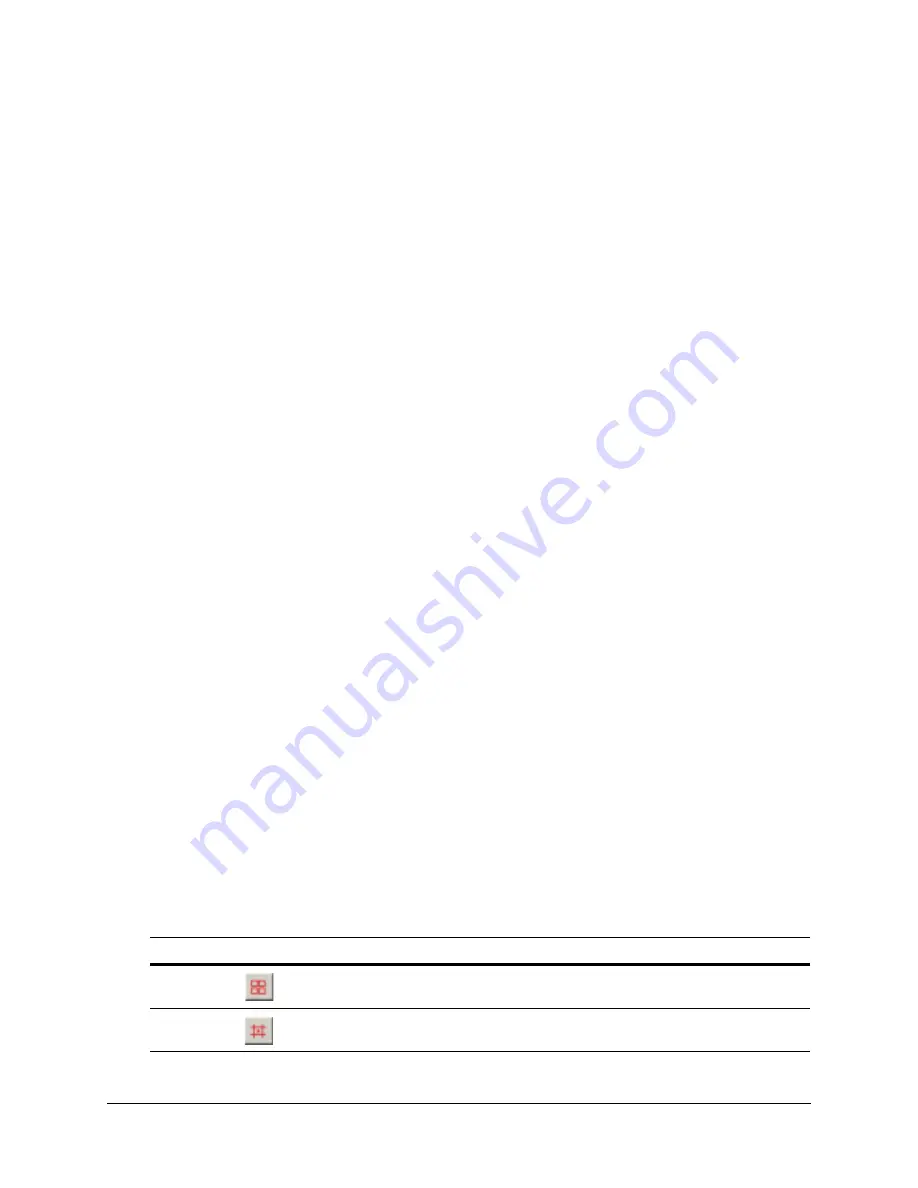
Rapid Eye Multi-Media DVR System Administrator Guide
Document 800-02953V4 Rev A
129
03/10
False Positives
A false positive (also known as a false alarm) is a common situation that triggers motion
detection without posing a security risk. Sources of false positives can include: the sun’s
glare reflected on windows and cars, shadows, turning vehicle or building lights on and off,
and direct sunlight as the day progresses.
More than one technique can be used to reduce false positives:
•
Masking. You can mask areas of a feed where movement is not a concern.
•
Scheduling. Alarms can be scheduled not to go off at certain times of the day. See
•
Camera placement. Software settings and scheduling can compensate for many
false positives, but not for all. For example, direct sunlight may require moving a
camera or shielding it from the sunlight.
•
Camera position. A camera inside a building is an effective way to use motion
detection, since lighting can often be controlled. However, a window or vista, which
shows a roadway or pedestrians, can trigger unwanted motion detection.
•
Motion search. There are cases when performing a timely search for motion is more
effective than constantly testing for motion. See
Video Settings and Motion Detection
When an alarm based on motion detection is enabled, changing the picture settings
(brightness and so on) can trigger that alarm. You can limit the triggering of alarms by using
the Delay slider in the motion detection controls. See
for more information.
Customizing Detection Scheduling
Scheduling alarms.
Motion is detected at all times. There may be times when movement
may not be of any interest, such as during business hours. These times can be scheduled
to not trigger any alarms. See
.
PTZ cameras.
On a PTZ camera, panning, tilting or zooming can trigger motion events.
You have the option of scheduling alarms for times when a PTZ camera is not moving.
Motion Detection Reference
Table 7-2
Motion Detection Commands
Command
Description
Edit motion
mask
Click Edit motion mask to enable the Show gridlines button.
Show
gridlines
Click Show gridlines to toggle the grid that overlays the video image on the Video tab.
Summary of Contents for Rapid Eye
Page 2: ......
Page 3: ...System Administrator Guide ...
Page 22: ...22 ...
Page 94: ...94 Video Feed Setup ...
Page 114: ...114 Pan Tilt and Zoom PTZ Setup ...
Page 258: ...258 Touring Many Sites ...
Page 280: ...280 End User License Agreement ...
Page 292: ...292 ...
Page 293: ......















































