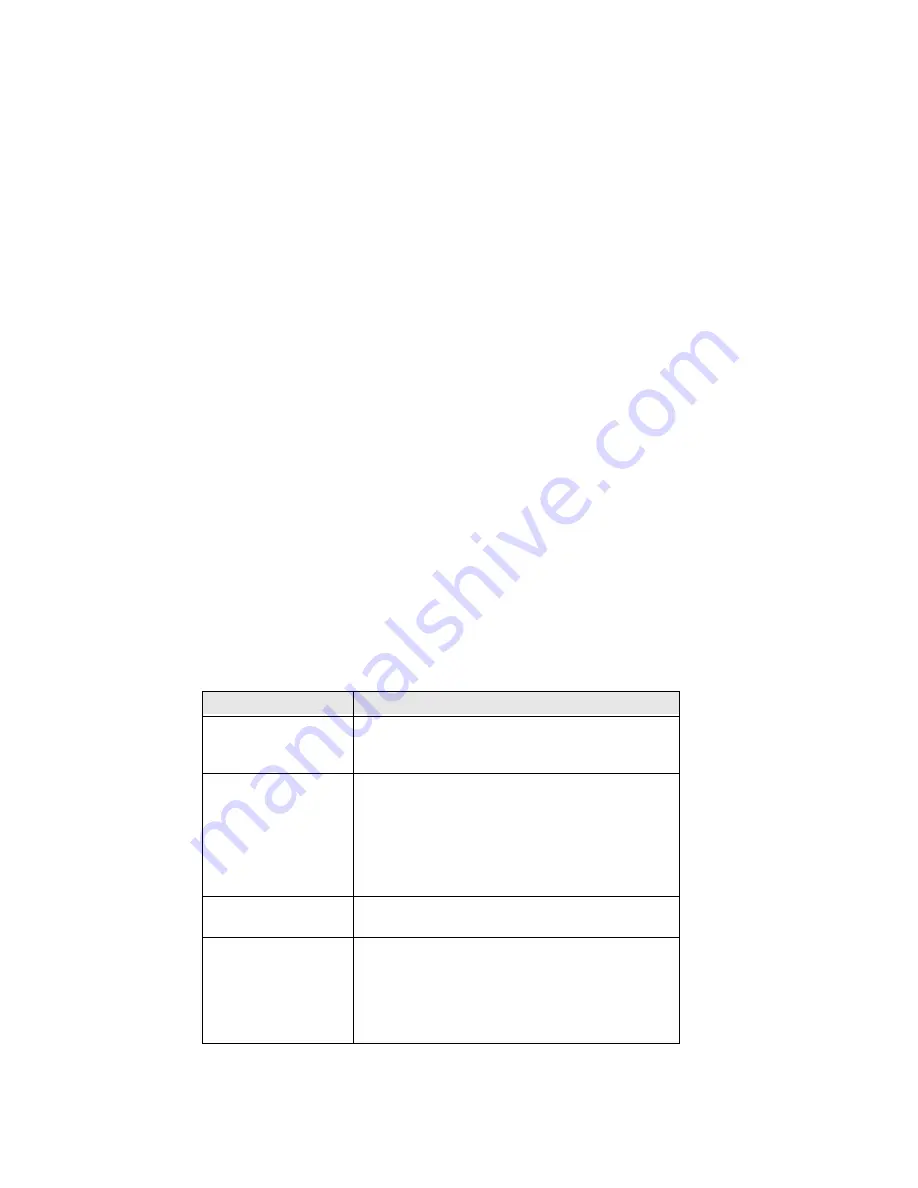
PX4ie and PX6ie High Performance Printer User Guide
9
Set the Command Language from the Printer Webpage
To set the command language from the printer webpage, you need to turn on the
printer and connect to your Ethernet network.
1. Make sure that the printer has media and ribbon (if necessary) installed.
2. On your PC, open a Web browser.
3. In the
Location
or
Address
bar, type the printer IP address and press
Enter
. The
printer webpage appears.
4. Click
Login
.
5. Type your
Username
and
Password
and click
Login
. the default username is
itadmin
and the default password is
pass
.
6. Click the
Configure
tab.
7. Click
System
Settings
>
General
.
8. Select a different printer command language from the Command Language
list, and then click
Save
.
9. Click the Services tab.
10. Click
Reboot
Printer
, and then click
Reboot
. The printer restarts in the
command language you selected.
Printer Options and Accessories
Options are either installed at the factory or by factory service technicians in the
field. Accessories are designed to be installed by the customer. Options and acces-
sories are sold separately.
Option/Accessory
Description
Liner/Batch Takeup
This factory-installed option separates labels
from the liner and windsup the spent liner inside
the printer’s media compartment.
Paper Cutter
Use the paper cutter to cut through continuous
non-adhesive paper-based media or the liner
between labels.
If you are running Fingerprint or Direct Protocol,
you can control the paper cutter using the
commands CUT, CUT ON, and CUT OFF.
Media Roll Retainer
Use the media roll retainer with a rotating media
supply hub to keep large media rolls in place.
76 mm (3-in)
Adapter
Use the 76 mm (3-in) adapter with a rotating
media supply hub to use media rolls with 76 mm
(3-in) inner diameter cores.
The adapter cannot be used with a media supply
roll post.
Summary of Contents for PX4ie
Page 1: ...User Guide PX4ie and PX6ie High Performance Industrial Printer ...
Page 7: ...PX4ie and PX6ie High Performance Printer User Guide v ...
Page 8: ...vi PX4ie and PX6ie High Performance Printer User Guide ...
Page 10: ...viii PX4ie and PX6ie High Performance Printer User Guide ...
Page 88: ...78 PX4ie and PX6ie High Performance Printer User Guide ...
Page 100: ...90 PX4ie and PX6ie High Performance Printer User Guide ...
Page 106: ...96 PX4ie and PX6ie High Performance Printer User Guide Graphic File Types PCX PNG GIF BMP ...
Page 107: ......






























