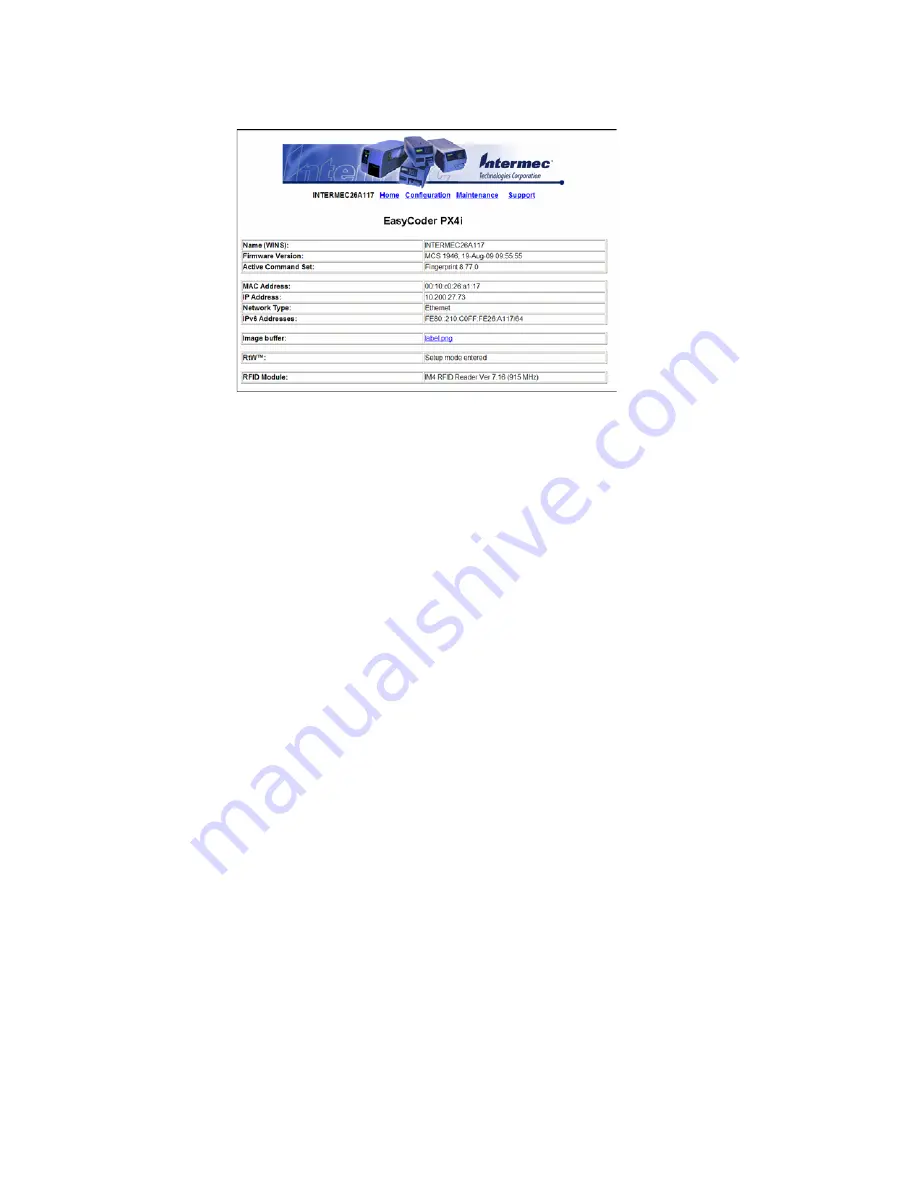
52
PX4i and PX6i High Performance Printer User Guide
6. Enter the IP address of your printer in the address field and press Enter. Your
printer home page appears.
7. When you are prompted, enter your login and password. The default values are:
login =
admin
, password =
pass
.
For help using the printer web page to configure your printer, see "Configuring Your
Printer From the Printer Home Page" on page 64.
If your network does not automatically assign an IP address, or the Ready-to-Work
indicator is blinking to indicate a network error, you can use PrintSet (available to
download from www.honeywellaidc.com) to correct the network settings.
Manually Configuring IP Settings
You can configure the IP settings of your printer by sending Fingerprint or IPL
commands through a serial connection. After you configure the IP settings, you
can disconnect the printer from your PC and communicate with the printer using
Ethernet communications.
To configure the IP settings serially using Fingerprint
Note:
You need to have administrator privileges to configure IP settings.
1. Connect the printer to your PC using a serial cable. For help, see "Connecting
the Printer to a PC Through the Serial Port" on page 49.
2. Send the following commands to permanently assign the IP address, subnet
mask, default router, and name server:
setup "network,IP selection,manual"
setup "network,IP address,
xxx
.
xxx
.
xxx
.
xxx
"
setup "network,netmask,
xxx
.
xxx
.
xxx
.
xxx
"
setup "network,default router,
xxx
.
xxx
.
xxx
.
xxx
"
setup "network,nameserver,
xxx
.
xxx
.
xxx
.
xxx
"
where
xxx
is a number from 0 to 255.
3. Disconnect the printer from the PC.
Summary of Contents for PX4i
Page 1: ...User Guide PX4i PX6i High Performance Printer ...
Page 7: ...PX4i and PX6i High Performance Printer User Guide v Creating a Web Style Guide File 144 ...
Page 8: ...vi PX4i and PX6i High Performance Printer User Guide ...
Page 9: ...PX4i and PX6i High Performance Printer User Guide vii ...
Page 10: ...viii PX4i and PX6i High Performance Printer User Guide ...
Page 12: ...x PX4i and PX6i High Performance Printer User Guide ...
Page 98: ...86 PX4i and PX6i High Performance Printer User Guide ...
Page 144: ...132 PX4i and PX6i High Performance Printer User Guide ...
Page 157: ......






























