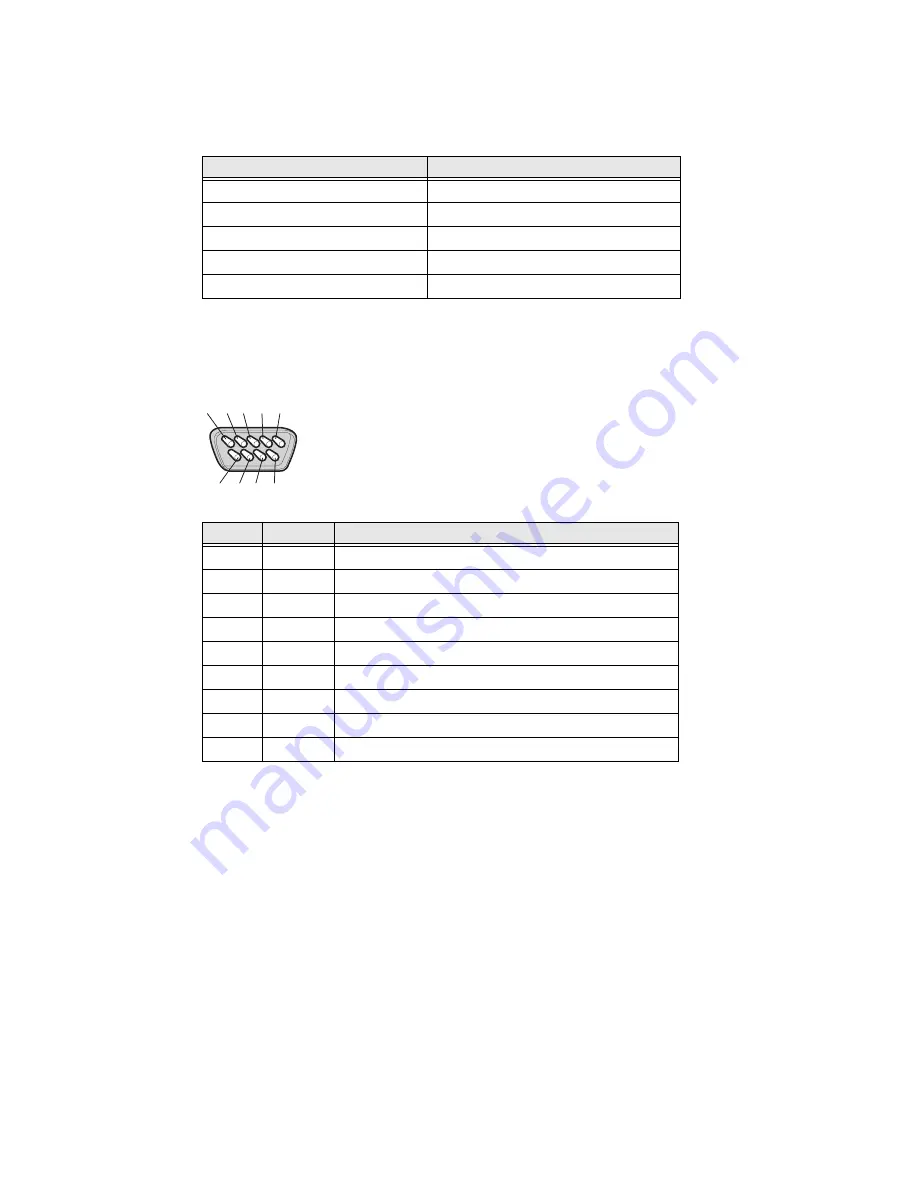
PX4i and PX6i High Performance Printer User Guide
113
RS-232 Serial Interface
Use this table to understand the default settings of the serial port.
The printer end of the serial cable is a DB9 pin and the PC end is dependent on the
model of the PC.
RS-232 Serial Cable DB9 Pins
USB Interface
The printer supports USB full speed v2.0 Host. To use the USB interface to print
from a PC, you need to have the Honeywell printer driver installed on your PC. For
help setting up USB communications, see "Connecting the Printer to a PC Through
the USB Device Port" on page 50.
The printer is a “self-powered device.” Only connect one printer to each USB port
on the PC, either directly or through a hub. You can connect other devices, such as
a keyboard or a mouse, to the same hub. If you need more than one USB printer to a
host, you should use different USB ports.
Parameter
Default Setting
Baud rate
9600
Character Length or Data Bits
8
Parity
None
Stop Bits
1
Handshaking
none (Fingerprint XON/XOFF (IPL)
Pin
Signal
Description
1
Ex5 V DC, Max 500 mA
2
TXD
Transmit data
3
RXD
Receive data
4
5
GND
Ground
6
7
CTS
Clear to send
8
RTS
Request to send
9
1
2 3 4
6
7 8 9
5
Summary of Contents for PX4i
Page 1: ...User Guide PX4i PX6i High Performance Printer ...
Page 7: ...PX4i and PX6i High Performance Printer User Guide v Creating a Web Style Guide File 144 ...
Page 8: ...vi PX4i and PX6i High Performance Printer User Guide ...
Page 9: ...PX4i and PX6i High Performance Printer User Guide vii ...
Page 10: ...viii PX4i and PX6i High Performance Printer User Guide ...
Page 12: ...x PX4i and PX6i High Performance Printer User Guide ...
Page 98: ...86 PX4i and PX6i High Performance Printer User Guide ...
Page 144: ...132 PX4i and PX6i High Performance Printer User Guide ...
Page 157: ......






























