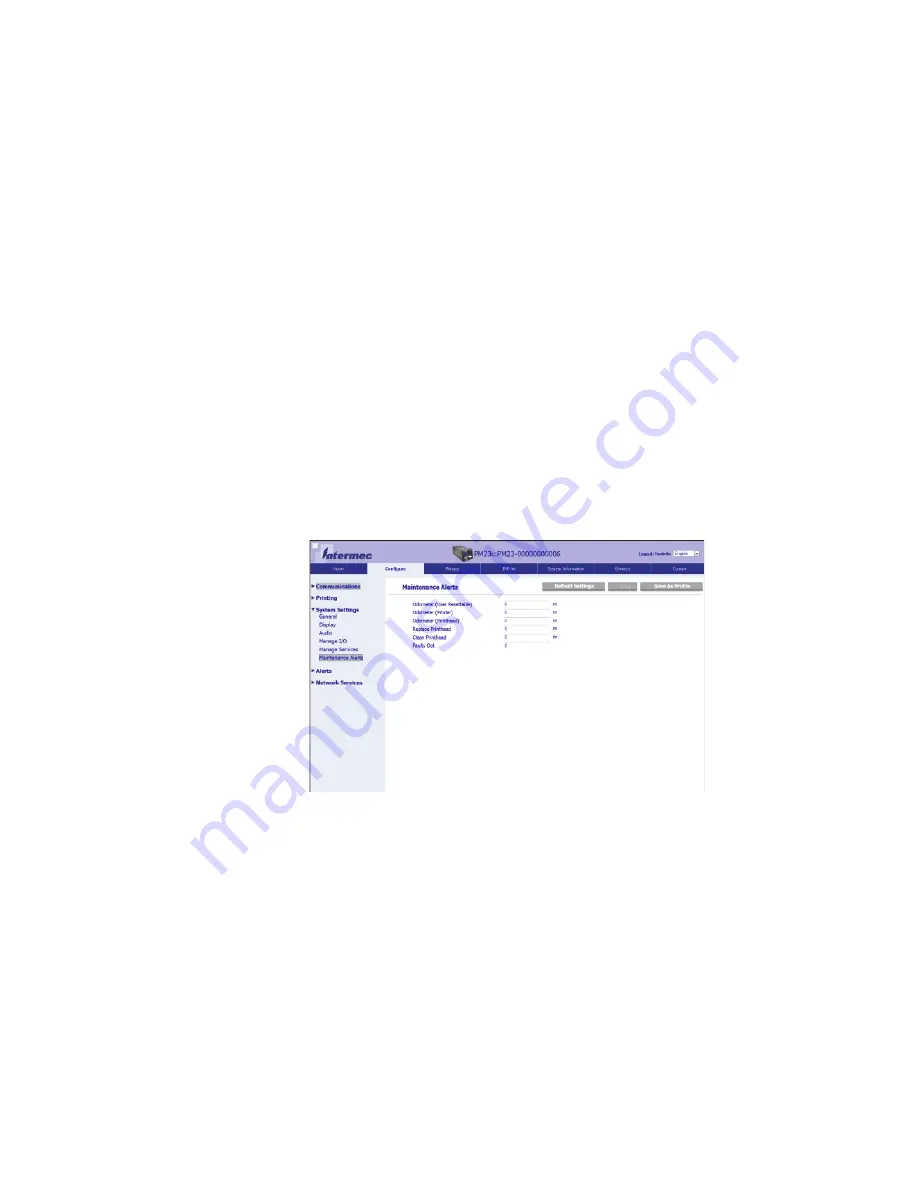
Chapter 5 – Troubleshoot the Printer
84
PM23c, PM43, and PM43c Mid-Range Printer User Manual
Set Maintenance Alerts
You can set maintenance alerts to determine the threshold or value at
which an alert is sent to you. For example, you can set a value in
millimeters printed at which the printer triggers an alert telling you that it
is time to clean the printhead.
1
Open a web browser on your PC.
2
In the address bar, type the IP address of your printer and press
Enter
. The printer web page appears.
3
Click
Login
. The Login page appears.
4
Type your
Username
and
Password
and then click
Login
. The
default value for Username is
admin
and the default value for
Password is
pass
.
5
Click the
Configure
tab. The Configuration Summary page appears.
6
Click
System Settings > Maintenance Alerts
. The Maintenance
Alerts settings page appears.
7
Type the values you want to set for each maintenance alert.
8
Click
Save
when you are finished.
Summary of Contents for PM23c
Page 1: ...PM23c PM43 PM43c Mid Range Printer User Manual ...
Page 8: ...Contents x PM23c PM43 and PM43c Mid Range Printer User Manual ...
Page 32: ...Chapter 1 About the Printer 22 PM23c PM43 and PM43c Mid Range Printer User Manual ...
Page 52: ...Chapter 2 Set Up the Printer 42 PM23c PM43 and PM43c Mid Range Printer User Manual ...
Page 64: ...Chapter 3 Connect the Printer 54 PM23c PM43 and PM43c Mid Range Printer User Manual ...
Page 88: ...Chapter 4 Configure the Printer 78 PM23c PM43 and PM43c Mid Range Printer User Manual ...
Page 89: ...79 5 Troubleshoot the Printer Use this chapter to troubleshoot the printer ...
Page 118: ...Chapter 6 Maintain the Printer 108 PM23c PM43 and PM43c Mid Range Printer User Manual ...
Page 135: ...125 B Default Settings This appendix contains all of the default settings for the printer ...






























