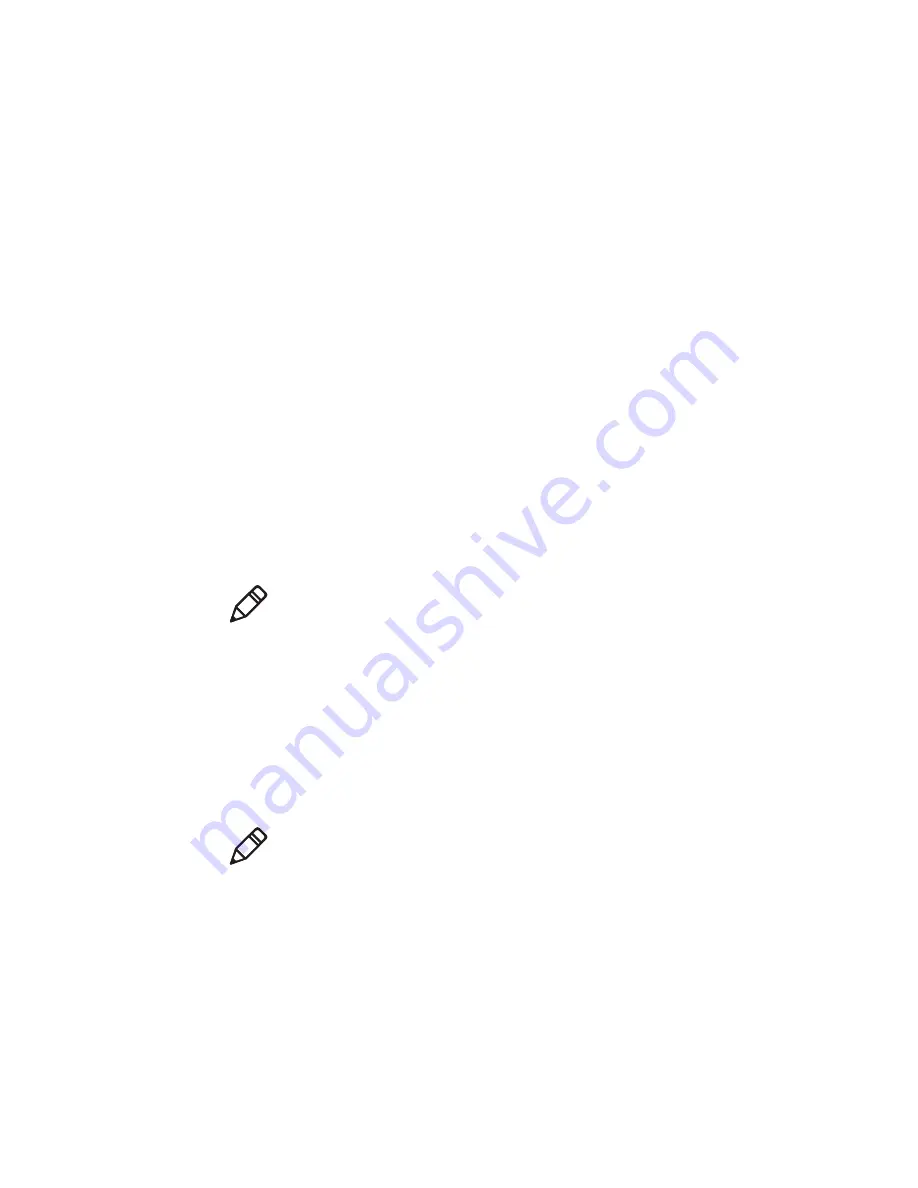
Chapter 4 – Configure the Printer
PM23c, PM43, and PM43c Mid-Range Printer User Manual
71
About Printer Profiles
After you change printer default settings to meet your needs, you can
save those settings as a printer profile. The printer supports multiple
profiles that you can save and load at any time. For example, you can
create one profile to use when you are printing on continuous label stock,
and a different profile to use when you are printing on label stock with
gaps.
The following printer settings are not saved in a profile:
•
IP address for either IPv4 or IPv6 networks
•
Media calibration settings for the label stop sensor
•
Remote port or remote host values for a remote computer accessing
the printer through raw TCP
Save a Printer Profile from the Web Page
From the printer web page, you can save the current settings as a profile
that you can load from the printer memory at any time.
1
In the printer web page, click the
Configure
tab.
2
Click
System Settings > General
.
3
Click
Save As Profile
. The Save As Profile screen appears.
4
Enter a name in the
Profile
field, and then click
Save
.
Load a Printer Profile from the Web Page
You can load a saved profile from the printer web page.
1
In the printer web page, click the
Manage
tab.
2
Click
Profiles
.
The
Resident
list includes profiles that are saved in the printer
memory.
Note:
This procedure assumes you have already logged in to the printer
web page.
Note:
This procedure assumes you have already logged in to the printer
web page.
Summary of Contents for PM23c
Page 1: ...PM23c PM43 PM43c Mid Range Printer User Manual ...
Page 8: ...Contents x PM23c PM43 and PM43c Mid Range Printer User Manual ...
Page 32: ...Chapter 1 About the Printer 22 PM23c PM43 and PM43c Mid Range Printer User Manual ...
Page 52: ...Chapter 2 Set Up the Printer 42 PM23c PM43 and PM43c Mid Range Printer User Manual ...
Page 64: ...Chapter 3 Connect the Printer 54 PM23c PM43 and PM43c Mid Range Printer User Manual ...
Page 88: ...Chapter 4 Configure the Printer 78 PM23c PM43 and PM43c Mid Range Printer User Manual ...
Page 89: ...79 5 Troubleshoot the Printer Use this chapter to troubleshoot the printer ...
Page 118: ...Chapter 6 Maintain the Printer 108 PM23c PM43 and PM43c Mid Range Printer User Manual ...
Page 135: ...125 B Default Settings This appendix contains all of the default settings for the printer ...






























