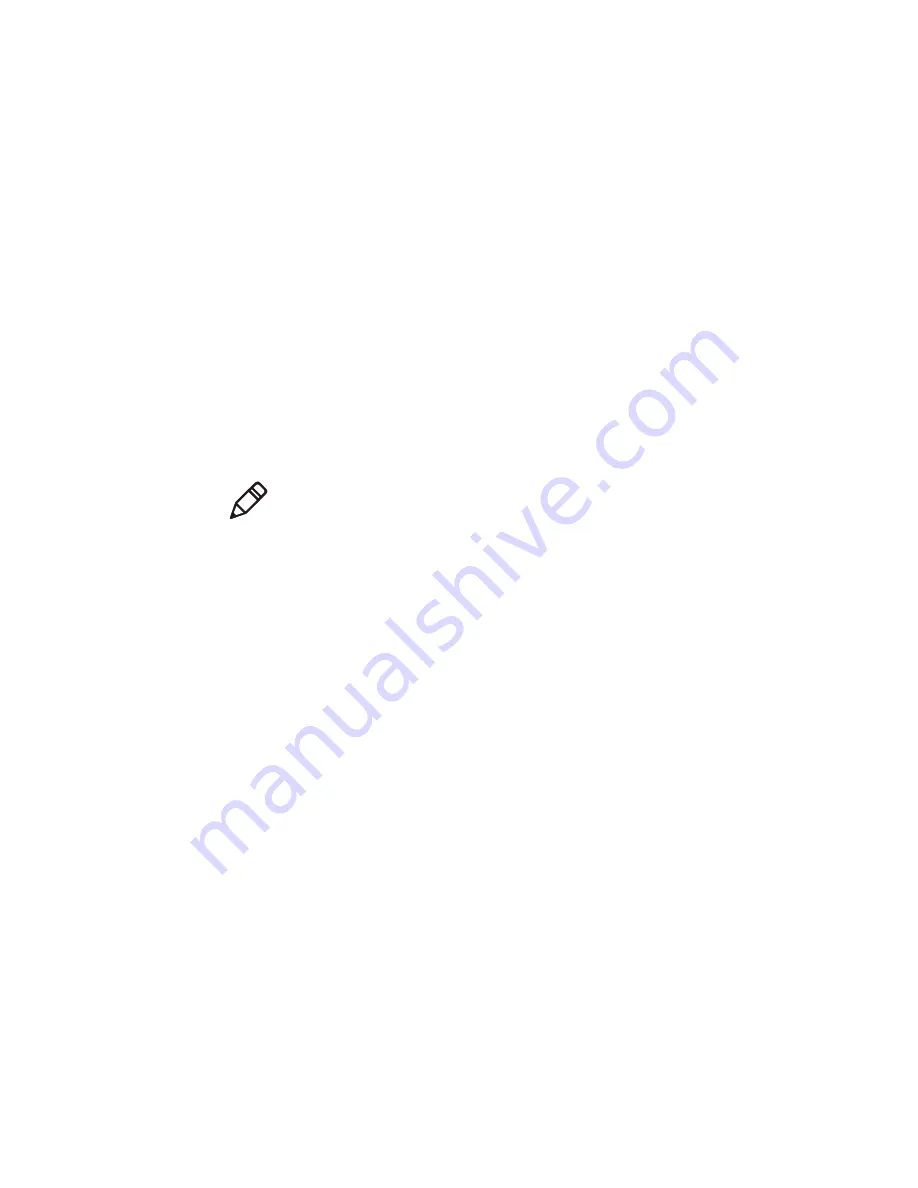
Chapter 2 – Set Up the Printer
40
PM23c, PM43, and PM43c Mid-Range Printer User Manual
About RFID Tag Position
Tag Position, also referred to as TAGADJUST, specifies the distance (in
dots/mm/in) to move the label to align the tag with the RFID antenna.
Positive values move the label forward, and negative values move the
label back.
Use one of these methods to calculate Tag Position:
•
Run the RFID wizard.
•
Manually calculate the Tag Position.
Run the RFID Calibration Wizard
Run the RFID calibration wizard to determine the best Tag Position and
Output Power (UHF inlays, only) for RFID media.
1
Make sure the media type and media length are properly configured.
2
From the Main Menu, select
Wizard > Calibration > RFID
Calibration
.
3
To enable the RFID module, select
Enable
.
4
Load the RFID media.
5
Select
OK
.
When the calibration is complete, the printer displays the RFID Tag
Position and Output Power (UHF inlays, only).
Note:
After you determine the correct RFID media settings, you can save
these settings to a printer profile and load the profile when you need to
print on the specific RFID media.
Summary of Contents for PM23c
Page 1: ...PM23c PM43 PM43c Mid Range Printer User Manual ...
Page 8: ...Contents x PM23c PM43 and PM43c Mid Range Printer User Manual ...
Page 32: ...Chapter 1 About the Printer 22 PM23c PM43 and PM43c Mid Range Printer User Manual ...
Page 52: ...Chapter 2 Set Up the Printer 42 PM23c PM43 and PM43c Mid Range Printer User Manual ...
Page 64: ...Chapter 3 Connect the Printer 54 PM23c PM43 and PM43c Mid Range Printer User Manual ...
Page 88: ...Chapter 4 Configure the Printer 78 PM23c PM43 and PM43c Mid Range Printer User Manual ...
Page 89: ...79 5 Troubleshoot the Printer Use this chapter to troubleshoot the printer ...
Page 118: ...Chapter 6 Maintain the Printer 108 PM23c PM43 and PM43c Mid Range Printer User Manual ...
Page 135: ...125 B Default Settings This appendix contains all of the default settings for the printer ...






























