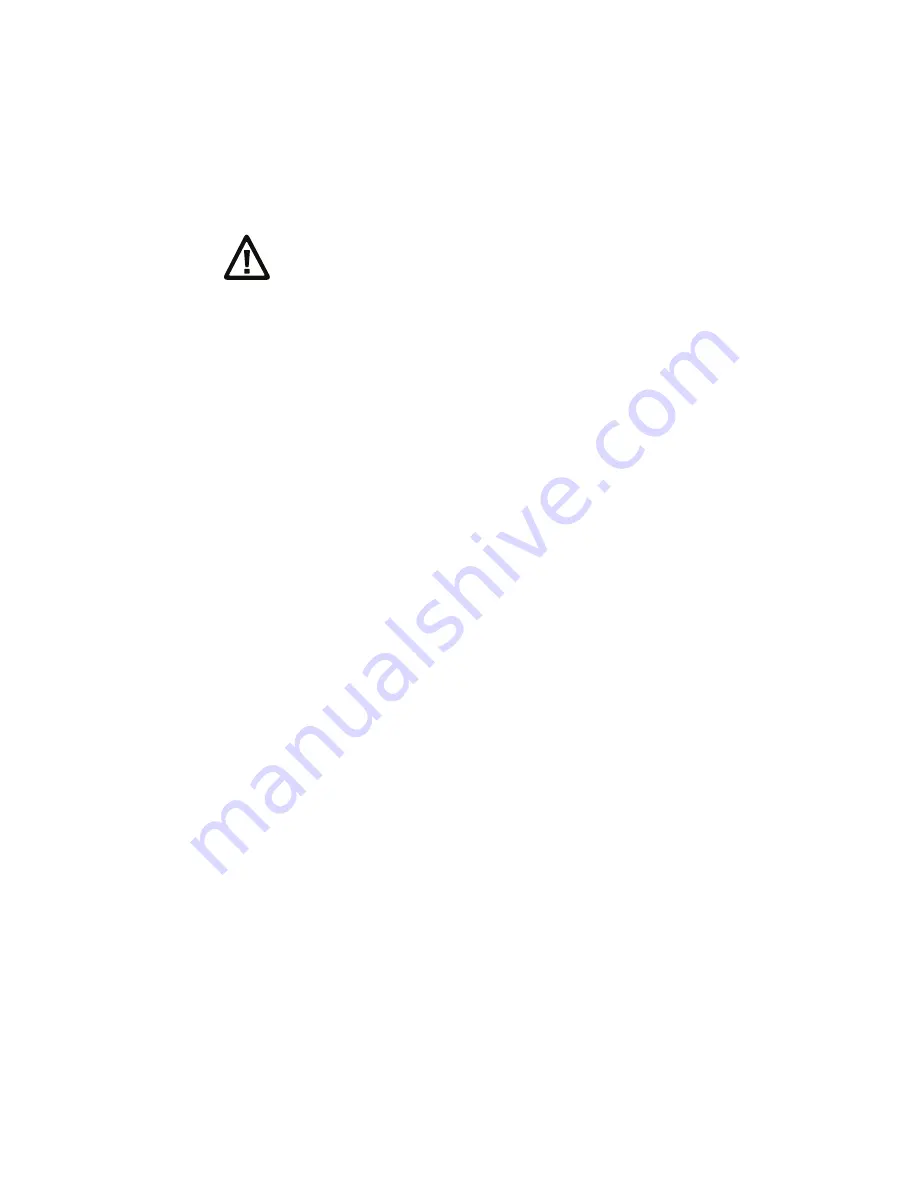
Chapter 6 – Maintain the Printer
PM23c, PM43, and PM43c Mid-Range Printer User Manual
99
1
Turn the printer off and disconnect the printer from power.
2
Open the media cover.
3
Remove the media and ribbon (if installed).
4
Insert most of the cleaning card under the printhead, and then lower
the printhead.
5
Pull out the cleaning card and raise the printhead.
6
Wait for approximately 30 seconds to allow the cleaning fluid to
dissolve the residue.
7
Repeat Steps 4 through 6 if necessary.
8
If necessary, clean residue from the platen roller or tear bar with a
cotton swab moistened with isopropyl alcohol.
9
Once the parts are dry, replace the media (and ribbon) in the printer.
10
Close the media cover, reconnect power, and turn on the printer.
Clean the Media Guides
Both the upper and lower media guides are transparent to allow light to
pass between the two parts of the label gap and label mark sensors. It is
important to keep these surfaces free of dust, stuck labels, and adhesive
residue.
1
Turn the printer off and disconnect the printer from power.
2
Open the media cover.
3
Remove the media and ribbon (if installed).
4
Insert a cleaning card or a soft cloth soaked in isopropyl alcohol
between the two media guides to clean them.
5
Wait for approximately 30 seconds to allow the cleaning fluid to
dissolve the residue.
6
Once the parts are dry, replace the media (and ribbon) in the printer.
7
Close the media cover, reconnect power, and turn on the printer.
Caution: Never use hard or sharp tools to peel away stuck labels or
other material. The printhead is delicate and can easily be damaged.
Summary of Contents for PM23c
Page 1: ...PM23c PM43 PM43c Mid Range Printer User Manual ...
Page 8: ...Contents x PM23c PM43 and PM43c Mid Range Printer User Manual ...
Page 32: ...Chapter 1 About the Printer 22 PM23c PM43 and PM43c Mid Range Printer User Manual ...
Page 52: ...Chapter 2 Set Up the Printer 42 PM23c PM43 and PM43c Mid Range Printer User Manual ...
Page 64: ...Chapter 3 Connect the Printer 54 PM23c PM43 and PM43c Mid Range Printer User Manual ...
Page 88: ...Chapter 4 Configure the Printer 78 PM23c PM43 and PM43c Mid Range Printer User Manual ...
Page 89: ...79 5 Troubleshoot the Printer Use this chapter to troubleshoot the printer ...
Page 118: ...Chapter 6 Maintain the Printer 108 PM23c PM43 and PM43c Mid Range Printer User Manual ...
Page 135: ...125 B Default Settings This appendix contains all of the default settings for the printer ...






























