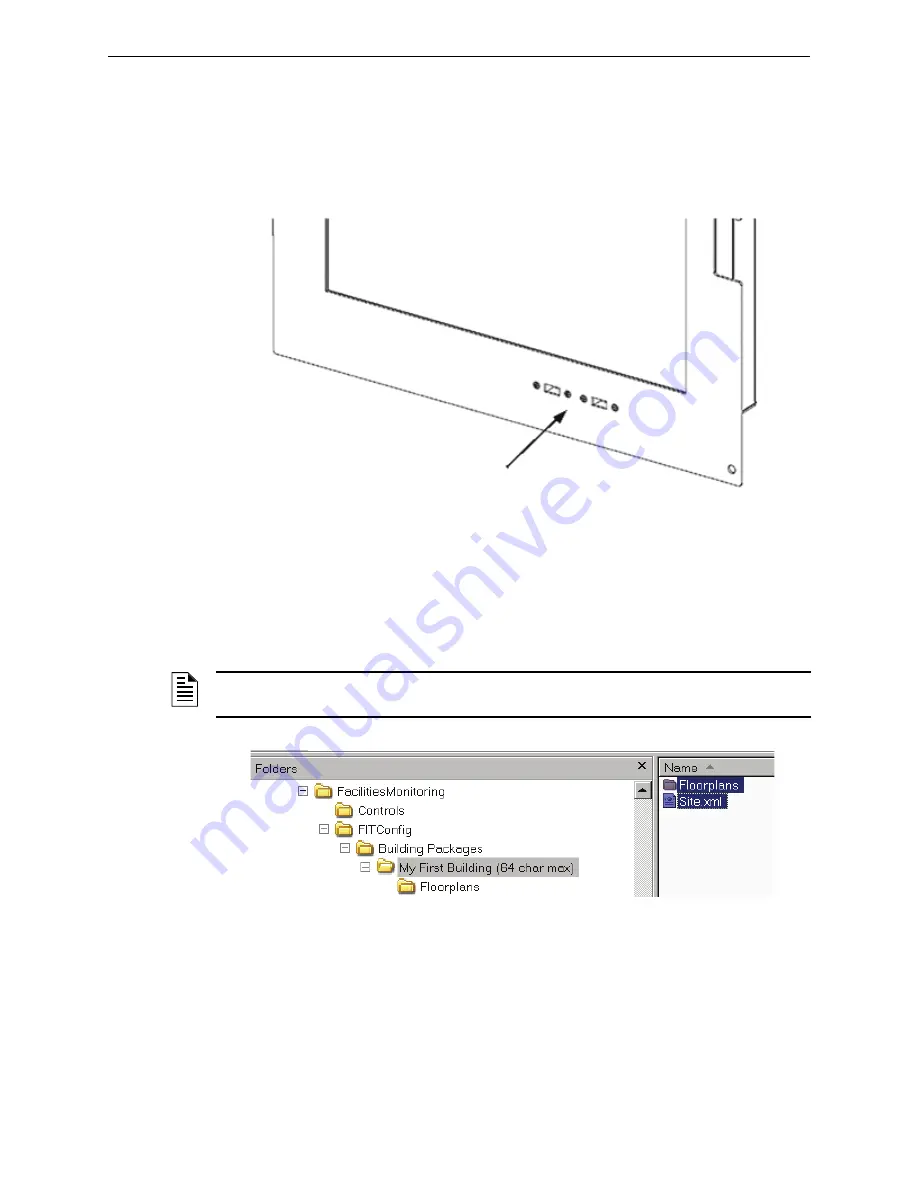
Copy Your Exported Building Design to F
IRST
V
ISION
Enabling F
IRST
V
ISION
to Monitor Your Building
25
F
IRST
V
ISION
™
Installation and Operation Manual
- P/N: 53034:Rev: A2 10/29/07
3.7 Copy Your Exported Building Design to F
IRST
V
ISION
This copying task can be accomplished using various methods. The copying method will be
contingent on your connection to F
IRST
V
ISION
. With F
IRST
V
ISION
and your PC both (i.e. where
your building design Site.xml file and Floor plan folder are stored) as part of a TCP/IP network,
you can copy your building design to F
IRST
V
ISION
over the network. You can also use a USB
connector, located inside the locking door, on F
IRST
V
ISION
as the connection point.
Figure 3.15 F
IRST
V
ISION
USB Connector Locations
3.7.1 How To Copy Your Exported Building Design to F
IRST
V
ISION
Step 1. Establish a physical connection between your PC or storage device (i.e. where your
building design Site.xml file and Floorplan folder are stored) and F
IRST
V
ISION
.
Step 2. Use Window Explorer on F
IRST
V
ISION
to find, select, and copy the Site.xml file and
"Floorplans" folder to the following folder on F
IRST
V
ISION
: C:/Facilities Monitoring/FIT.
Figure 3.16 XML File and Floorplans Folder
Step 3. You should now restart F
IRST
V
ISION
and wait until Windows is displayed.
Step 4. You should now peform “Display Your Building Design on F
NOTE:
Overwrite the folder and files, do NOT delete the existing site.xml and Floorplans folder.
prior to this step.






























