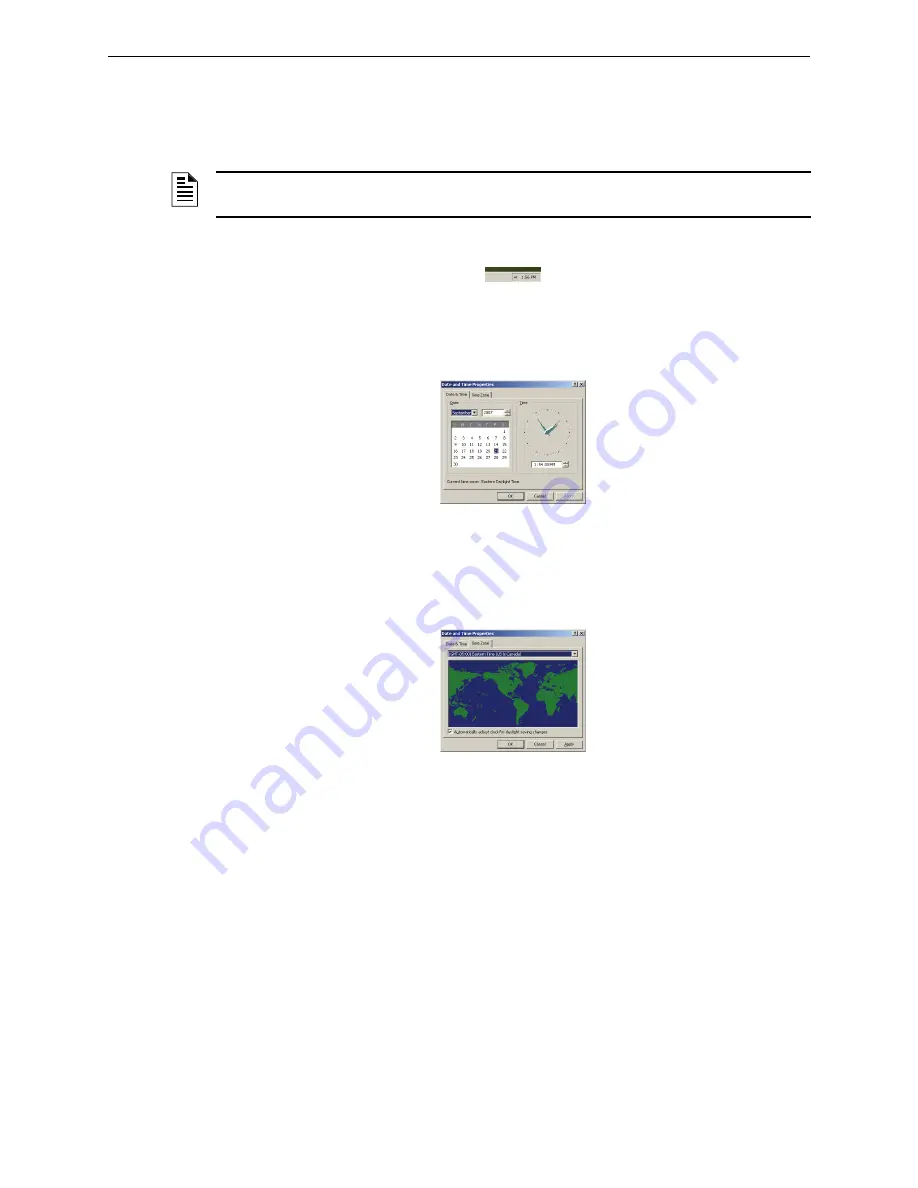
Set the F
IRST
V
ISION
Clock and Time Zone
Enabling F
IRST
V
ISION
to Monitor Your Building
21
F
IRST
V
ISION
™
Installation and Operation Manual
- P/N: 53034:Rev: A2 10/29/07
3.4 Set the F
IRST
V
ISION
Clock and Time Zone
The F
IRST
V
ISION
system clock is set at the factory, based on the factory time zone. Follow these
steps to configure the clock for your local time zone:
Step 1. Double click the digital clock on the right side of the Windows taskbar.
Figure 3.7 System Clock
Step 2. Verify the time and date are shown correctly in the the dialogue that appears, and then
click the Time Zone tab.
Figure 3.8 Date and Time Properties
Step 3. Check the box next to “Automatically adjust clock for daylight saving changes.”
Step 4. Select your local time zone from the drop menu.
Step 5. Click OK.
Figure 3.9 Time Zone Tab
NOTE:
Correct time and date settings ensure times shown on
F
IRST
V
ISION
display and in event
logs are accurate—crucial information for responding Firefighters.






























