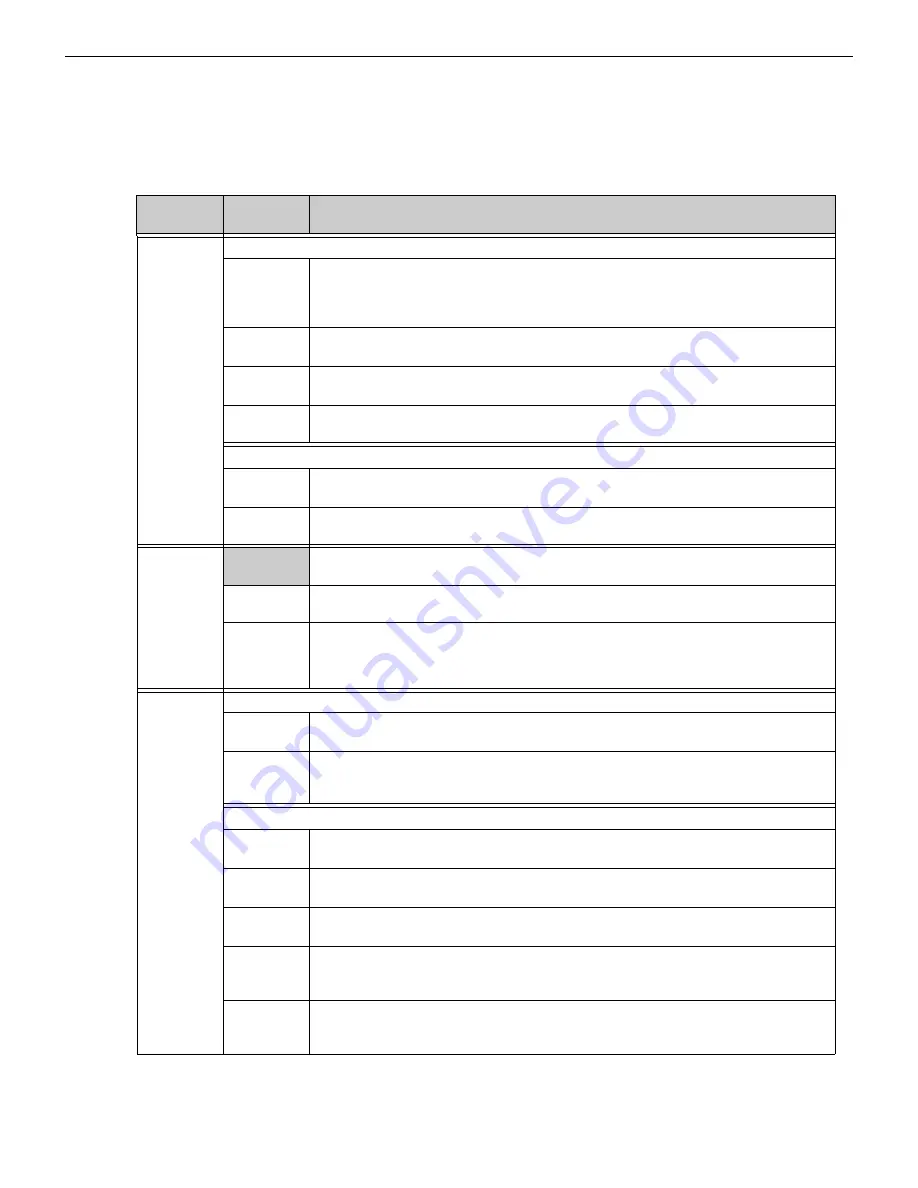
NFN-GW-EM-3 Installation and Operation Manual —
P/N LS10017-000NF-E:D1 5/1/2019
27
Configuring the NFN-GW-EM-3
Configuration
3.2.5 Additional Properties
The Additional Properties folder is located in the navigation tree area of the configuration tool (see Figure 3.1). After configuring the
settings, click
Apply
in the lower right corner of the window.
Table 3.3 Additional Properties
Navigation
Tree Label
Property
Value
IP Address
Settings
IP Address Settings
IP Address
Enter the IP address of the NFN-GW-EM-3.
(Default is 192.168.1.2)
Note:
If a new IP address is entered, the user must enter the new IP address in the browser
address bar to log into the gateway at its new address.
SubNet Mask
Enter the subnet address of the NFN-GW-EM-3.
(Default is 255.255.255.0)
IP Gateway
Enter the IP address of the default gateway for the host network.
(Default is 0.0.0.0)
MAC Address Displays the Media Access Control (MAC) address of the gateway Ethernet port and is not
configurable.
DNS Server Settings
Preferred
DNS Server
Enter the IP address for the primary Domain Name System (DNS) server. A DNS entry is required
by the NFN-GW-EM-3 for communications with the eVance server.
Alternate DNS
Server
Enter the IP address of the alternate DNS server.
Monitored
Clients
Refer to
for additional information.
Add New...
•
Yes
: Automatically adds connecting clients to the list of monitored clients when they connect.
•
No
: Does not allow new connecting clients to be added to the list.
Client List
•
Yes
: The client will be monitored.
•
No
: The client is not monitored.
•
Remove This Monitored Connection
: Removes the client from the list of monitored clients.
Note:
Monitored clients labeled as “Incident Monitor” refer to FirstVision.
NFN Settings Gateway Settings
Mode
Select the mode from the drop-down list.
(Default is Proprietary Receiving Unit)
System
Password
Enter the unique value used to identify the gateways and workstations on the network. The system
password is case-sensitive and limited to 20 characters. A default value is randomly assigned and
must be changed to match the system password on the workstation PC.
General Information
Connection
Port
Displays the type of connection port used (Serial, USB, etc.).
Connection
Type
Describes how the gateway is connected to the NFN.
NCM Version
Displays the NCM version number.
NCM Version does not appear when there is no NFN connection.
NCM Status
Bits
Displays the NCM status, which can be: Piezo, UPS Failure, Network Fail Port A, Network Fail
Port B, High Speed Audio, NCM Sniffer Mode Active, Local Connection Limit Exceeded, or None.
NCM Status Bits does not appear if when there is no NFN connection.
Fire Network
Time Policy
Displays one of the following depending on the type of time synchronization used:
•
Send time
: The NFN-GW-EM-3 sets the time on the NFN network.
•
Unsynced
: The NFN-GW-EM-3 and NFN network are not synchronized with each other.






















