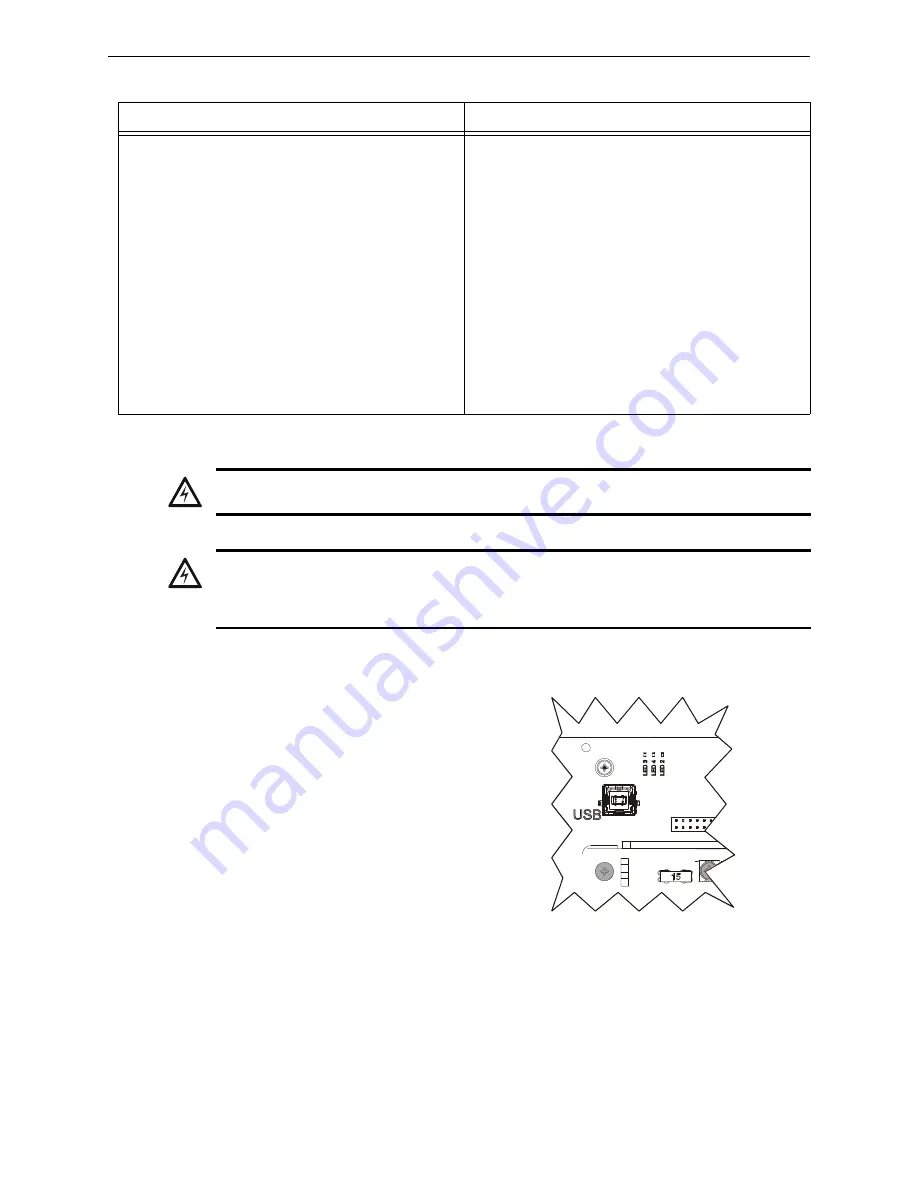
ACPS-610/E Manual —
P/N 53018:A1 07/31/2007
29
Programming the ACPS-610
Configuration and Programming
.
3.2.2 Establishing the Hardware Connection.
Connect a standard USB cable from the
PC’s USB port to the ACPS-610’s USB
interface (J3). When the download is
complete, the unit automatically reboots
and returns to normal operation.
3.2.3 Working Offline
If your PC is not connected to a power supply, you may create or edit ACPS-610 databases. These
databases can be saved and downloaded at a later date.
To create a new database, select
NEW
from the
F
ILE
menu.
To edit an existing database, select
OPEN
from the
F
ILE
menu.
Windows XP Professional with SP2
Windows 2000 with SP4
1.
On the Found New Hardware Wizard window, select “No,
not this time”. Click Next.
2.
Select “Install from a list or specific location”. Click Next.
3.
Select “Search for the best driver in these locations”.
Clear the check box next to “Search removable media”
and set the check mark next to “Include this location in the
search”. Click Browse.
4.
On the Browse For Folder pop-up window, select the
folder C:\Notifier\Power Supply\PPS\USB Drivers. Click
OK.
5.
Click Next.
6.
On the Hardware Installation window that warns “The
software has not passed Windows Logo testing...”, click
Continue Anyway.
7.
Click Finish.
1.
On the Found New Hardware Wizard window, click Next.
2.
Select “Search for a suitable driver for my device”. Click
Next.
3.
Under optional search locations, select “Specify a
location”. Clear all other check boxes. Click Next.
4.
On the window that pops up, click the Browse button and
select the file
C:\Notifier\Power Supply\PPS\USB Drivers\HfsUsb.inf.
Click Open.
5.
Click OK on the pop-up window.
6.
Click Next. This will install the driver.
7.
Click Finish.
Table 3.2 Operating System Instructions
!
WARNING: Power Supply Disabled!
The power supply is out of service during database/firmware upload and downloads.
!
WARNING: Risk of Irreversible Loss of Programming Data!
Steady STATUS, GENERAL and OUTPUT TROUBLE LEDS indicate that a database/firmware
download is STILL in process. Do not disconnect power or the USB cable during this time!
Disonnect USB cable
only
after programming is complete.
Figure 3.2 The ACPS-610 USB Interface (J3)
AC
PS
-6
10
_U
SB.
cdr






























