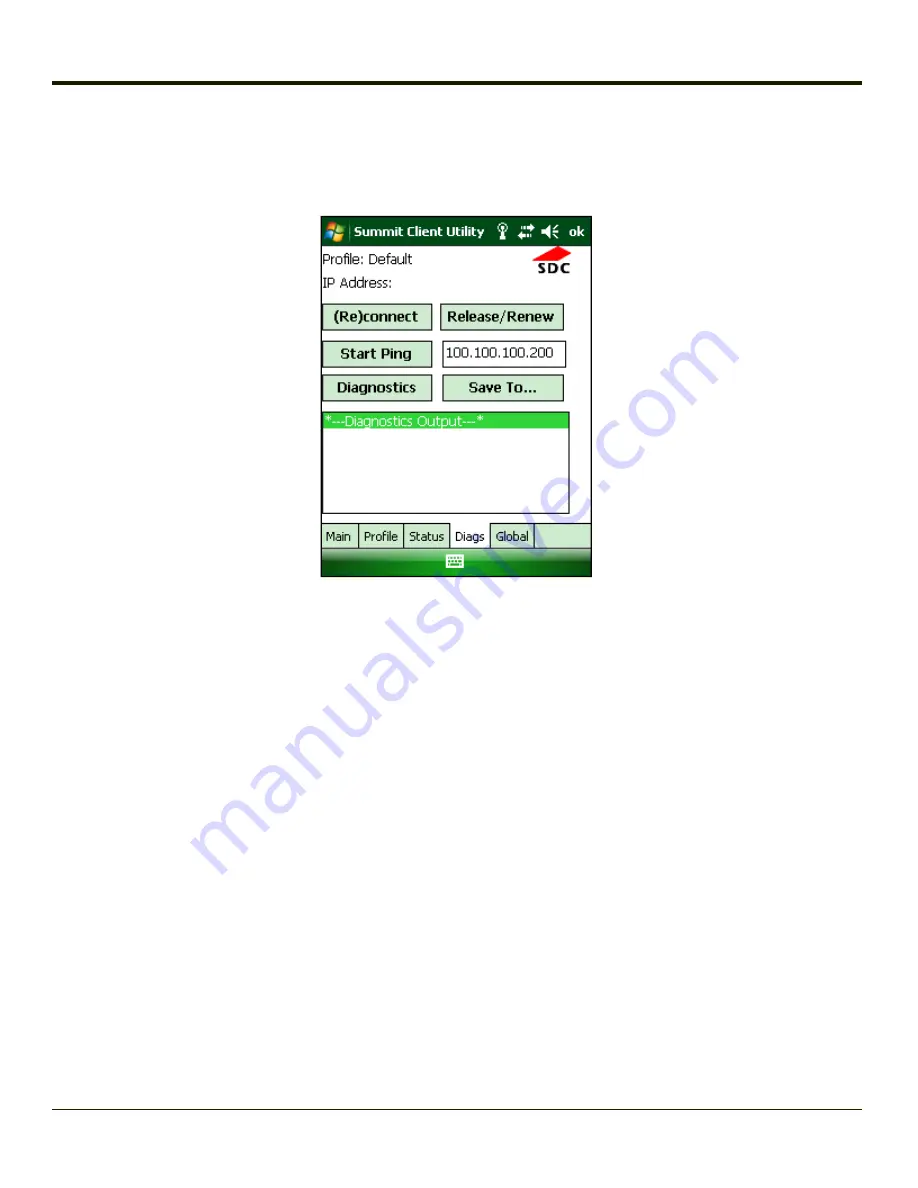
Diags Tab
Start > Settings > System > Wi-Fi > Diags tab
The Diags screen can be used for troubleshooting network traffic and radio connectivity issues.
l
(Re)connect
– Use this button to apply (or reapply) the current profile and attempt to associate or authenticate to the
wireless LAN. All activity is logged in the Diagnostic Output box on the lower part of the screen.
l
Release/Renew
– Obtain a new IP address through release and renew. All activity is logged in the Diagnostic Output
box. If a fixed IP address has been assigned to the radio, this is also noted in the Diagnostic Output box. Note that the
current IP address is displayed above this button.
l
Start Ping
– Start a continuous ping to the IP address specified in the text box to the right of this button. Once the
button is clicked, the ping begins and the button label changes to
Stop Ping
. Clicking the button ends the ping. The ping
also ends when any other button on this screen is clicked or the user browses away from the Diags tab. The results of
the ping are displayed in the Diagnostic Output box.
l
Diagnostics
– Also attempts to (re)connect to the wireless LAN. However, this option provides more data in the
Diagnostic Output box than the (Re)connect option. This data dump includes radio state, profile settings, global
settings, and a list of broadcast SSID APs.
l
Save To…
– Use this to save the results of the diagnostics to a text file. Use the explorer window to specify the name
and location for the diagnostic file. The text file can viewed using an application such as WordPad.
7-15
Summary of Contents for MX8
Page 1: ...MX8 Hand Held Computer Microsoft Windows Mobile 6 1 Operating System Reference Guide ...
Page 12: ...Pinout I O Port 9 4 AC Wall Adapter 9 5 Chapter 10 Technical Assistance 10 1 x ...
Page 22: ...1 10 ...
Page 38: ...3 4 ...
Page 144: ...Regional Settings Start Settings System Regional Settings 4 106 ...
Page 213: ...Hat Encoding Hat Encoded Characters Hex 00 through AD 5 45 ...
Page 214: ...Hat Encoded Characters Hex AE through FF 5 46 ...
Page 236: ...6 22 ...
Page 287: ...7 51 ...
Page 291: ...Click the Request a certificate link Click on the User Certificate link 7 55 ...
Page 296: ...7 60 ...
Page 314: ...9 6 ...
Page 317: ...10 3 ...






























