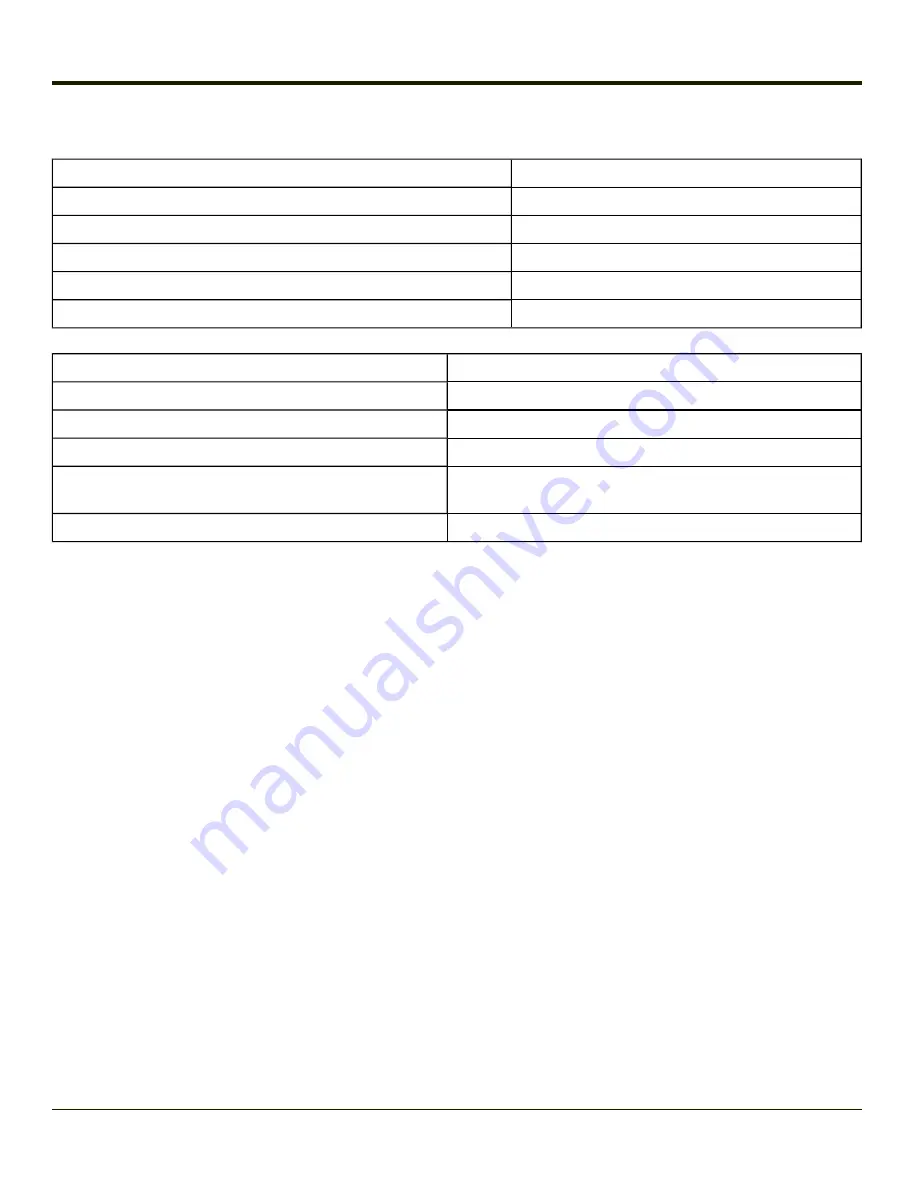
Bluetooth Reader Beep and LED Indications
Beep Type from Mobile Bluetooth Device
Beep Pattern
Acknowledge label
1 beep
Label rejected
2 beeps at low frequency
Transmission error
Beep will sound high-low-high-low
Link successful
Beep will sound low-medium-high
Link unsuccessful
Beep will sound high-low-high-low
LED on Mobile Bluetooth Device
Behavior
Yellow LED blinks at 2 Hz
Linking in progress
Off
Disconnected or unlinked
Yellow LED blinks at 50 Hz
Bluetooth transmission in progress
Yellow LED blinks at the same rate as the paging beep (1
Hz)
Paging
Green LED blinks once a second
Disabled indication
Upon startup, if the mobile Bluetooth device sounds a long tone, this means the device has not passed its automatic Selftest
and has entered isolation mode. If the device is reset, the sequence is repeated. Contact
for help with a
mobile Bluetooth device.
Bluetooth Printer Setup
The Bluetooth managed printer should be as close as possible, in direct line of sight, with the MX8 during the pairing process.
1. Open the EZPair Panel (Start > Settings > System > Bluetooth).
2. Tap Discover. Locate the Bluetooth printer in the Discovery panel.
3. Tap and hold the stylus (or doubletap) on the Bluetooth printer until the right-mouse-click menu appears.
4. Select Pair as Printer to pair the MX8 with the Bluetooth managed printer.
The devices are paired. The Bluetooth managed printer may respond with a series of beeps or LED flashes.
Please refer to the Bluetooth managed printer manufacturer’s User Guide; it may be available on the manufacturer’s web site.
Contact
for Bluetooth product assistance.
Note:
If there is no beep or no LED flash from the Bluetooth managed printer, the MX8 and the printer are currently paired.
4-85
Summary of Contents for MX8
Page 1: ...MX8 Hand Held Computer Microsoft Windows Mobile 6 1 Operating System Reference Guide ...
Page 12: ...Pinout I O Port 9 4 AC Wall Adapter 9 5 Chapter 10 Technical Assistance 10 1 x ...
Page 22: ...1 10 ...
Page 38: ...3 4 ...
Page 144: ...Regional Settings Start Settings System Regional Settings 4 106 ...
Page 213: ...Hat Encoding Hat Encoded Characters Hex 00 through AD 5 45 ...
Page 214: ...Hat Encoded Characters Hex AE through FF 5 46 ...
Page 236: ...6 22 ...
Page 287: ...7 51 ...
Page 291: ...Click the Request a certificate link Click on the User Certificate link 7 55 ...
Page 296: ...7 60 ...
Page 314: ...9 6 ...
Page 317: ...10 3 ...






























