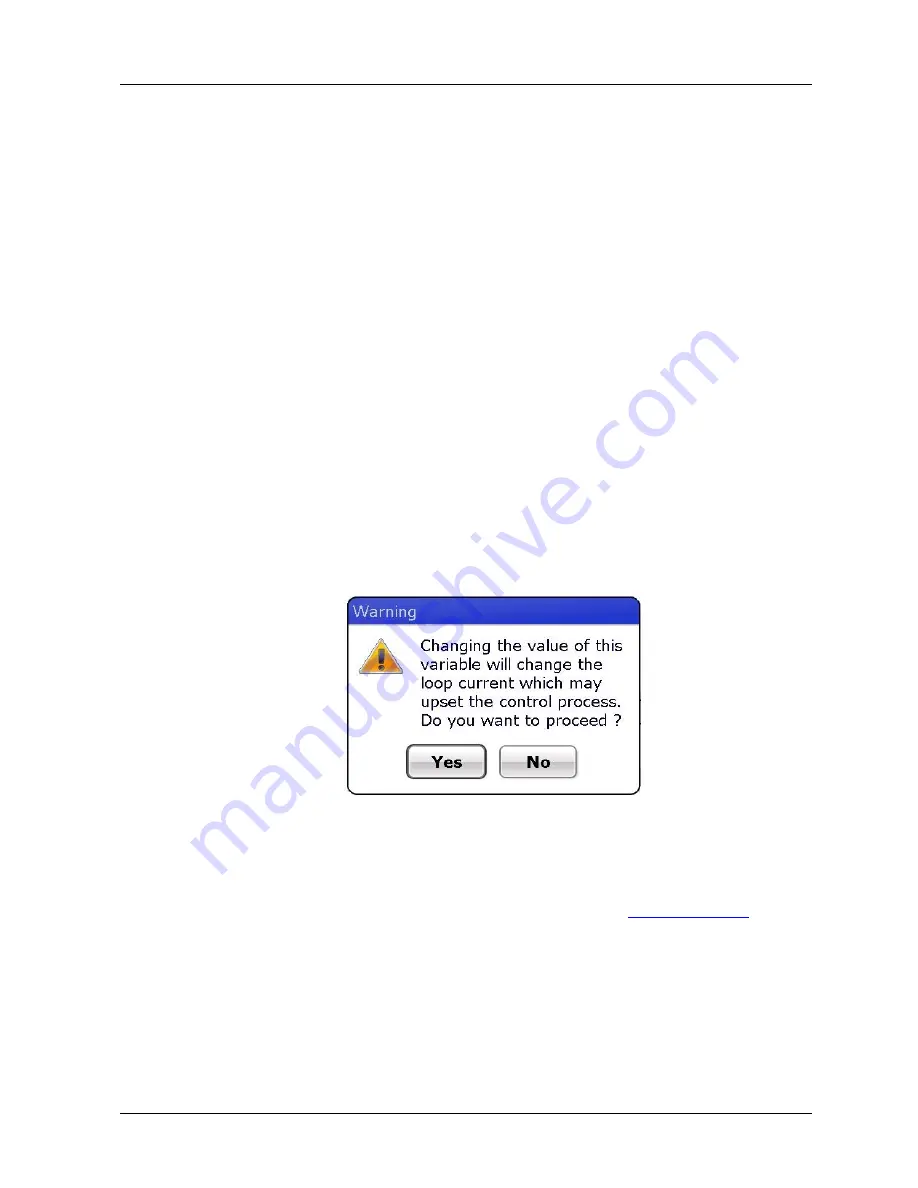
4. Managing HART Devices using FDC Application Software
4.6. Online configuration
Revision 3
MC Toolkit (MCT404) User Manual
43
Viewing different type of variables
The variables when present under a menu are typically displayed with their label, value and unit.
Note that for some variables, the unit may not be applicable. Some variables just display a hexadecimal
value against their labels. When you select such a variable, “View” option gets enabled on the menu bar.
Tap View to see the details of the selected variable.
Editing device variables
To edit the variables, perform the following steps.
Note
: Consider the following scenario as an example for an entry point. The entry points vary from
device to device depending on the DD files.
1.
On the
Device Home
page, tap
Functions
tab.
2.
Tap
Online > Select
.
3.
The
Device Configuration
page appears which displays the top and bottom panes.
4.
Navigate to the desired menu. The bottom pane will display items under that menu.
5.
Select an editable variable from the list.
Note
: An editable variable can be differentiated from a read only variable, the read only variable is
displayed in Grey text, whereas an editable variable is shown in Black text.
6.
Tap Edit.
Note:
If the variable has been defined as a Loop Warning Variable then following dialog appears:
7.
Press
Yes
to proceed.
Further, if there are Pre-Edit Actions defined in the DD file for this variable, method dialog
executing those methods appear. Respond to the steps in those methods to proceed to the edit dialog
box.
8.
The Edit dialog box appears with appropriate key pad as described in
9.
Modify the value using the keypad and tap
OK
.
Note:
If there are Post-Edit Actions defined in the DD file for this variable, method dialog executing
those methods appear. Respond to the steps in those methods to proceed to finish the edit process.
10.
Once successfully edited the variable value field turns yellow to indicate that the value has been
modified, but not sent to the device.
Summary of Contents for MCT404
Page 12: ......
Page 26: ......
Page 88: ...5 5 Online configuration 76 MC Toolkit MCT404 User Manual Revision 3 DE Upload Procedures ...






























