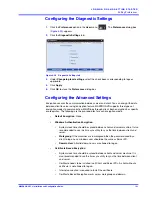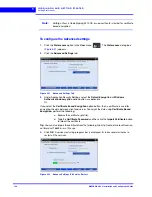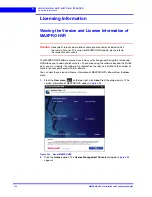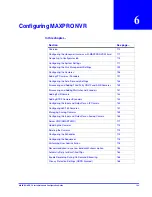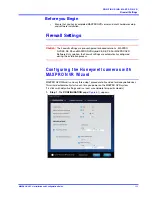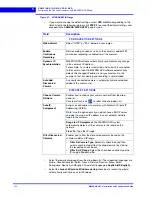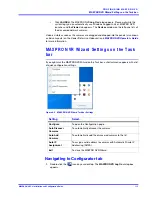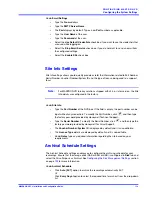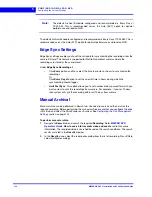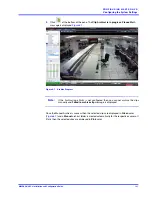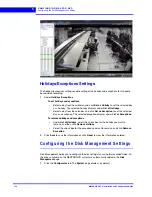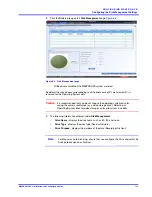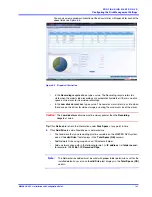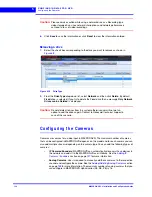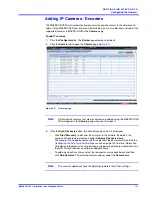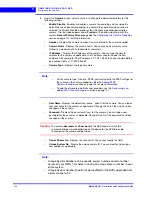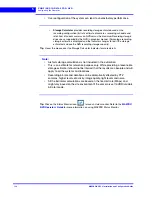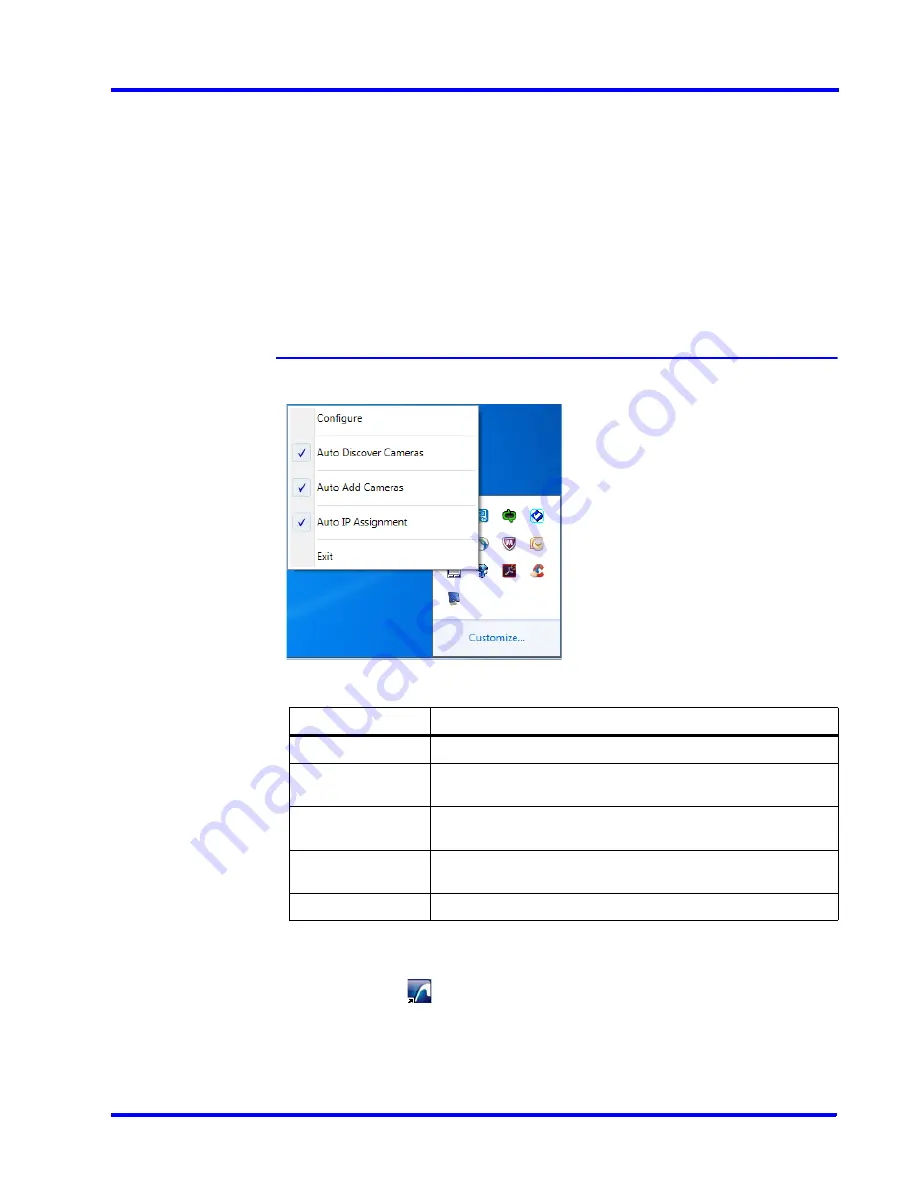
. . . . .
C O N F I G U R I N G M A X P R O N V R
MAXPRO NVR Wizard Settings on the Task bar
MAXPRO NVR 5.0 Installation and Configuration Guide
115
•
Click
LAUNCH
. The MAXPRO NVR
Log On
dialog appears. Please wait while the
system logs you on automatically as a Windows Logged-In User. MAXPRO NVR
launches and the
Viewer
tab appears. The
Devices
window on the left pane lists all
the discovered network cameras.
Video is visible as soon as the cameras are dragged and dropped into the panels (also known
as Salvo Layouts) on the Viewer. Refer Live Video section in
MAXPRO NVR Operator’s Guide
for more information.
M A X P R O N V R W i z a r d S e t t i n g s o n t h e T a s k
b a r
If you right-click the MAXPRO NVR Wizard on the Task bar, a shortcut menu appears with a list
of quick configuration settings.
Figure 6-5 MAXPRO NVR Wizard Task bar Settings
Navigating to Configurator tab
1.
Double-click the
icon on your desktop. The
MAXPRO NVR Log On
dialog box
appears.
Setting
Select..
Configure
To open the Configuration page.
Auto Discover
Cameras
To automatically discover the cameras.
Auto Add
Cameras
To automatically add the discovered cameras to the list.
Auto IP
Assignment
To assign a valid address to cameras with Automatic Private IP
Addressing (APIPA).
Exit
To close the MAXPRO NVR Wizard.
Summary of Contents for MAXPRO NVR Hybrid PE
Page 1: ...Document 800 16419V5 Rev D 6 2018 MAXPRO NVR 5 0 Installation and Configuration Guide ...
Page 2: ...This page is intentionally left blank ...
Page 4: ...This page is intentionally left blank ...
Page 14: ...M A X P R O N V R 5 0 Table of Contents This page is intentionally left blank ...
Page 359: ......