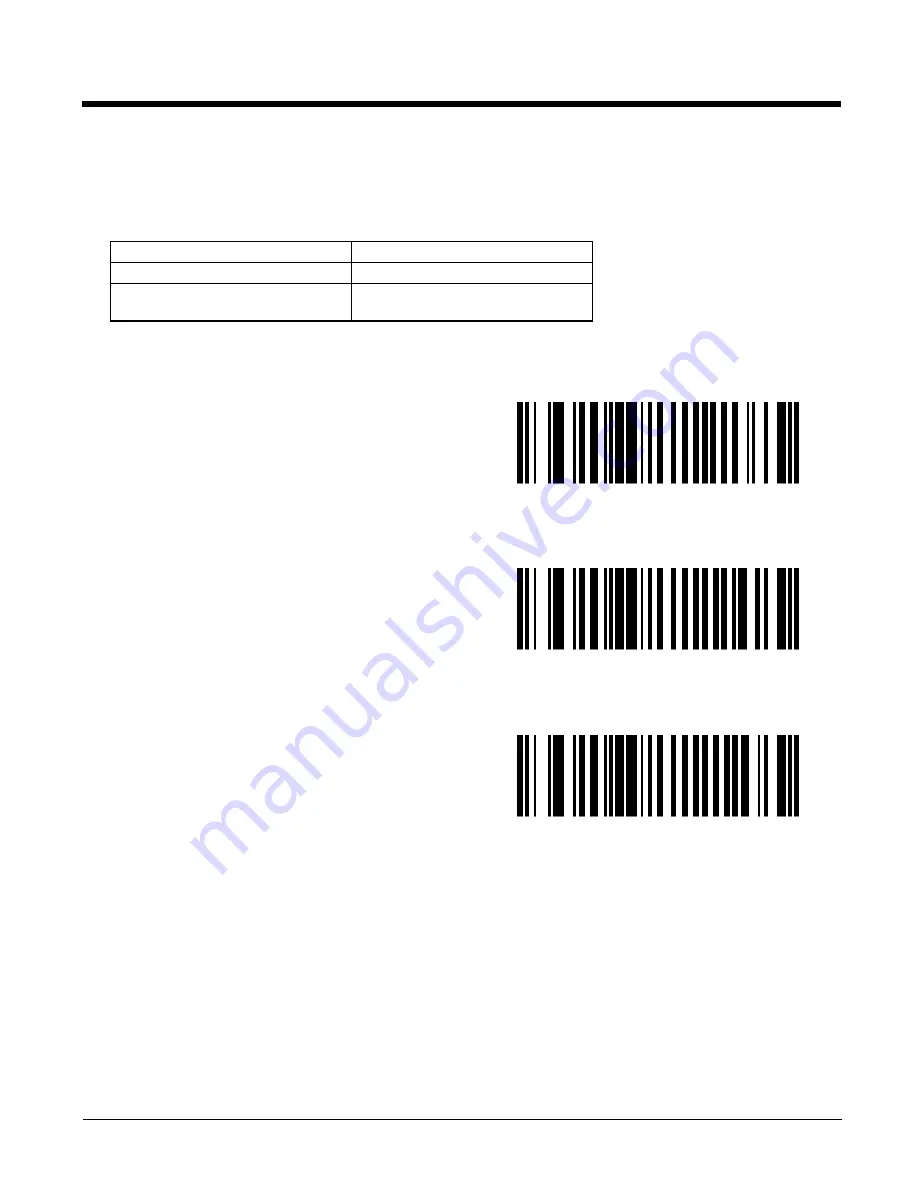
13 - 42
UPC-E1 Preamble
A preamble is a lead-in character for UPC-E1 symbols transmitted to the host device. The lead-in characters are consid-
ered part of the symbol.
Data is sent to the host in the following format:
Select an option by scanning one of the bar codes shown below.
No Preamble
[data]
System Character
[schar] [data]
System Character and Country
Code
[country code] [schar] [data]
No Preamble
* System Character
System Character and Country Code
(“0” for USA)
Summary of Contents for Marathon
Page 12: ...x ...
Page 16: ...1 4 ...
Page 38: ...3 8 ...
Page 50: ...5 8 ...
Page 128: ...6 78 ...
Page 160: ...9 4 ...
Page 178: ...11 10 Front View ...
Page 186: ...11 18 ...
Page 192: ...12 6 ...
Page 277: ...13 85 6 7 8 9 Cancel ...
Page 282: ...13 90 ...
Page 285: ...Back Cvr 1 ...






























