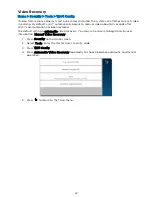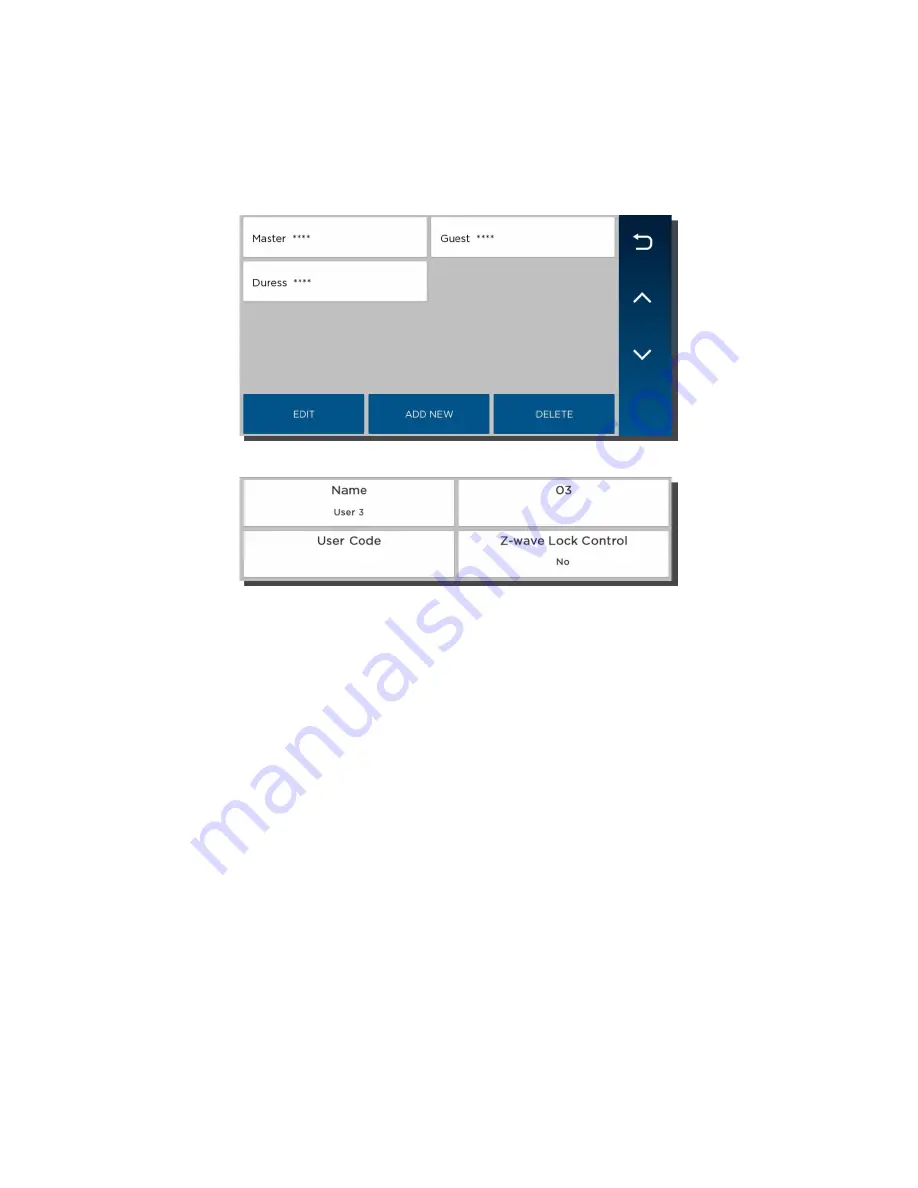
44
Adding Users and Assigning Codes
1.
On the Home screen, press Security.
2.
Press Tools, and enter the Master User code.
3.
Select Users. Existing Users are displayed, along with the Guest and Duress code listings.
Four asterisks appear on each listing that has a security code already established.
4.
Create and change settings in the menu shown here (the details may vary):
a.
Create User: Press Add New and a new user screen like the one pictured above appears.
Set the details as desired.
b.
Define/Change Guest Settings: Press Guest and then Edit.
c.
Set/Change Duress Code: Press Duress and then Edit. Enter a 4-digit code.
5.
Save after making settings. The list of user codes reappears.
6.
Press
to return to the Tools menu.
Changing Security Codes or the Duress Code
The Master User can change other users’ names and security codes as well as delete users from
the system.
1.
Access the Users screen as shown above.
2.
Select one of the listed users.
3.
At the bottom of the screen, press Edit. User details appear. Note that a user’s number in the
system, seen at upper right in the user details, cannot be changed.
Deleting a User
The Master user can delete secondary users from the system.
1.
Select one of the listed users.
2.
At the bottom of the screen, press Delete. Lyric requests confirmation.
3.
Press Yes.
Summary of Contents for Lyric
Page 1: ...1 User Reference Guide Ref LCP500 L LCP500 LC 800 18078 11 15 Rev F ...
Page 10: ...10 ...
Page 20: ...20 ...
Page 22: ...22 ...
Page 28: ...28 ...
Page 32: ...32 ...
Page 46: ...46 ...
Page 60: ...60 ...
Page 64: ...64 ...
Page 68: ...68 ...
Page 70: ...70 ...
Page 76: ...76 ...
Page 78: ...78 ZONES Zone Number Location and Description ...
Page 79: ...79 SMART SCENES Smart Scene Name Description Z WAVE DEVICES Type Name Location ...
Page 80: ...80 Notes ...
Page 81: ...81 Notes ...