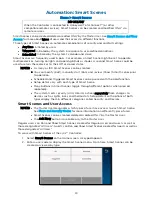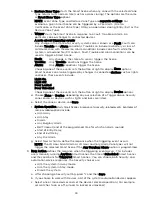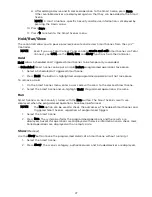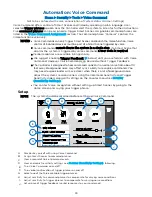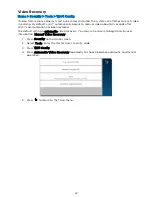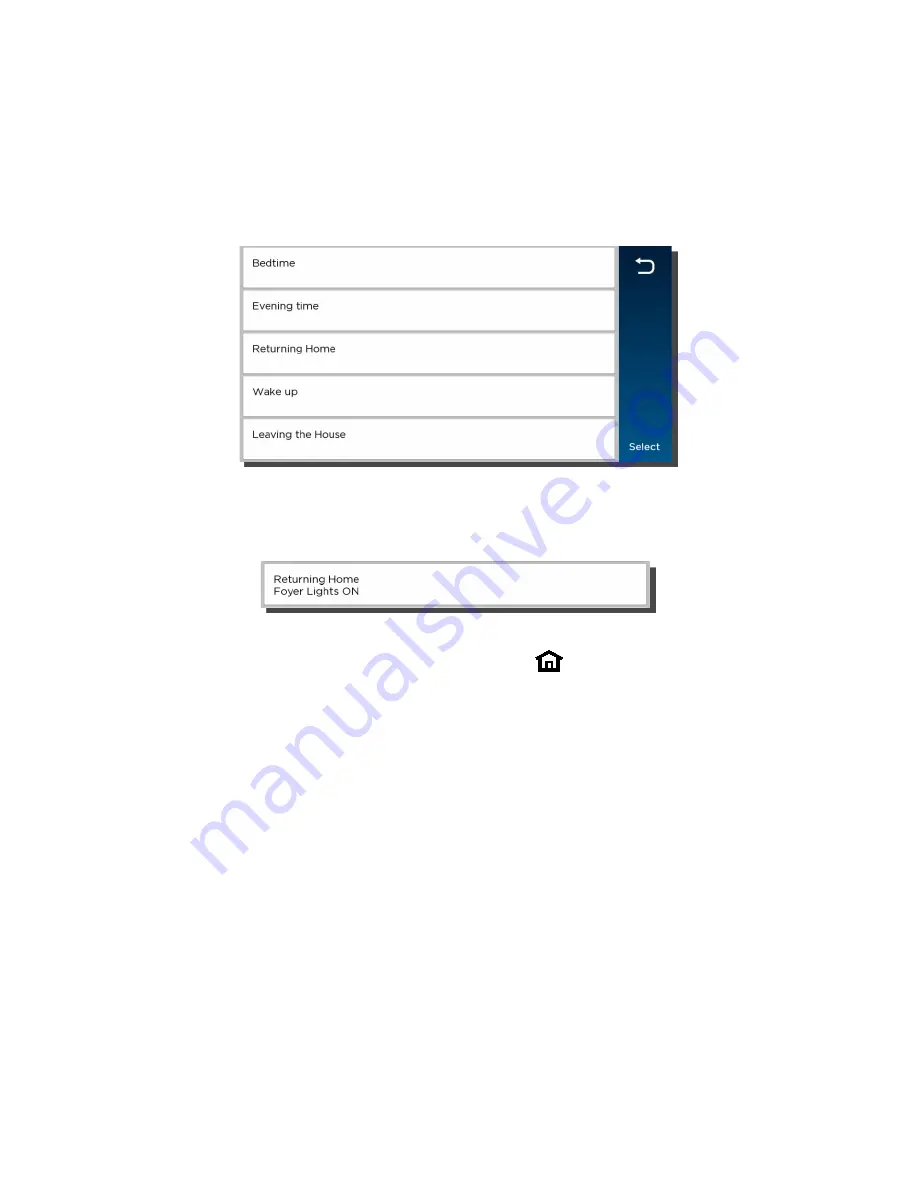
30
Voice Command Assignment
Voice Commands must be assigned to existing Smart Scenes to function. See
more information.
NOTES
•
Only the “Cameras” command is active without setup. It is not included in the
assignable commands listed below.
•
Only one Smart Scene can be associated with a given voice command.
1.
On the Voice Setup screen, select Voice Control. The assignable command phrases are
displayed:
2.
Touch a command in the list and press Select. A list of Smart Scenes appears.
3.
Select the Smart Scene to trigger with the command phrase and press Save.
4.
The list of command phrases appears, showing the associated Smart Scene.
5.
Press
to return to the previous screen.
6.
Press
to return to the Tools menu OR press the
button below the touch screen to
return to the Home screen.
Clearing or Changing a Voice Command
1.
Select a command phrase with an assigned Smart Scene.
2.
Smart Scenes are listed.
3.
Press Clear.
OR
4.
Select a different Smart Scene.
5.
Press Save.
Using Voice Command
1.
After initial setup, speak the selected trigger phrase (“Hello Lyric”, “Hello Lyric Home” or
“Okay Lyric”).
2.
Lyric™ confirms “Hello; please say your command” (if trigger feedback is enabled) and
awaits a command phrase.
3.
Speak a command phrase. If Trigger Feedback is enabled, Lyric confirms that it is
processing the command.
4.
Lyric runs the assigned Smart Scene or opens the Video function.
Summary of Contents for Lyric
Page 1: ...1 User Reference Guide Ref LCP500 L LCP500 LC 800 18078 11 15 Rev F ...
Page 10: ...10 ...
Page 20: ...20 ...
Page 22: ...22 ...
Page 28: ...28 ...
Page 32: ...32 ...
Page 46: ...46 ...
Page 60: ...60 ...
Page 64: ...64 ...
Page 68: ...68 ...
Page 70: ...70 ...
Page 76: ...76 ...
Page 78: ...78 ZONES Zone Number Location and Description ...
Page 79: ...79 SMART SCENES Smart Scene Name Description Z WAVE DEVICES Type Name Location ...
Page 80: ...80 Notes ...
Page 81: ...81 Notes ...