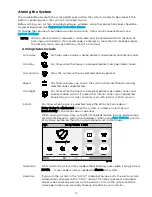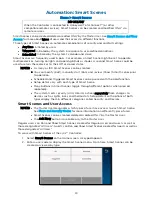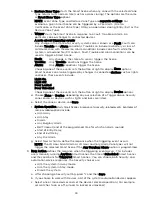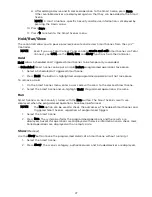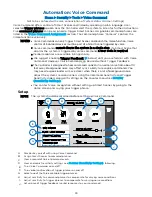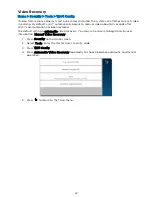27
d.
After adding a device and its desired operation to the Smart Scene, press Save.
Other available devices are displayed again so that they can be added to the Smart
Scene.
NOTE: In most situations, specific Security and Device information is displayed by
pressing the Down arrow.
10.
Press Save.
11.
Press
to return to the Smart Scenes menu.
Hold/Run/Show
These controls allow you to pause, preview/execute and review Smart Scenes from the Lyric™
Controller.
NOTE Even if you use Total Connect® and can only create and edit Smart Scenes via Total
Connect, you CAN use the Hold, Run and Show functions from the Controller.
Hold
Hold allows Scheduled and Triggered Smart Scenes to be temporarily suspended.
A Scheduled Smart Scene can be put on Hold before programmed operations take place.
1.
Select a Scheduled or Triggered Smart Scene.
2.
Press Hold. The button is highlighted, and programmed operation will not take place.
To remove a Hold:
1.
On the Smart Scenes menu, enter a user code with access to the desired Smart Scene.
2.
Select the Smart Scene and un-highlight Hold. Programmed operation will resume.
Run
Smart Scenes can be manually started with the Run button. The Smart Scene’s results are
displayed when the programmed operations have been performed.
NOTE The Run option can be used to check the outcomes of Scheduled Smart Scenes and
Triggered Smart Scenes, regardless of programmed triggers.
1.
Select the Smart Scene.
2.
Press Run. The system performs the programmed operations and the results are
displayed. Successful operations are displayed with device information and a check mark.
Failed operations are displayed with an empty circle.
Show
(Review)
Use the Show button to see the programmed details of a Smart Scene without running it.
1.
Select the Smart Scene.
2.
Press Show. The scene’s category, authorized users and included devices are displayed.
Summary of Contents for Lyric
Page 1: ...1 User Reference Guide Ref LCP500 L LCP500 LC 800 18078 11 15 Rev F ...
Page 10: ...10 ...
Page 20: ...20 ...
Page 22: ...22 ...
Page 28: ...28 ...
Page 32: ...32 ...
Page 46: ...46 ...
Page 60: ...60 ...
Page 64: ...64 ...
Page 68: ...68 ...
Page 70: ...70 ...
Page 76: ...76 ...
Page 78: ...78 ZONES Zone Number Location and Description ...
Page 79: ...79 SMART SCENES Smart Scene Name Description Z WAVE DEVICES Type Name Location ...
Page 80: ...80 Notes ...
Page 81: ...81 Notes ...