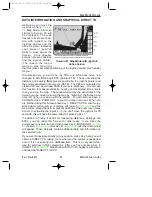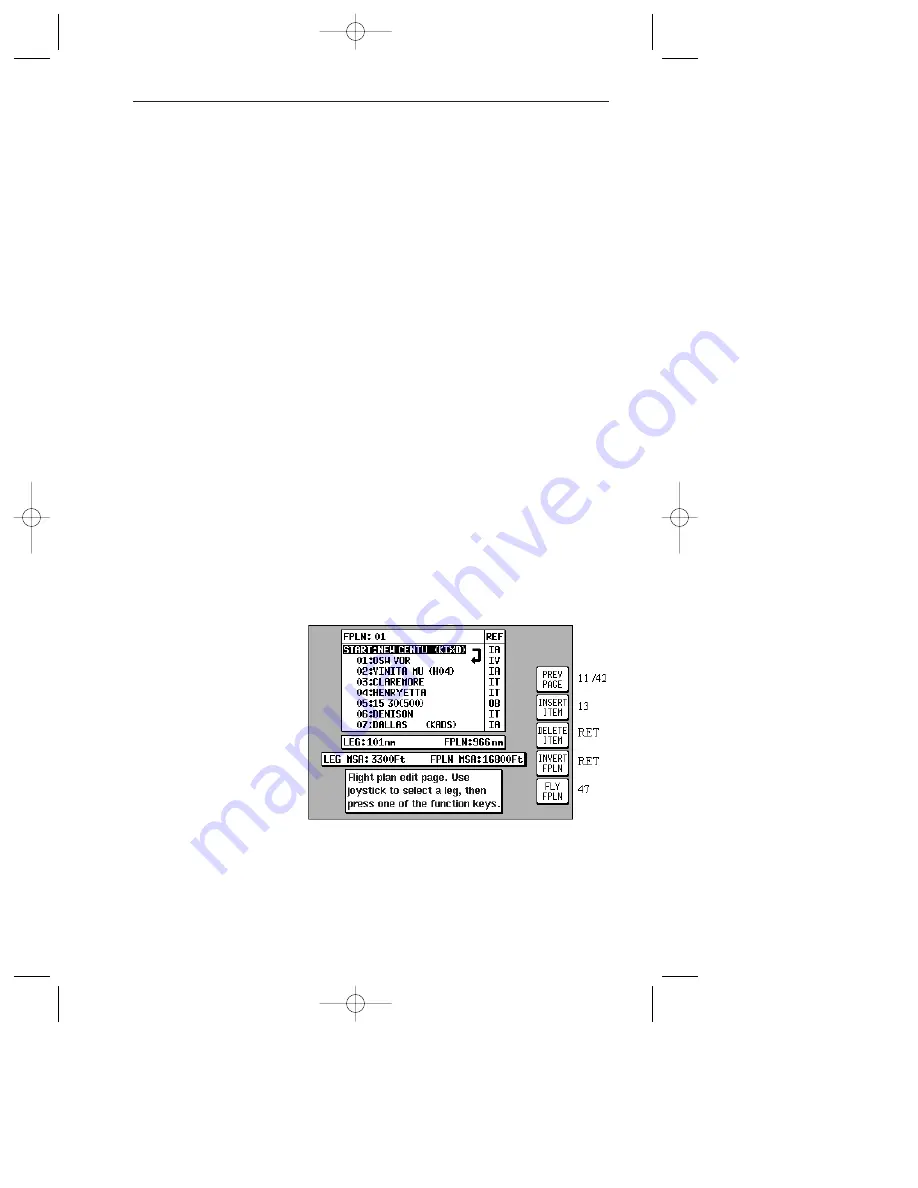
Rev 1 Mar/2000
KMD 150 Pilot's Guide
51
database (which is subdivided and arranged alphabetically) and also, if
you wish, from your own list of user waypoints.
Pressing FLIGHT PLAN in Main Menu, followed by EDIT FPLN,
accesses this Screen. As you enter this Screen you will find a cursor
positioned over the flight plan number. The first few items of the selected
flight plan are displayed in the box under the flight plan number together
with the final (destination) item. You can then use the joystick to select
other flight plans. Use the same technique as was described earlier for
selecting user waypoint numbers. Once you have selected the flight plan
you wish to edit, pressing Key 2, will allow you to manually edit it.
Key 1, PREV PAGE, returns you to the Flight Planning Mode Cover
Screen. Key 5, VIEW MAP, calls
selected flight plan graphically on the map.
Key 4, TRIP/FUEL gives access to the trip and fuel planning function.
For more information on this function please refer to the Trip/Fuel
Planning information in the
If you happen to access the previous Flight Plan Selection Screen while
a flight plan is active and you subsequently dial up the active Flight Plan
number, you will find Key 5 changes to FPLN OFF and Key 1 goes
blank. As a safety measure the system will not allow you to edit the
active Flight Plan directly, or indirectly by editing a user waypoint that is
present in it, unless you touch Key 5, FPLN OFF. This will switch the
Flight Plan out of active status and re-enable Key 1 allowing you to edit
what was until then the active Flight Plan.
MANUAL FLIGHT PLAN BUILDING AND EDITING
This Screen can be
accessed either through
the Flight Planning Mode
Cover Screen (by
pressing FLIGHT PLAN
in Main Menu followed by
EDIT FPLN and
SELECT) or through the
NAV Menu Cover Screen
(by pressing NAV MENU
in Map Mode followed by
FLIGHT PLAN). For
more information on the
second form of entry to
this Screen see
Flight Planning Screens
Screen 12: Flight Plan Program/Edit
Screen
KMD 150 PG 5/12/00 12:57 PM Page 51