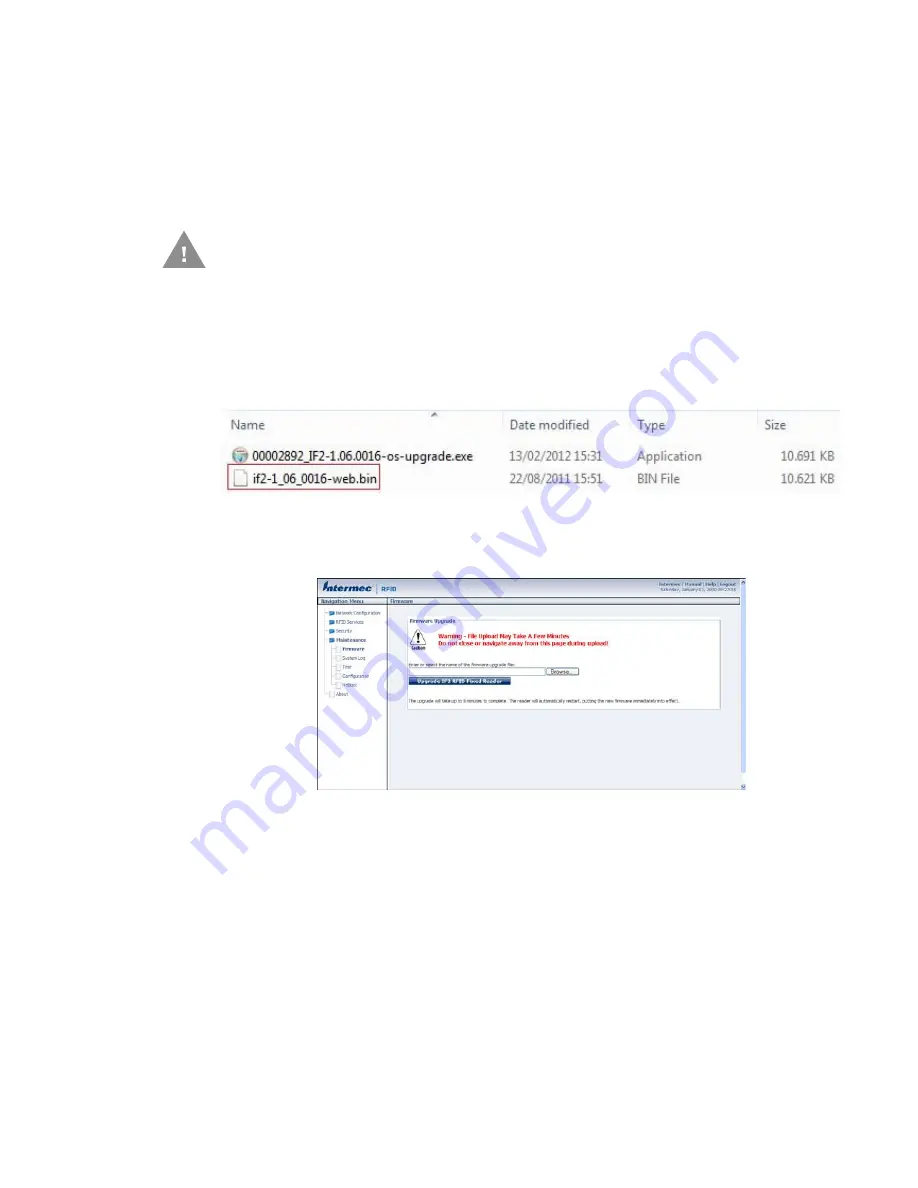
54
IF2 Network Reader User Guide
Upgrade Firmware
This section explains how to configure and install firmware upgrades on the IF2.
Note:
To upgrade the firmware, use only .bin files provided by Honeywell. Be sure to contact
your RFID system consultant before upgrading.
1. Download the Intermec IF2 OS Upgrade Package utility from the Honeywell
(See
Software > RFID > RFID Fixed
Readers > IF2 > Current > OS Firmware Drivers.
)
2. Run the Upgrade Package utility (.exe file) to configure the firmware upgrade
file (.bin file).
3. Using the IF2 web browser interface (Username = intermec / Password =
intermec), from the menu, click
Maintenance > Firmware
. The Firmware screen
appears.
4. Click
Browse
to browse to the location of the upgrade file, and then double-
click the filename. The name of the file appears in the
Enter or select the name
of the firmware upgrade file
entry field.
5. Click
Upgrade IF2 RFID Fixed Reader
. The upgrade process begins and the
firmware is transferred to the IF2. During the upgrade, the web browser
interface screen does not auto-refresh. Click
Refresh
in the web browser to
check the progress of the upgrade. When the login screen appears, the upgrade
is complete and the IF2 has already rebooted.
Caution: Make sure the IF2 is connected to a reliable power source
before you upgrade the firmware. If power is lost during the
upgrade, the IF2 may require factory repair.
Summary of Contents for IF2
Page 1: ...User Guide IF2 Network Reader ...
Page 8: ...vi IF2 Network Reader User Guide ...
Page 10: ...viii IF2 Network Reader User Guide ...
Page 34: ...24 IF2 Network Reader User Guide ...
Page 52: ...42 IF2 Network Reader User Guide ...
Page 75: ......



























