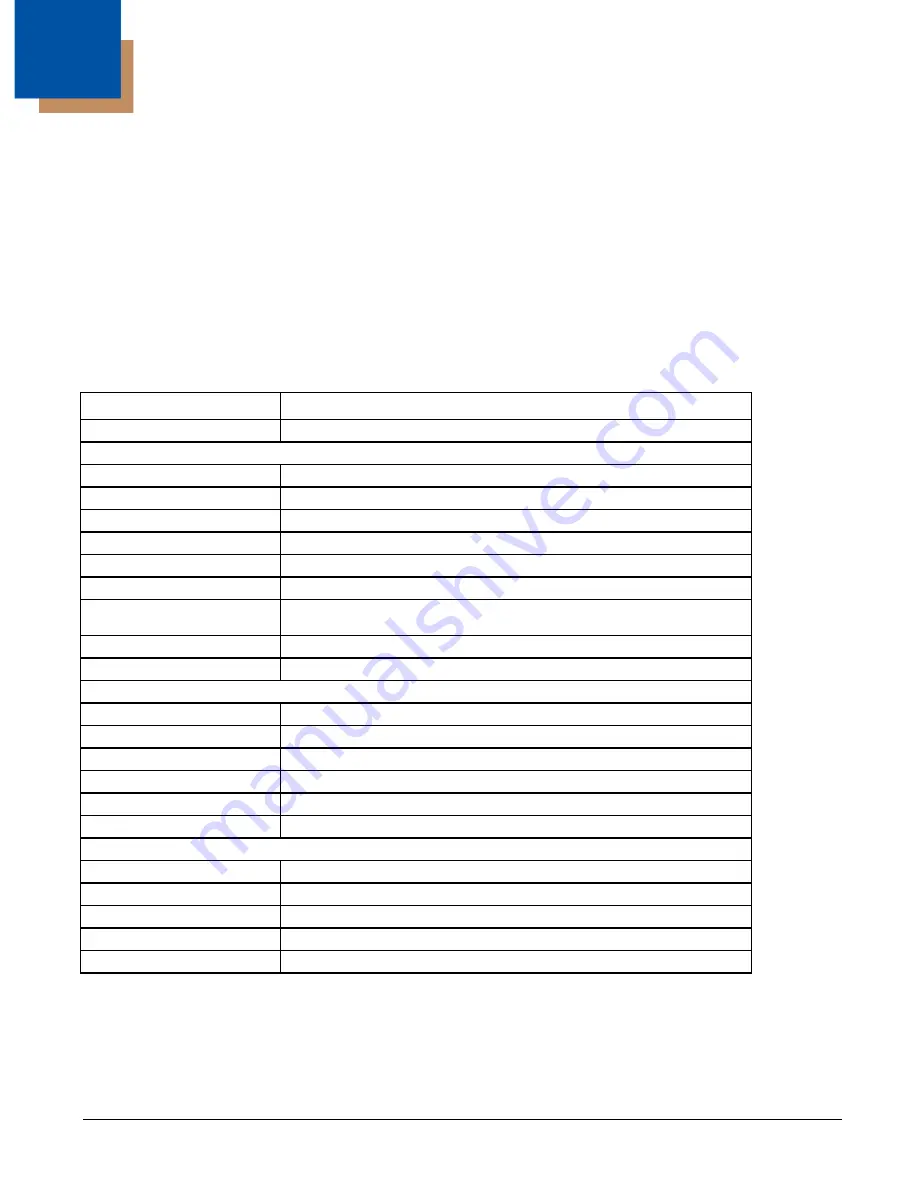
6 - 1
6
Bluetooth Configuration
Introduction
Before any software configuration can occur, the HX3 must be connected to a host computer with a USB port. The HX3 does
not have a touch screen. Because of this and the limited keypad, it is necessary to configure the HX3 using ActiveSync and
LXEConnect.
Note: The HX3 does not have a touch screen. If the host computer has a touch screen, instructions using “tap” and “stylus”
instead of “click” and “mouse” apply. Discover and manage pairing with nearby Bluetooth devices.
Due to the headless design of the HX3, all Bluetooth dialog pop-up boxes are suppressed by default, even when the HX3 is
viewed with LXEConnect. The dialog pop-ups may be enabled for viewing with a remote management tool such as LXECon-
nect. However, to preserve battery life, the dialog pop-ups should be turned off when the HX3 is not being viewed with a remote
management utility.
Bluetooth taskbar Icon state and Bluetooth device Icon states change as Bluetooth devices are discovered, paired, connected
and disconnected. There may be audible or visual signals as paired devices re-connect with the HX3.
The default Bluetooth setting is On.
The HX3 cannot be discovered by other Bluetooth devices when the Computer is discoverable option is disabled (unchecked)
on the Settings panel.
Setting
Default
Discovered Devices
None
Settings
Turn off Bluetooth
Enabled
Computer is connectable
Enabled
Computer is discoverable
Disabled
Prompt if devices request to pair Disabled
Continuous search
Enabled
Filtered Mode
Enabled
Printer Port on COM 9:
Disabled (unchecked) by default in both Filtered and Non Filtered Modes. The
option is dimmed in Non Filtered Mode.
Logging
Disabled
Computer Friendly Name
System Device Name
Reconnect
Report lost connection
Disabled
Report when reconnected
Disabled
Report failure to reonnect
Disabled
Clear Pairing Table on boot
Disabled
Auto Reconnect on Boot
Enabled
Auto Reconnect
Enabled
OPP Setup
Inbox
\My Device\My Documents\DefaultInbox
Outbox
\My Device\My Documents\DefaultOutbox
Write Capable
Enabled
Enable Notifications
Enabled
Disable LXEZ Pairing OPP
Unchecked, OPP is enabled
Summary of Contents for HX3
Page 1: ...HX3 Wearable Computer User s Guide ...
Page 36: ...3 4 ...
Page 40: ...4 4 ...
Page 87: ...5 47 ...
Page 110: ...6 18 ...
Page 126: ...7 16 Hat Encoding ...
Page 127: ...7 17 ...
Page 128: ...7 18 ...
Page 189: ...9 37 9 Click the Request a certificate link 10 Click on the advanced certificate request link ...
Page 190: ...9 38 11 Click on the Create and submit a request to this CA link ...
Page 198: ...10 2 ...
Page 220: ...12 12 ...
Page 229: ......






























