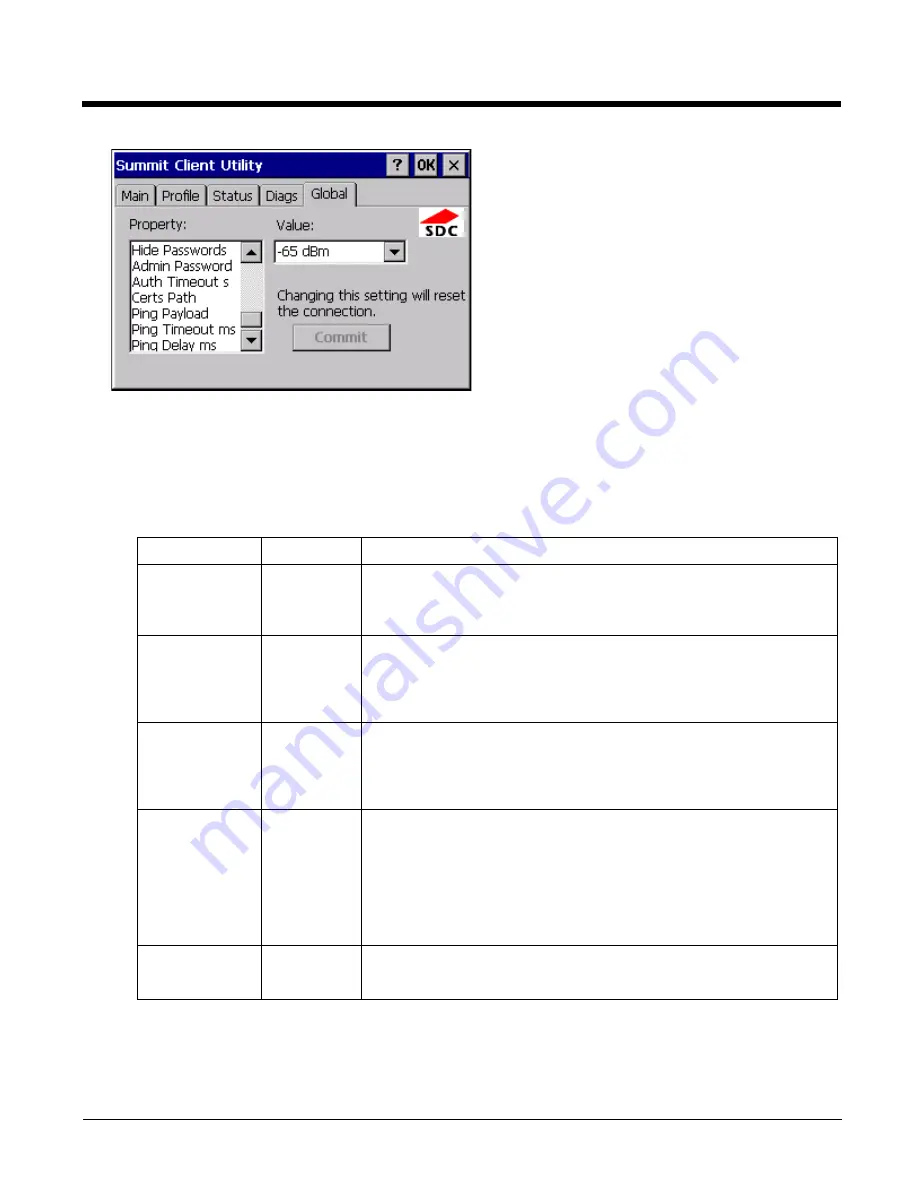
9 - 12
Custom Parameter Option
Honeywell does not support the parameter Custom option. The parameter value is displayed as “Custom” when the
operating system registry has been edited to set the Summit parameter to a value that is not available from the
parameter’s drop down list. Selecting Custom from the drop down list has no effect. Selecting any other value from
the drop down list will overwrite the “custom” value in the registry.
Global Parameters
Parameter
Default
Description
Roam Trigger
-65 dBm
If signal strength is less than this trigger value, the client looks for a different
Access Point with a stronger signal.
Options are: -50 dBm, -55, -60, -65, -70, -75, -80, -85, -90 dBm or Custom.
Available options may vary by SCU revision.
Roam Delta
5 dBm
The amount by which a different Access Point signal strength must exceed
the current Access Point signal strength before roaming to the different
Access Point is attempted.
Options are: 5 dBm, 10, 15, 20, 25, 30, 35 dBm or Custom. Roam delta dBm
may vary by SCU revision.
Roam Period
BG: 10 sec.
A: 5 sec.
The amount of time, after association or a roam scan with no roam, that the
radio collects Received Signal Strength Indication (RSSI) scan data before a
roaming decision is made.
Options are: 5 sec, 10, 15, 20, 25, 30, 35, 40, 45, 50, 55, 60 seconds or
Custom.
BG Channel Set
Full
Defines the 2.4GHz channels to be scanned for an AP when the radio is
contemplating roaming. By specifying the channels to search, roaming time
may be reduced over scanning all channels.
Options are:
Full (all channels)
1,6,11 (the most commonly used channels)
1,7,13 (for ETSI and TELEC radios only)
Custom.
DFS Channels
Off
Support for 5GHZ 802.11a channels where support for DFS is required.
Options are: On, Off, Optimized.
Not supported (always off) in some releases.
Summary of Contents for HX3
Page 1: ...HX3 Wearable Computer User s Guide ...
Page 36: ...3 4 ...
Page 40: ...4 4 ...
Page 87: ...5 47 ...
Page 110: ...6 18 ...
Page 126: ...7 16 Hat Encoding ...
Page 127: ...7 17 ...
Page 128: ...7 18 ...
Page 189: ...9 37 9 Click the Request a certificate link 10 Click on the advanced certificate request link ...
Page 190: ...9 38 11 Click on the Create and submit a request to this CA link ...
Page 198: ...10 2 ...
Page 220: ...12 12 ...
Page 229: ......






























