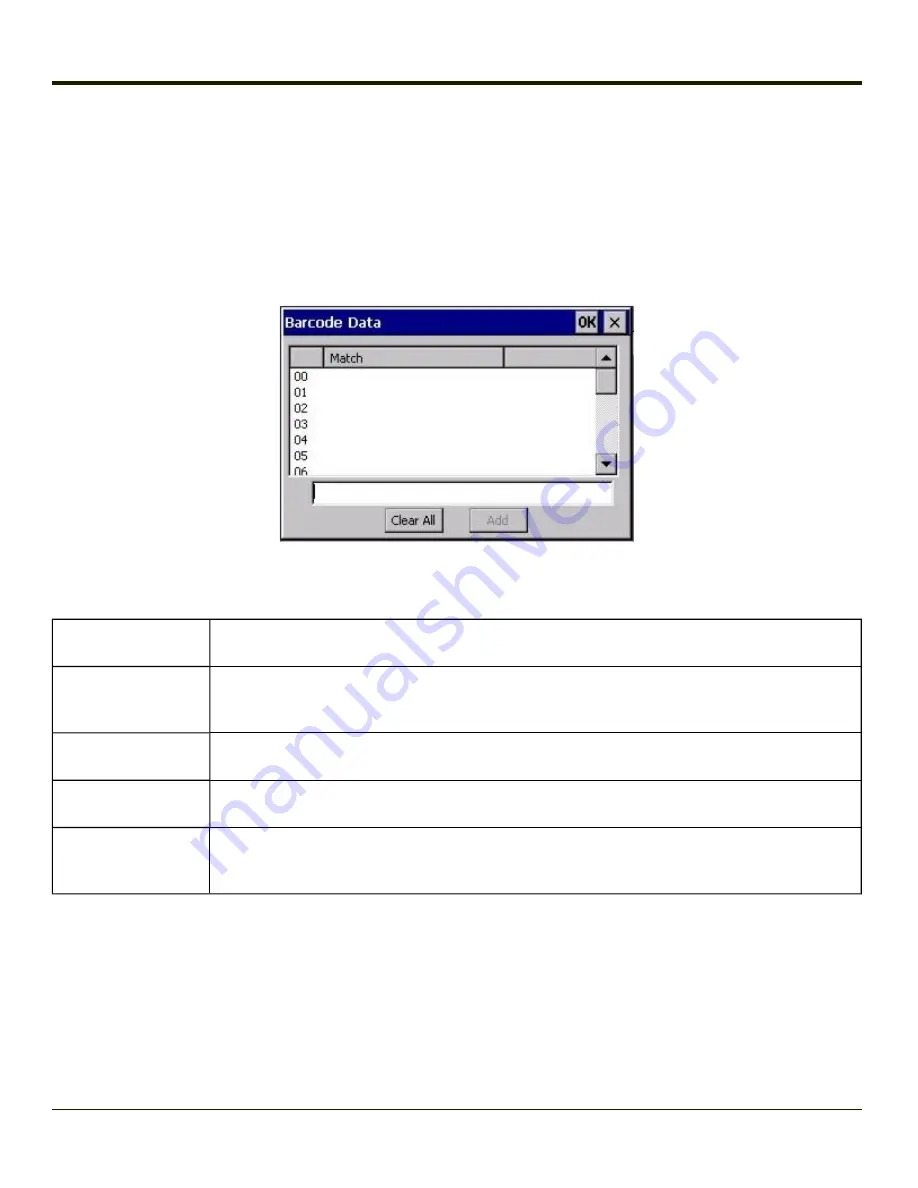
Barcode Data Match List
Barcode Data Panel
This panel is used to strip data that matches the entry in the Match list from the bar code. Enter the data to be stripped in the
text box and tap the Insert or Add button. The entry is added to the Match list.
To remove an entry from the Match list, highlight the entry in the list and tap the Remove button.
Tap the OK button to store any additions, deletions or changes.
Barcode Data Match Edit Buttons
Add
Entering data into the text entry box enables the Add button. Tap the
Add
button and the data is
added to the next empty location in the Custom ID list.
Insert
Tap on an empty line in the Custom ID list. The
Add
button changes to
Insert
. Enter data into both
the Name and ID Code fields and tap the Insert button. The data is added to the selected line in the
Custom IDs list.
Edit
Double tap on the item to edit. Its values are copied to the text boxes for editing. The
Add
button
changes to
Replace
. When Replace is tapped, the values for the current item in the list are updated.
Clear All
When no item in the Custom IDs list is selected, tapping the Clear All button clears the Custom ID
list and any text written (and not yet added or inserted) in the Name and ID Code text boxes.
Remove
The
Clear All
button changes to a
Remove
button when an item in the Custom IDs list is selected.
Tap the desired line item and then tap the Remove button to delete it. Line items are Removed one at
a time. Contents of the text box fields are cleared at the same time.
Notes
l
Prefix
and
Suffix
data is always added on after stripping is complete, and is not affected by any stripping settings.
l
If the stripping configuration results in a 0 length bar code, a good beep will still be sounded, since bar code data was
read from the scanner.
4-145
Summary of Contents for HX2
Page 1: ...HX2 Wearable Computer Microsoft Windows CE 5 Operating System Reference Guide ...
Page 14: ...xii ...
Page 28: ...1 14 ...
Page 42: ...3 6 ...
Page 142: ...4 100 ...
Page 160: ...Enter user name password and domain to be used when logging into network resources 4 118 ...
Page 166: ...4 124 ...
Page 192: ...Hat Encoding 4 150 ...
Page 193: ...4 151 ...
Page 230: ...5 30 ...
Page 273: ...6 43 ...
Page 278: ...Click the Request a certificate link Click on the advanced certificate request link 6 48 ...
Page 279: ...Click on the Create and submit a request to this CA link 6 49 ...
Page 286: ...6 56 ...
Page 302: ...7 16 ...
Page 306: ...8 4 ...
Page 309: ...9 3 ...






























