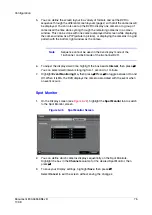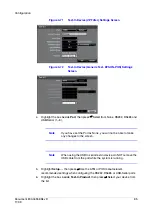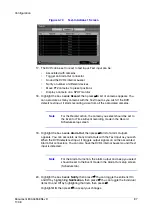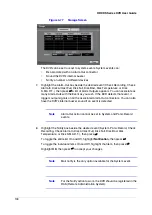Document 800-04559
Rev D
85
11/09
Configuration
Figure 3-56
Alarm-In Actions 1 Screen
7.
You can set the actions the DVR will take whenever it senses an input on one of its
alarm input connectors.
8.
Highlight the desired box under the Record heading, then press
#
. A list of
cameras appears. Select the cameras that you want the DVR to record whenever
it detects an input on the associated alarm input.
Note
For the Record action, the camera you select should be set to
the Event or Time & Event recording mode in the Record
Schedule setup screen.
9.
Highlight the desired box under the Alarm-Out heading, then press
#
. A list of
Alarm Outputs and Beep appears. Select the Alarm Output connectors that you
would like to activate whenever the DVR detects an input on the associated alarm
input. You can also set the DVR's internal buzzer to sound.
Note
For the Alarm-Out action, the alarm output and beep you select
should be set to the Event mode in the Alarm-Out setup screen
(Schedule tab).
10.
11. Highlight the desired box under the Notify heading, then press
#
. The Alarm-In
Notify menu appears (see
12. You can toggle the entire list On and Off by highlighting Notification, then press
#
. You can toggle the individual items On and Off by highlighting that item, then
press
#
. Highlight OK, then press
#
to accept your changes.
Summary of Contents for HRXDS16
Page 8: ...8 ...
Page 12: ...Contents 12 ...
Page 18: ...Tables 18 ...
Page 24: ...24 HRXDS Series DVR User Guide ...
Page 102: ...102 HRXDS Series DVR User Guide ...
Page 138: ...138 HRXDS Series DVR User Guide ...
Page 152: ...152 HRXDS Series DVR User Guide ...
Page 154: ...154 HRXDS Series DVR User Guide ...
Page 156: ...156 HRXDS Series DVR User Guide ...
Page 160: ...160 HRXDS Series DVR User Guide ...
Page 162: ...162 HRXDS Series DVR User Guide ...
Page 164: ...164 HRXDS Series DVR User Guide ...
Page 171: ......