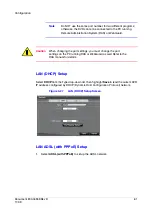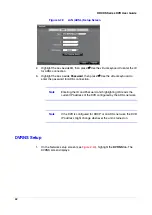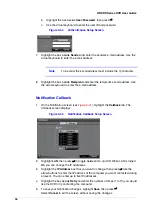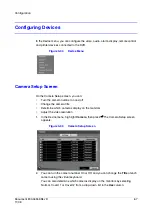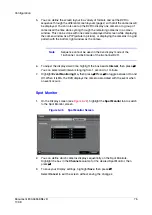74
HRXDS Series DVR User Guide
4.
Highlight OSD Margin…, then press
#
to display how OSD text is displayed on
the monitor. You can adjust the horizontal and vertical margins so that text and
icons will not be hidden beyond the edges of the monitor.
Figure 3-43
OSD Margin Screen
Main Monitor Sequence
1.
On the Display screen (see
), highlight the Main Monitor tab to switch
to the Sequence screen.
Figure 3-44
Main Monitor Sequence Screen
2.
You can adjust the display dwell time for each camera displayed on the main
monitor.
3.
Highlight the box beside Mode, then press
#
. You can select between Full
Sequence and Cameo Sequence.
4.
Press the SEQUENCE button to have the DVR sequence between cameras. The
DVR can sequence cameras in two modes: Full and Cameo.
In Full mode, the DVR sequences through the cameras and displays them full
screen.
In Cameo mode, the bottom right window in a multi-screen format sequences
through the cameras.
Note
Off indicates that the camera has lost video or is set to Covert
(unless the user has authority to view covert cameras) will be
excluded from the Cameo sequence.
Summary of Contents for HRXDS16
Page 8: ...8 ...
Page 12: ...Contents 12 ...
Page 18: ...Tables 18 ...
Page 24: ...24 HRXDS Series DVR User Guide ...
Page 102: ...102 HRXDS Series DVR User Guide ...
Page 138: ...138 HRXDS Series DVR User Guide ...
Page 152: ...152 HRXDS Series DVR User Guide ...
Page 154: ...154 HRXDS Series DVR User Guide ...
Page 156: ...156 HRXDS Series DVR User Guide ...
Page 160: ...160 HRXDS Series DVR User Guide ...
Page 162: ...162 HRXDS Series DVR User Guide ...
Page 164: ...164 HRXDS Series DVR User Guide ...
Page 171: ......