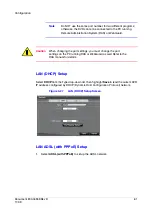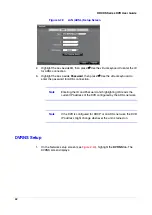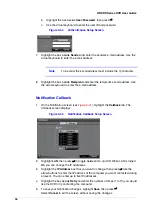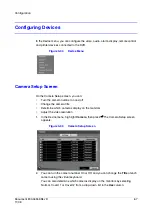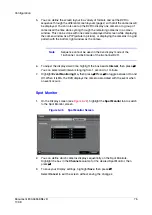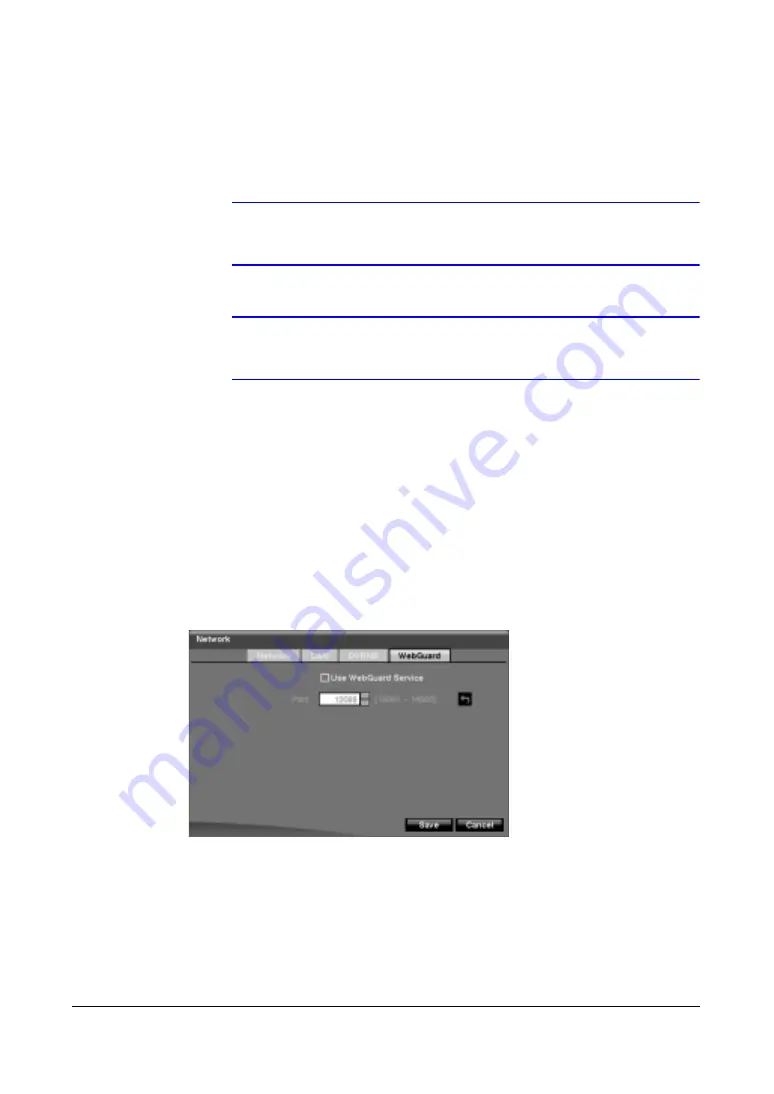
64
HRXDS Series DVR User Guide
6.
Highlight the box beside DVR Name, then press
#
. Use the virtual keyboard to
enter the DVR name to be registered on the DVRNS server.
7.
Highlight the Check box, then press
#
to check whether or not the name you
entered can be used.
Note
The DVR name you entered should be checked by selecting
Check, otherwise the DVRNS changes will not be saved.
Note
When entering no name or a name already registered on the
DVRNS server, an error message displays.
8.
Highlight Save, then press
#
to register the DVR on the DVRNS server. Proper
DVRNS settings display the help desk information of the DVRNS server in the box
beside Help Desk.
WebGuard Setup
1.
On the Network setup screen (see
), highlight the WebGuard tab. The
WebGuard screen displays.
Figure 3-30
WebGuard Setup Screen
2.
Highlight Use WebGuard Service, then press
#
to toggle between On and Off.
for detailed descriptions of the WebGuard service.
3.
Highlight the box beside Port, then press
#
. Set the port number used when
accessing WebGuard by using the Up and Down arrow buttons to increase or
decrease the numbers.
4.
To save your Network changes, highlight Save, then press
#
.
Select Cancel to exit the screen without saving the changes.
Summary of Contents for HRXDS16
Page 8: ...8 ...
Page 12: ...Contents 12 ...
Page 18: ...Tables 18 ...
Page 24: ...24 HRXDS Series DVR User Guide ...
Page 102: ...102 HRXDS Series DVR User Guide ...
Page 138: ...138 HRXDS Series DVR User Guide ...
Page 152: ...152 HRXDS Series DVR User Guide ...
Page 154: ...154 HRXDS Series DVR User Guide ...
Page 156: ...156 HRXDS Series DVR User Guide ...
Page 160: ...160 HRXDS Series DVR User Guide ...
Page 162: ...162 HRXDS Series DVR User Guide ...
Page 164: ...164 HRXDS Series DVR User Guide ...
Page 171: ......