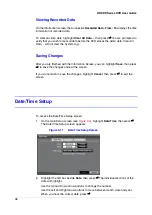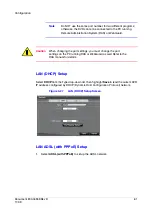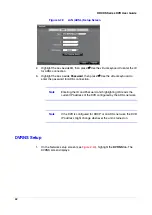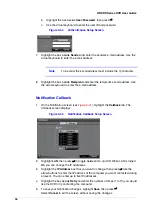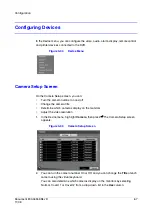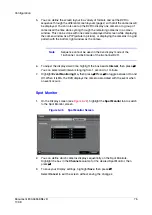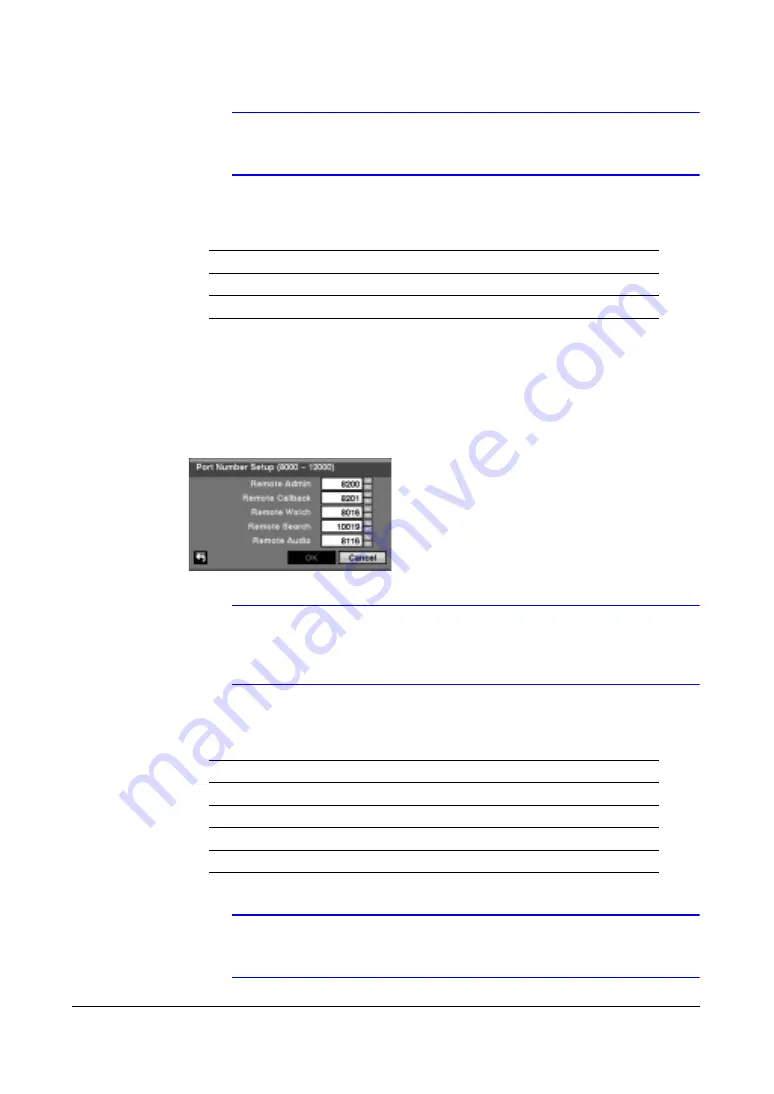
60
HRXDS Series DVR User Guide
Note
You will need to get the appropriate IP Address, Gateway and
Subnet Mask from your network administrator.
4.
Change the numbers by highlighting them and using the Up and Down arrow
buttons to increase or decrease the number. The factory default LAN settings are:
5.
Highlight the box beside DNS Server. Press the Up and Down arrow buttons to
set the IP address of the DNS server.
6.
Highlight the Port Number Setup… box, then press
#
. The Port Number Setup
screen appears.
Figure 3-26
Port Number Setup Screen
Note
You will need to get the appropriate Port Numbers for each RAS
and WebGuard related program (Admin, Callback, Watch,
Search and Audio) from your network administrator.
7.
Change the numbers by highlighting them and using the Up and Down arrow
buttons to increase or decrease the number. The factory default Port settings are:
Note
The system restarts automatically after changing the port
settings.
IP Address
192.168.1.129
Gateway
192.168.1.254
Subnet Mask
255.255.255.0
Remote Admin
8200
Remote Callback
8201
Remote Watch
8016
Remote Search
10019
Remote Audio
8116
Summary of Contents for HRXDS16
Page 8: ...8 ...
Page 12: ...Contents 12 ...
Page 18: ...Tables 18 ...
Page 24: ...24 HRXDS Series DVR User Guide ...
Page 102: ...102 HRXDS Series DVR User Guide ...
Page 138: ...138 HRXDS Series DVR User Guide ...
Page 152: ...152 HRXDS Series DVR User Guide ...
Page 154: ...154 HRXDS Series DVR User Guide ...
Page 156: ...156 HRXDS Series DVR User Guide ...
Page 160: ...160 HRXDS Series DVR User Guide ...
Page 162: ...162 HRXDS Series DVR User Guide ...
Page 164: ...164 HRXDS Series DVR User Guide ...
Page 171: ......