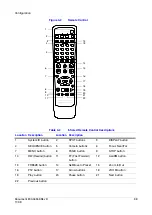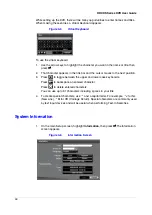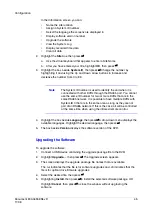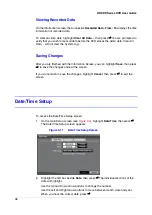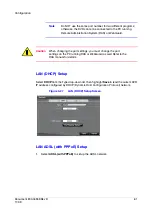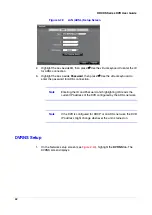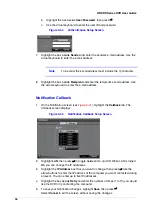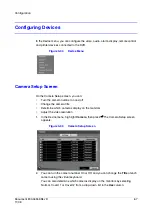Document 800-04559
Rev D
53
11/09
Configuration
Caution
Do NOT disconnect the USB cable or the power from the device
while copying video clips. If the USB cable is disconnected while
copying video clips, archived data might be lost.
On the Storage screen, highlight the boxes beside Mirror, then press
#
. The DVR can
be set up to mirror a Source disk to a designated Dest. (destination) disk selected from
internal hard disk drives. See
for further information on
setting up disk mirroring.
Viewing Storage Status
1.
On the Storage screen, highlight the Status tab. The Storage Status screen
displays.
Figure 3-17
Storage Status Screen
Column
Description
Type
Displays the type of storage device
Disk Bad
Displays the percentage of bad sectors. Not formatted
indicates the device is not formatted.
Temperature
Displays the temperature of the storage device
S.M.A.R.T.
Displays one of the following, depending on storage
conditions:
Good when the storage condition is normal
Bad when data cannot be written on or read from the
storage device
N/A when storage conditions are normal but the S.M.A.R.T.
monitoring is not working or supported
Summary of Contents for HRXDS16
Page 8: ...8 ...
Page 12: ...Contents 12 ...
Page 18: ...Tables 18 ...
Page 24: ...24 HRXDS Series DVR User Guide ...
Page 102: ...102 HRXDS Series DVR User Guide ...
Page 138: ...138 HRXDS Series DVR User Guide ...
Page 152: ...152 HRXDS Series DVR User Guide ...
Page 154: ...154 HRXDS Series DVR User Guide ...
Page 156: ...156 HRXDS Series DVR User Guide ...
Page 160: ...160 HRXDS Series DVR User Guide ...
Page 162: ...162 HRXDS Series DVR User Guide ...
Page 164: ...164 HRXDS Series DVR User Guide ...
Page 171: ......