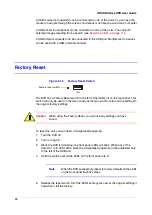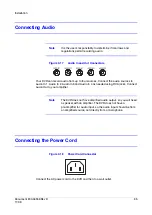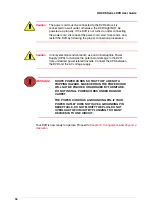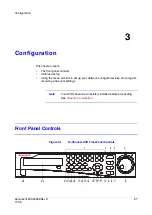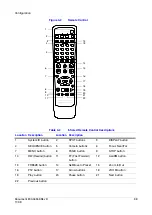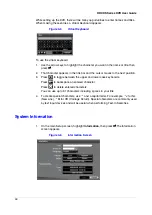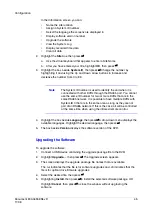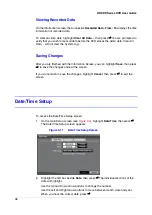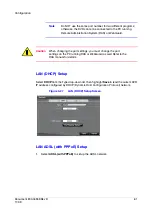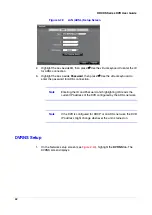48
HRXDS Series DVR User Guide
Viewing Recorded Data
On the Information screen, the box beside Recorded Data - From / To displays the time
information of recorded data.
To clear all video data, highlight Clear All Data…, then press
#
. You are prompted to
verify that you wish to clear all data before the DVR erases the video data. Clear All
Data… will not clear the System Log.
Saving Changes
After you are finished with the Information Screen, you can highlight Save, then press
#
to save the changes and exit the screen.
If you do not wish to save the changes, highlight Cancel, then press
#
to exit the
screen.
Date/Time Setup
To access the Date/Time Setup screen:
1.
On the main Setup screen (see
), highlight Date/Time, then press
#
.
The Date/Time Setup screen appears.
Figure 3-11
Date/Time Setup Screen
2.
Highlight the first box beside Date, then press
#
. The individual sections of the
date will highlight.
Use the Up and Down arrow buttons to change the number.
Use the Left and Right arrow buttons to move between month, date and year.
When you have the correct date, press
#
.
Summary of Contents for HRXDS16
Page 8: ...8 ...
Page 12: ...Contents 12 ...
Page 18: ...Tables 18 ...
Page 24: ...24 HRXDS Series DVR User Guide ...
Page 102: ...102 HRXDS Series DVR User Guide ...
Page 138: ...138 HRXDS Series DVR User Guide ...
Page 152: ...152 HRXDS Series DVR User Guide ...
Page 154: ...154 HRXDS Series DVR User Guide ...
Page 156: ...156 HRXDS Series DVR User Guide ...
Page 160: ...160 HRXDS Series DVR User Guide ...
Page 162: ...162 HRXDS Series DVR User Guide ...
Page 164: ...164 HRXDS Series DVR User Guide ...
Page 171: ......